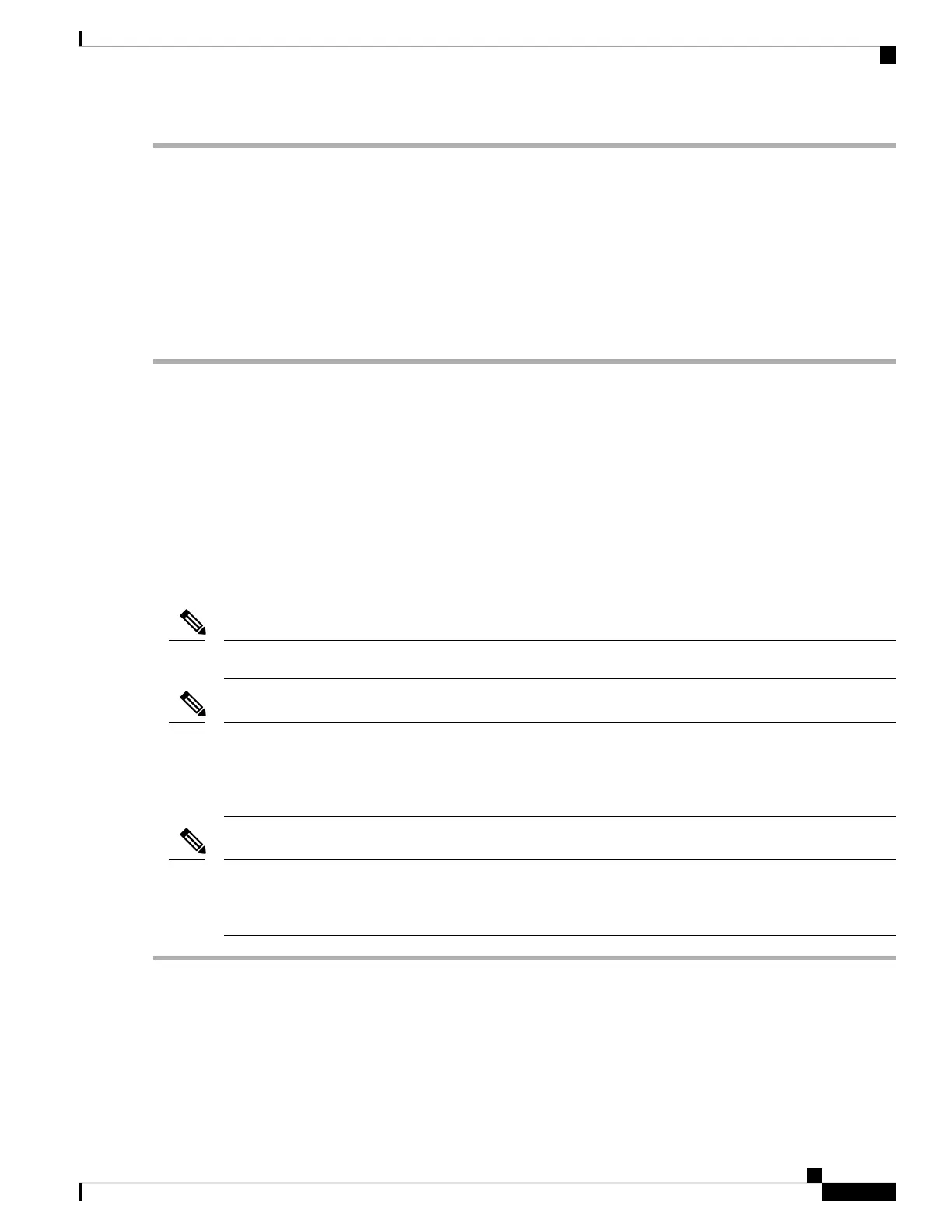Step 1 Attach an ESD wrist strap to yourself and a properly grounded point on the chassis or the rack.
Step 2 Remove the transceiver module from its protective packaging.
Step 3 Check the label on the transceiver module body to verify that you have the correct model for your network.
Step 4 Do not remove the dust plug until you are ready to attach the network interface cable.
Step 5 Hold the transceiver by the pull-tab.
Step 6 Align the transceiver module in front of the module’s transceiver socket opening and carefully slide the transceiver into
the socket until the transceiver makes contact with the socket electrical connector.
Step 7 Holding the pull-tab, fully seat the transceiver in the module’s transceiver socket until it clicks.
Attach the Optical Network Cable
Before you begin
Before you remove the dust plugs and make any optical connections, follow these guidelines:
• Keep the protective dust plugs installed in the unplugged fiber-optic cable connectors and in the transceiver
optical bores until you are ready to make a connection.
• Inspect and clean the MPO connector end faces just before you make any connections.
• Grasp the MPO connector only by the housing to plug or unplug a fiber-optic cable.
The transceiver modules and fiber connectors are keyed to prevent incorrect insertion.
Note
The multiple-fiber push-on (MPO) connectors on the optical transceivers support network interface cables
with either physical contact (PC) or ultra-physical contact (UPC) flat polished face types. The MPO connectors
on the optical transceivers do not support network interface cables with an angle-polished contact (APC) face
type.
Note
Inspect the MPO connector for the correct cable type, cleanliness, and any damage. For complete information
on inspecting and cleaning fiber-optic connections, see the Inspection and Cleaning Procedures for Fiber-Optic
Connections document.
Note
Step 1 Remove the dust plugs from the optical network interface cable MPO connectors and from the transceiver module optical
bores. Save the dust plugs for future use.
Step 2 Attach the network interface cable MPO connectors immediately to the transceiver module (see figure below).
Hardware Installation Guide for Cisco 8200 Series Routers
33
Connect Router to the Network
Attach the Optical Network Cable
