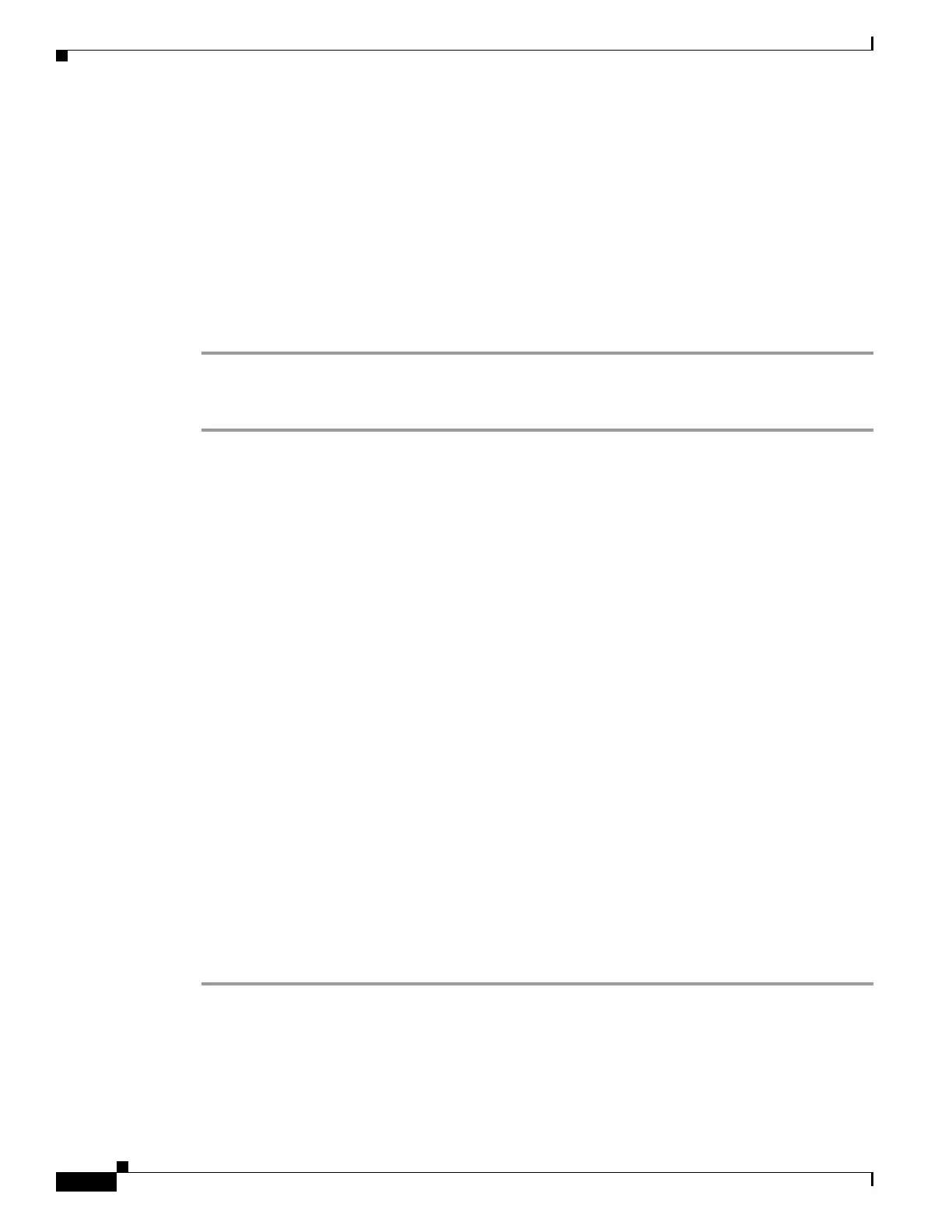5-32
Cisco Video Surveillance 8620/8630 IP Camera Reference Guide
Chapter 5 Configuration
Security > Access List
Step 2 In the first column, select Enable HTTPS secure connection, then select a connection option:
HTTP & HTTPS or HTTPS only.
Step 3 Click Create certificate to generate a certificate.
The Certificate Information will automatically be displayed. You can click Certificate properties to
view detailed information about the certificate.
Step 4 Click Save to preserve your configuration, and your current session with the camera will change to the
encrypted connection.
Step 5 If your web session does not automatically change to an encrypted HTTPS session, click Home to return
to the main page. Change the URL address from “http://” to “https://” in the address bar and press Enter
on your keyboard. Some Security Alert dialogs will pop up. Click OK or Yes to enable HTTPS.
Method 2: Create and Install Certificate
Step 1 Select the option from the Method pull-down menu.
Step 2 Click Create certificate to proceed.
Step 3 Certificate information will show up in a pop-up window after clicking Create. Then click Save to
generate the certificate request.
Step 4 The Certificate request displays. If you see a “pop-up blocked” message in the bar, click OK and click
on the Information bar at the top of the page to allow pop-ups.
Step 5 Look for a trusted certificate authority, such as Symantec VeriSign Authentication Services, that issues
digital certificates. Sign in and purchase the SSL certification service. Copy the certificate request from
your request prompt and paste it in the signing request window of the CA. Proceed with the rest of the
process as CA instructions on their web page.
Step 6 Once completed, your SSL certificate should be delivered to you via an email or other means. Copy the
contents of the certificate in the email and paste it in a text/HTML/hex editor/converter, such as IDM
Computer Solution UltraEdit.
Step 7 Open a new edit, paste the certificate contents, and press ENTER at the end of the contents to add an
empty line.
Step 8 Convert file format from DOS to UNIX. Open File menu > Conversions > DOS to Unix.
Step 9 Save the edit using the “.crt” extension, using a file name like “CAcert.crt.”
Step 10 Return to the original firmware session, use the Browse button to locate the crt certificate file, and click
Upload to enable the certification.
Step 11 When the certificate file is successfully loaded, its status will be stated as Active. A certificate must have
been created and installed before you can click the Save button for the configuration to take effect.
Step 12 To begin an encrypted HTTPS session, click Home to return to the main page. Change the URL address
from “http://” to “https://” in the address bar and press Enter on your keyboard. Some Security Alert
dialogs will pop up. Click OK or Yes to enable HTTPS.
Security > Access List
This section explains how to control access permission by verifying the client PC IP address.
