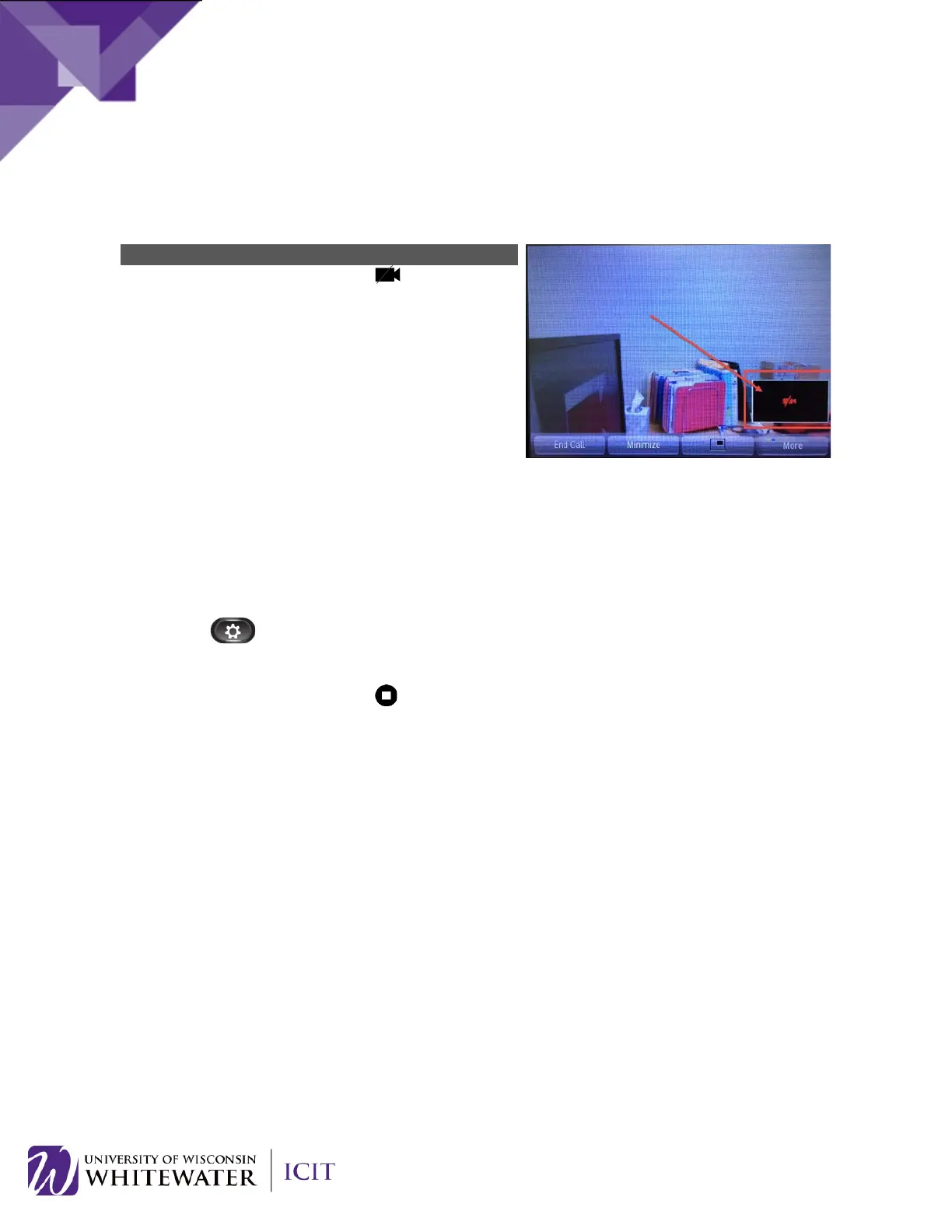Video Mute
Video mute allows you to temporarily “mute” your video camera while leaving the end caller’s video
enabled. When you mute your video, the end caller will see a black screen until you “unmute”.
While on an active call, press the (Mute Video)
button on your phone.
When video is muted, the icon will turn red.
If using Picture-in-picture, your video thumbnail will
display a red “video mute” icon.
To remove video mute, press the “video mute” button
again. The red button light will now turn off.
ADJUST DISPLAY BRIGHTNESS
Adjust your phone screen brightness level.
1. Press the (Applications) button.
2. Use the up/down buttons on the navigation pad to select Preferences. Click the Open button.
3. Select Brightness, then press the (Select) button on the navigation pad.
– To increase brightness, press the “up arrow” on the Navigation pad.
– To decrease brightness, press the “down arrow” on the Navigation pad.
4. Press the Save soft key to set the brightness, or press the Cancel soft key to exit.
22
