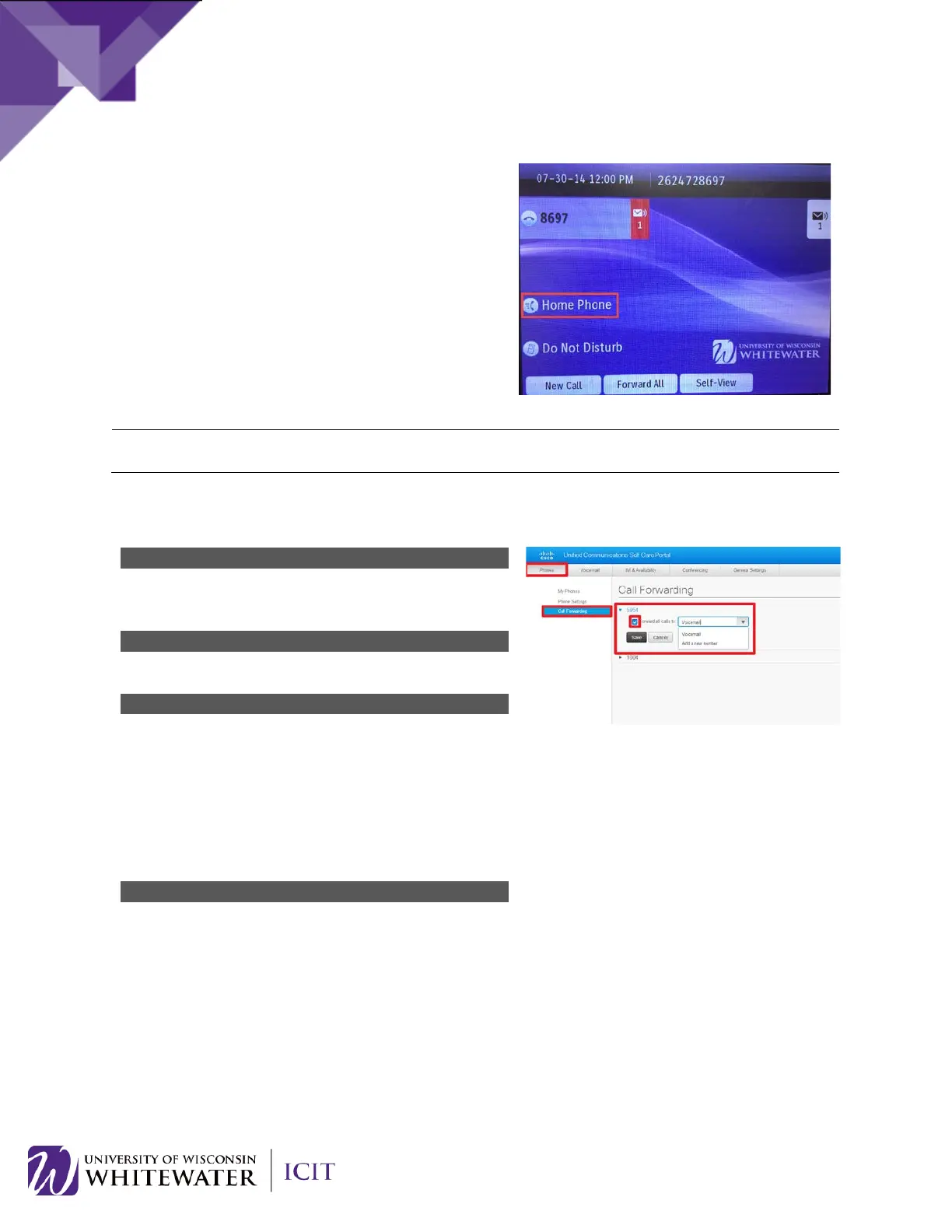Your new speed dial will now display as a line option on
your phone.
NOTE: To edit your speed dial, click the pencil icon to the right of your speed dial entry on the Cisco Self
Care Portal webpage. Click the X button to delete your speed dial.
From the Cisco Self Care Portal page, click on the Phones
tab located in the top menu bar.
Select Call Forwarding located in the left hand toolbar.
Your primary extension will be expanded by default. If
you have multiple extensions assigned to your phone,
click the down arrow to the left of the line extension to
configure the call forward settings on that extension.
Check the box to the left of the extension you want to
forward.
Use the dropdown box to select “Voicemail” or “Add a
new number”.
27
