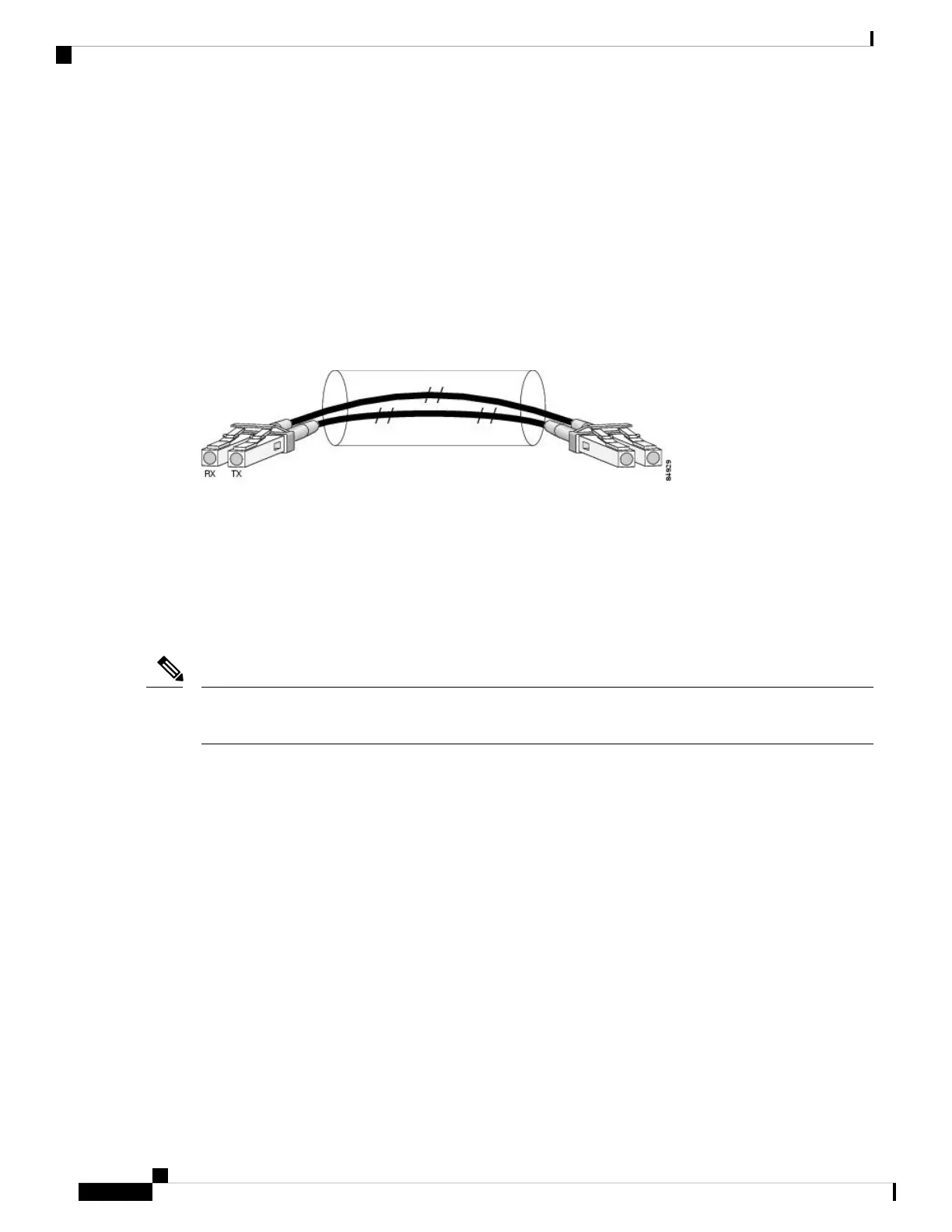• Single-mode—622.08-Mbps, OC-12 optical fiber (SONET STS-12c or SDH STM-4)
Use a single-mode optical fiber that has a modal-field diameter of 8.7 ± 0.5 microns. (Nominal diameter is
approximately 10/125 microns.)
For single-mode and multimode optical fiber connections, you can use either a duplex LC-type cable or two
simplex LC-type cables, one for transmit (TX) and one for receive (RX).
Use single-mode (for short-, intermediate- or long-reach configurations) or multimode optical fiber cable to
connect your router to a network or to connect two OC-3-equipped or OC-12-equipped routers back-to-back.
Long-range SFP optical transceiver modules (for long-reach configurations) cannot be connected back-to-back
without using an attenuator between the two of them.
Figure 46: LC-Type Cable
4-Port OC-48/STM-16 POS/RPR SPA Overview
The 4-Port OC-48/STM-16 POS/RPR SPA is a single-height OC-48 SPA that can be installed into one SIP
subslot. The OC-48 SPA with small form-factor pluggable (SFP) optical transceiver modules provides SONET
and SDH network connectivity. The 4-Port OC-48/STM-16 POS/RPR SPA supports a per-port bandwidth of
2.488 Gbps.
When SFP modules are replaced, the SPA interface retains any previously-defined configurations. This
includes settings for IP address, clock source, loopback, CRC, and POS flags.
Note
The 4-Port OC-3 STM-1/OC-12 STM-4 POS SPA is a half rate SPA.
For more information about SPA bandwidth, see the “Bandwidth Oversubscription” topic in this chapter.
For more information about SPAs and their compatibility with SIPs and modular optics, see the “SIP and
SPA Product Overview” chapter in this guide.
The following sections describe the 4-Port OC-48/STM-16 POS/RPR SPA:
4-Port OC-48/STM-16 POS/RPR SPA LEDs
The 4-Port OC-48/STM-16 POS/RPR SPA has five types of LEDs: four LEDs for each port on the SPA and
one STATUS LED, as shown in the following figure.
Cisco ASR 9000 Series Aggregation Services Router SIP and SPA Hardware Installation Guide
56
Overview: Cisco ASR 9000 Series Router Shared Port Adapters
4-Port OC-48/STM-16 POS/RPR SPA Overview
