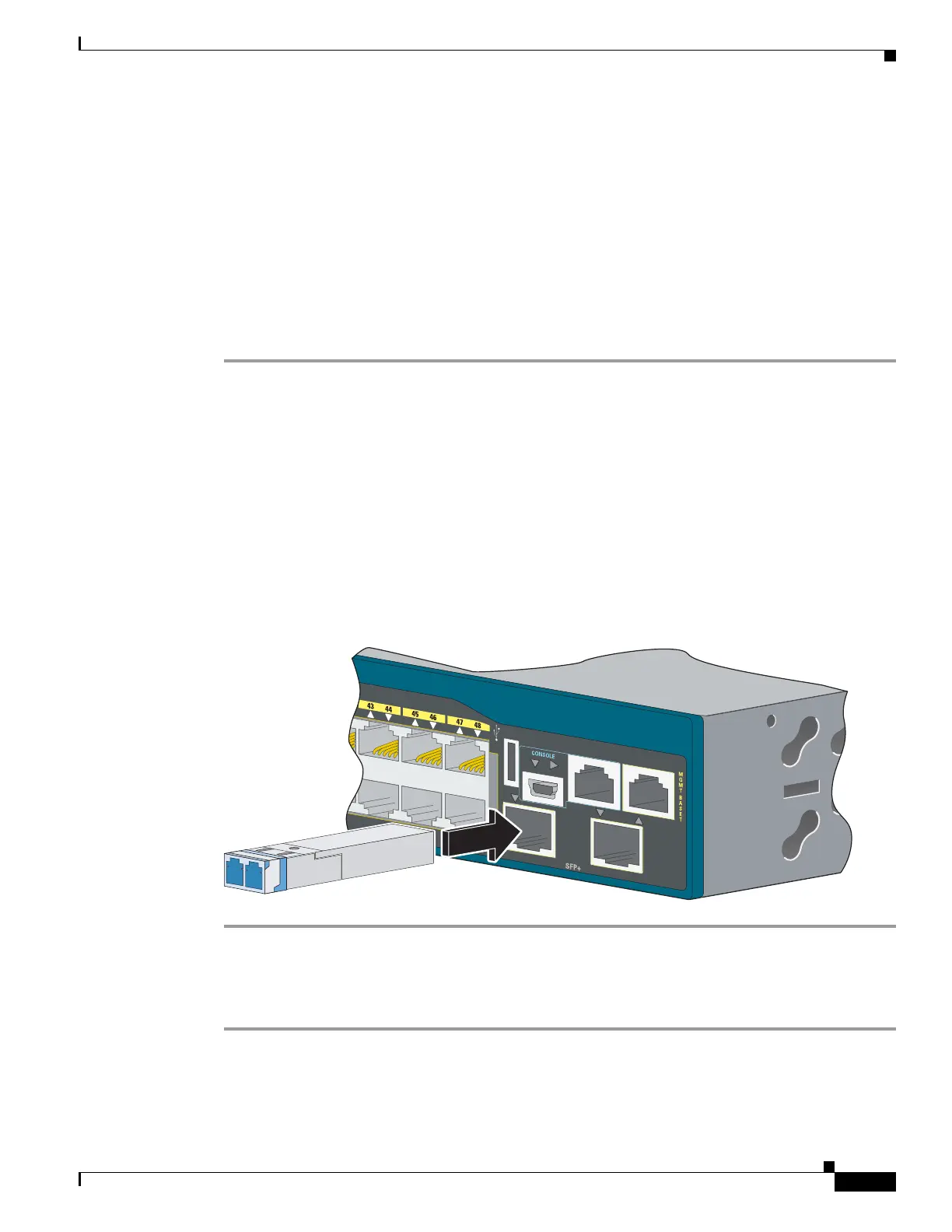1-21
Catalyst 2960-S Switch Hardware Installation Guide
OL-19732-04
Chapter 1 Switch Installation
Installing SFP and SFP+ Modules
Installing an SFP or SFP+ Module
When installing SFP or SFP+ modules, observe these guidelines:
• Do not remove the dust plugs from the modules or the rubber caps from the fiber-optic cable until
you are ready to connect the cable. The plugs and caps protect the module ports and cables from
contamination and ambient light.
• Removing and installing an SFP or SFP+ module can shorten its useful life. Do not remove and
insert any module more often than is absolutely necessary.
• To prevent ESD damage, follow your normal board and component handling procedures when
connecting cables to the switch and other devices.
Step 1 Attach an ESD-preventive wrist strap to your wrist and to a bare metal surface.
Step 2 Find the send (TX) and receive (RX) markings on the module top.
On some SFP or SFP+ modules, the send and receive (TX and RX) markings might be replaced by arrows
that show the direction of the connection, either send or receive (TX or RX).
Step 3 If the module has a bale-clasp latch, move it to the open, unlocked position.
Step 4 Align the module in front of the slot opening, and push until you feel the connector snap into place.
Step 5 If the module has a bale-clasp latch, close it.
Step 6 For fiber-optic SFP or SFP+ modules, remove the dust plugs and save.
Step 7 Connect the SFP cables.
Figure 1-23 Installing an SFP Module
Removing an SFP or SFP+ Module
Step 1 Attach an ESD-preventive wrist strap to your wrist and to a bare metal surface.
Step 2 Disconnect the cable from the SFP module. For reattachment, note which cable connector plug is send
(TX) and which is receive (RX).
Catalyst 2960-S
Series
PoE+ 10G
47X
48X
1
2
