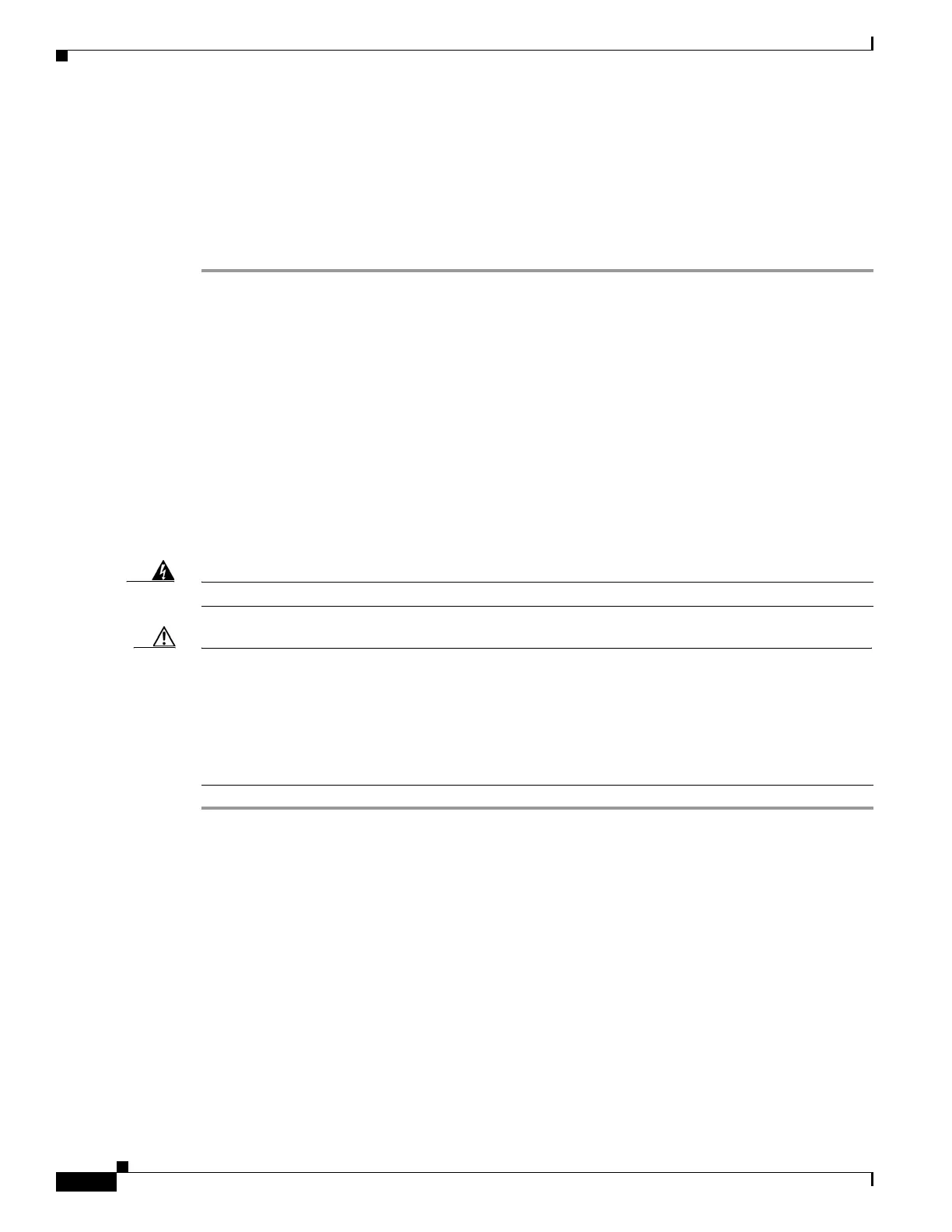1-22
Catalyst 2960-S Switch Hardware Installation Guide
OL-19732-04
Chapter 1 Switch Installation
Connecting to SFP and SFP+ Modules
Step 3 Insert a dust plug into the optical ports of the SFP or SFP+ module to keep the optical interfaces clean.
Step 4 If the module has a bale-clasp latch, pull the bale out and down to eject the module. If the latch is
obstructed and you cannot use your finger, use a small, flat-blade screwdriver or other long, narrow
instrument to open the latch.
Step 5 Grasp the SFP or SFP+ module, and carefully remove it from the module slot.
Step 6 Place the module in an antistatic bag or other protective environment.
Connecting to SFP and SFP+ Modules
For instructions on how to connect to fiber-optic SFP modules, see the “Connecting to Fiber-Optic SFP
and SFP+ Modules” section. For instructions on how to connect to copper 1000BASE-T SFP modules,
see the “Connecting to 1000BASE-T SFP” section.
For instructions about how to install or remove an SFP module, see the “Installing SFP and SFP+
Modules” section on page 1-20.
Connecting to Fiber-Optic SFP and SFP+ Modules
Warning
Class 1 laser product.
Statement 1008
Caution Do not remove the rubber plugs from the SFP or SFP+ module port or the rubber caps from the
fiber-optic cable until you are ready to connect the cable. The plugs and caps protect the SFP module
ports and cables from contamination and ambient light.
Before connecting to the SFP module, be sure that you understand the port and cabling stipulations in
the “Installation Guidelines” section on page 1-4 and in the “SFP and SFP+ Module Slots” section on
page 1-8. See Appendix 1, “Connector and Cable Specifications” for information about the LC on the
SFP module.
Step 1 Remove the rubber plugs from the module port and fiber-optic cable, and store them for future use.
Step 2 Insert one end of the fiber-optic cable into the SFP or SFP+ module port (see Figure 1-24).
