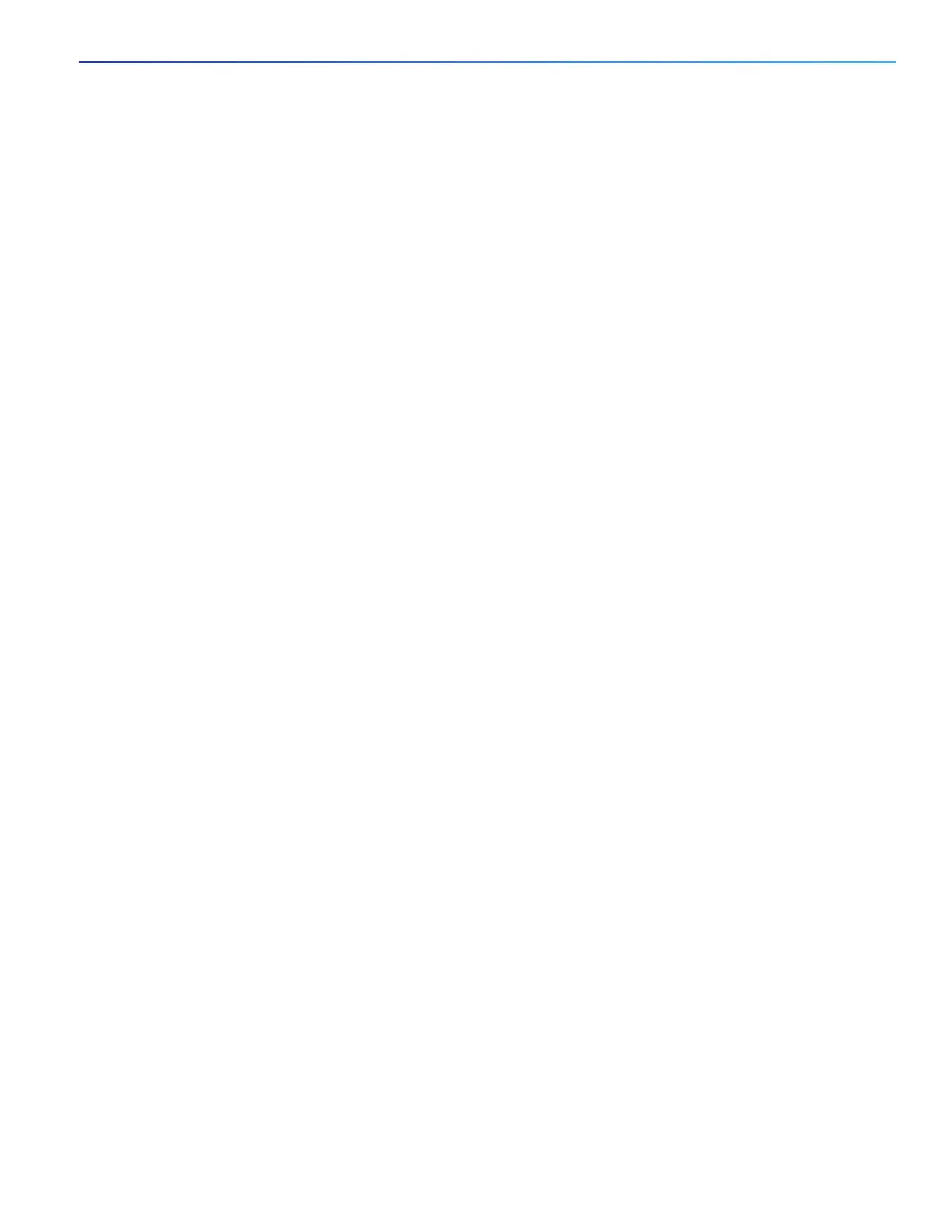75
Interface Settings
Verify that the interface is not disabled or powered off. If an interface is manually shut down on either side of the link, it
does not come up until you re-enable the interface. Use the show interfaces privileged EXEC command to see if the
interface is error-disabled, disabled, or shut down on either side of the connection. If needed, re-enable the interface.
Ping End Device
Ping from the directly connected switch first, and then work your way back port by port, interface by interface, trunk by
trunk, until you find the source of the connectivity issue. Make sure that each switch can identify the end device MAC
address in its Content-Addressable Memory (CAM) table.
Spanning Tree Loops
STP loops can cause serious performance issues that look like port or interface problems.
A unidirectional link can cause loops. It occurs when the traffic sent by the switch is received by the neighbor, but the
traffic from the neighbor is not received by the switch. A broken cable, other cabling problems, or a port issue can cause
this one-way communication.
You can enable UniDirectional Link Detection (UDLD) on the switch to help identify unidirectional link problems. For
information about enabling UDLD on the switch, see the “Understanding UDLD” section in the switch software
configuration guide on Cisco.com.
Switch Performance
Speed, Duplex, and Autonegotiation
Port statistics that show a large amount of alignment errors, frame check sequence (FCS), or late-collisions errors, might
mean a speed or duplex mismatch.
A common issue occurs when duplex and speed settings are mismatched between two switches, between a switch and
a router, or between the switch and a workstation or server. Mismatches can happen when manually setting the speed
and duplex or from autonegotiation issues between the two devices.
To maximize switch performance and to ensure a link, follow one of these guidelines when changing the duplex or the
speed settings.
Let both ports autonegotiate both speed and duplex.
Manually set the speed and duplex parameters for the interfaces on both ends of the connection.
If a remote device does not autonegotiate, use the same duplex settings on the two ports. The speed parameter
adjusts itself even if the connected port does not autonegotiate.
Autonegotiation and Network Interface Cards
Problems sometimes occur between the switch and third-party network interface cards (NICs). By default, the switch
ports and interfaces autonegotiate. Laptops or other devices are commonly set to autonegotiate, yet sometimes issues
occur.
To troubleshoot autonegotiation problems, try manually setting both sides of the connection. If this does not solve the
problem, there could be a problem with the firmware or software on the NIC. You can resolve this by upgrading the NIC
driver to the latest version.
