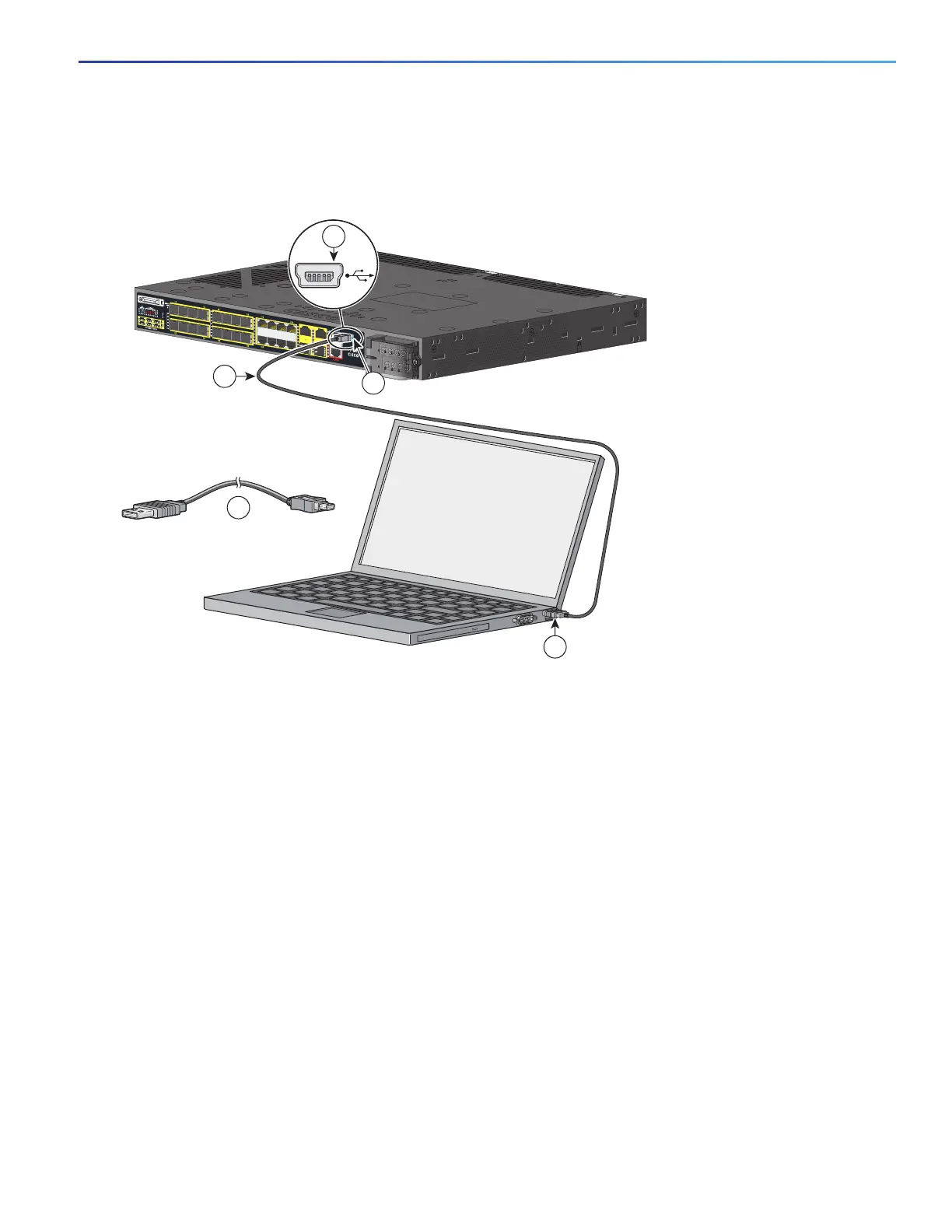83
Configuring the Switch with the CLI Setup Program
Accessing the CLI Through the Console Port
Installing the Cisco Microsoft Windows Vista USB Driver, page 85
Figure 65 Connecting the USB Console Cable
2. Connect an USB cable to the PC USB port, and connect the other end of the cable to the switch mini-B
(5-pin-connector) USB console port. See Figure 65 on page 83.
3. To identify the COM port assigned to the USB console port:
a. Choose Start > Control Panel > Systems
b. Click the Hardware tab and choose Device Manager.
c. Expand the Ports section.
The assigned COM port appears in parenthesis at the end of the line with this entry: Cisco USB System Management
Console.
4. Start the terminal-emulation program on the PC or the terminal.
The program, frequently a PC application such as HyperTerminal or ProcommPlus, makes communication possible
between the switch and your PC or terminal.
5. Configure the COM port.
6. Configure the baud rate and character format of the PC or terminal to match the console port characteristics:
1 USB console port 3 USB port on the PC
2 USB cable
208379
3
2
2
1
1
Cisco IE 3010
