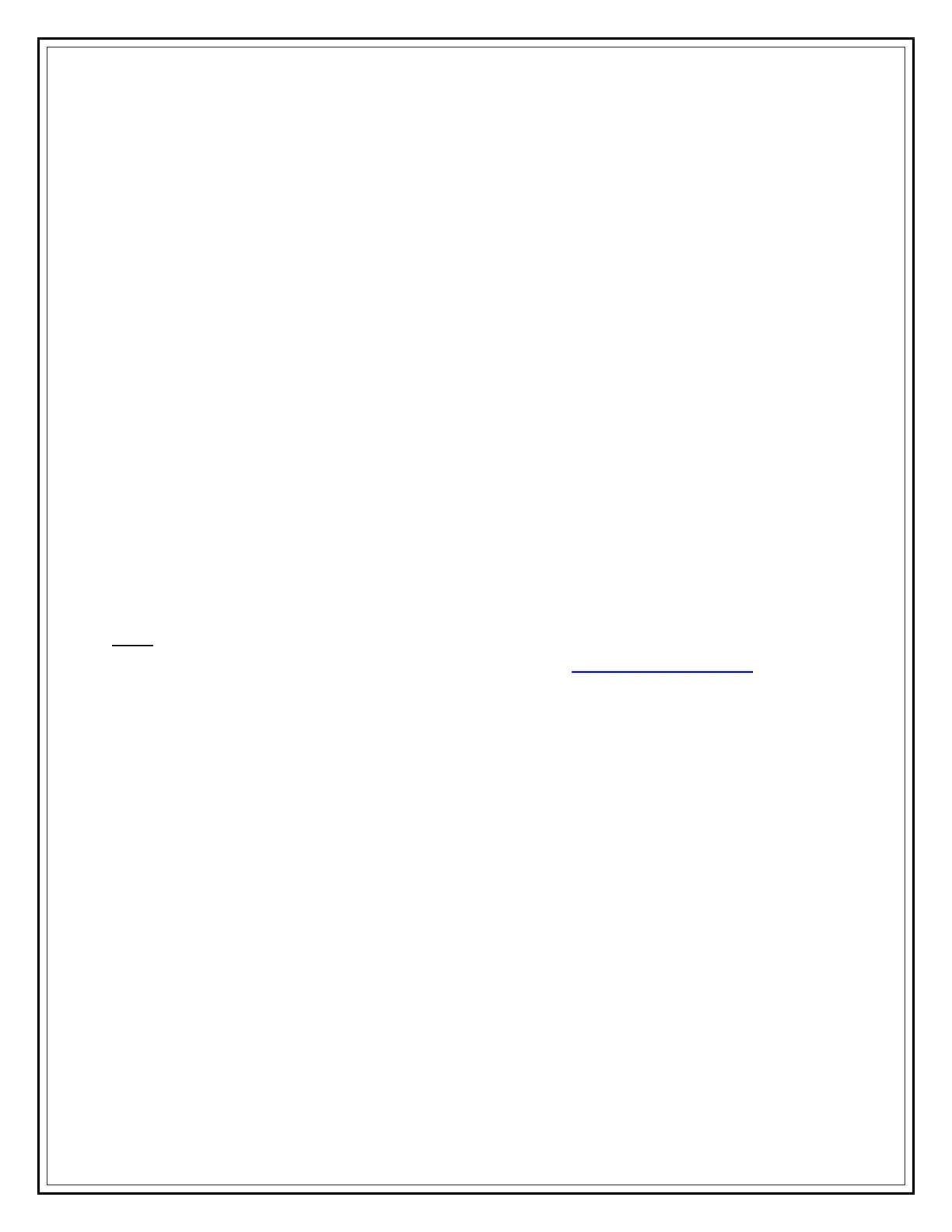Information Technology Services, UIS 10
2. Dial the five digit extension to which all calls will be forwarded. A flashing right
arrow will appear on the LCD display next to the line number that has been
forwarded. In addition, the LCD display will show the number to which the calls
have been forwarded.
CANCEL FORWARD ALL CALLS
Press the CFwdALL soft key (you will hear two beeps). The flashing right arrow on the
LCD display will disappear, indicating that forward all calls has been deactivated.
CONFERENCE CALLS
1. Call the first person.
2. Press the more soft key.
3. Press the Confrn soft key.
4. Dial the number of the second person.
5. Press the Confrn soft key again to add them.
6. Repeat steps 2 through 5 to add more lines to the conference call.
Note: Cisco IP phones currently support up to ten lines in a conference call. Contact UIS
Tech Support by phone at (217)206-6000 or by e-mail at TechSupport@uis.edu to set up a
conference call with more lines.
