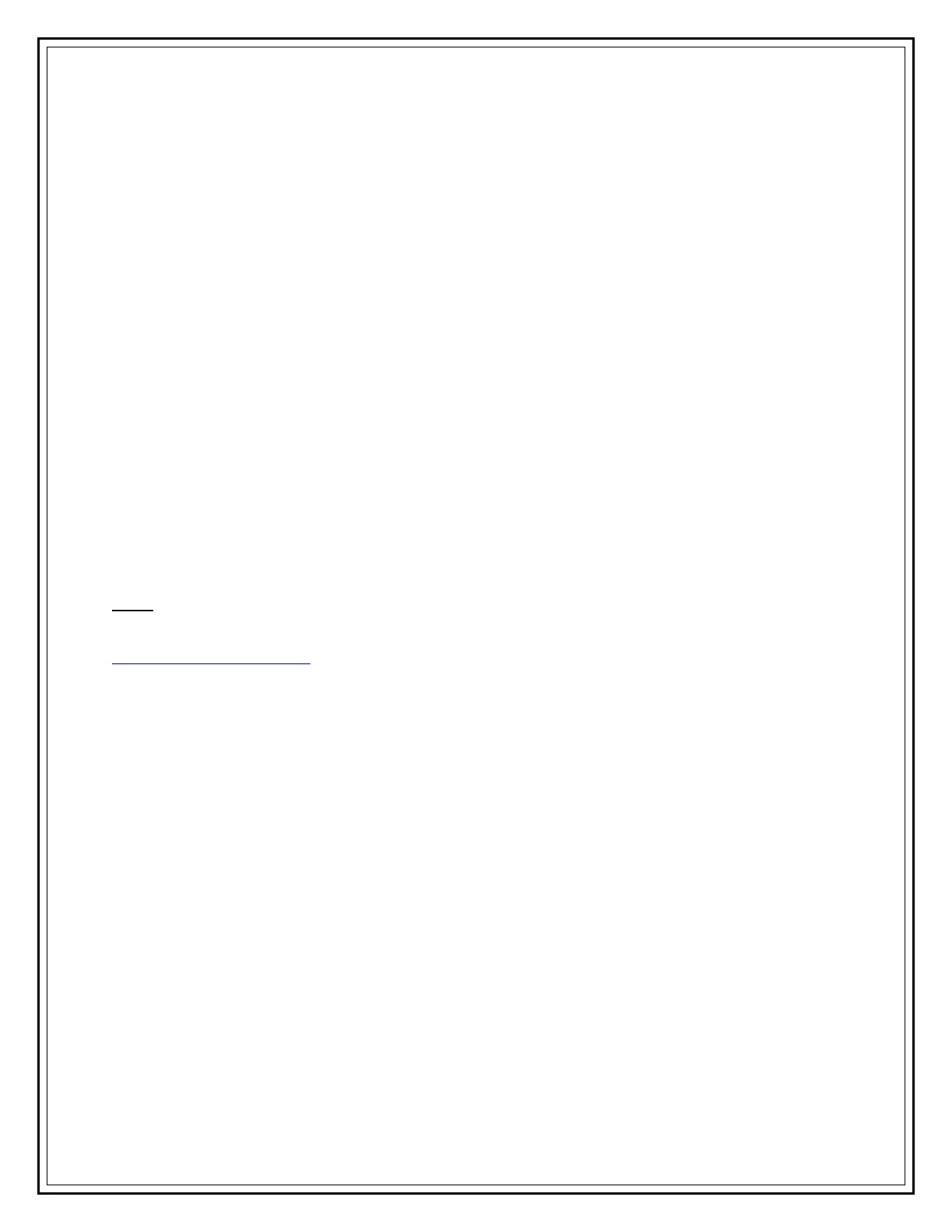Information Technology Services, UIS 9
SEE PLACED CALLS
1. Press the directories button.
2. From the list that displays on the phone screen, choose Placed Calls directory and
press the Select soft key.
3. To go back to the default display screen, press the Exit soft key twice.
CLEAR CALL HISTORY
1. Press the directories button.
2. Press the Clear soft key to erase history. All missed, received, and placed calls will
be deleted from history.
CHECK CALLS FROM AN OFF-CAMPUS PHONE
1. To check your messages from any off-campus phone, dial (217)206-8000 and press *.
2. When prompted, enter your ID and PIN. Your ID is the last five digits of your phone
number and the PIN is same as the one you setup to listen to your voice mails.
Note: If you have access to the Internet, all voice messages are delivered to your UIS e-mail
account and you could check those by logging in to your webmail at:
http://webmail.uis.edu
TRANSFER CALLS
1. While on the call, press the Transfer soft key (this places the caller on hold).
2. Dial the extension number of the person to whom you are transferring the call.
- You can also transfer calls to a phone outside campus. Refer to OFF-CAMPUS
LOCAL CALLS (page 7) and LONG DISTANCE CALLS (page 7) to dial numbers
outside the UIS campus.
3. When the person answers, announce the call and press the Transfer soft key again.
- If the person refuses to take the call, terminate the call as you would do on a
normal call and press the Resume soft key to return to the original call.
- If the person’s phone rings without an answer, press the Transfer soft key
once the voice mail greeting starts for the other caller to leave a message.
FORWARD CALLS ON ALL LINES
1. Press the CFwdALL soft key (you will hear two beeps).
