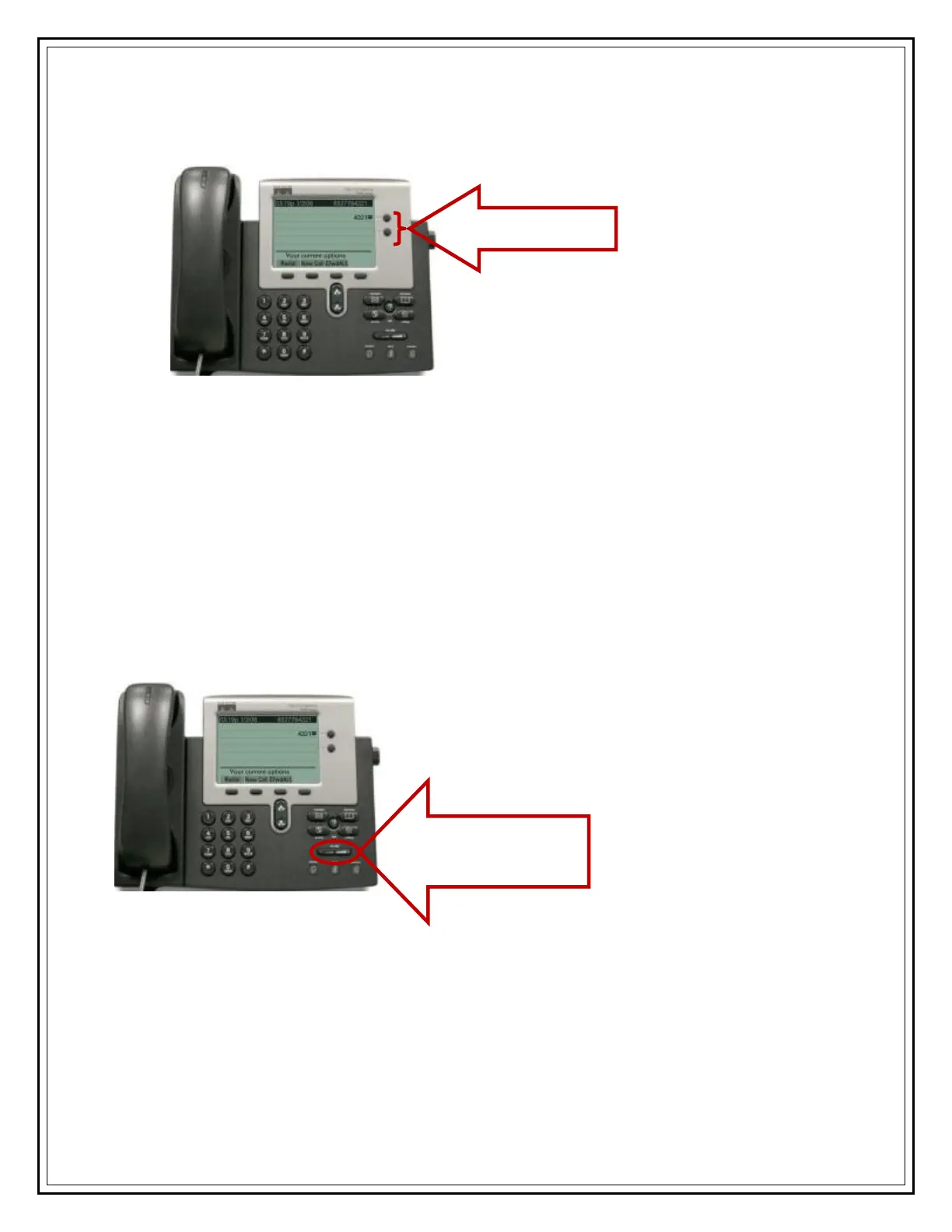Information Technology Services, UIS 5
3. If you have more than one phone line and would like a separate ring tone for each
line, select the line whose ring you would like to change. Otherwise, skip to Step 4.
4. Press the Select soft key to display the list of available ring types.
5. Use the Scroll button to select a ring type.
6. Press the Play soft key to hear a sample of the selected ring type.
7. Press the Select soft key and then press the Ok soft key to save your selection.
Alternatively, press the Cancel soft key to discard any changes made.
8. To go back to the default display screen, press the Exit soft key twice.
SET RING VOLUME
To increase ring volume, press the + button. Ring volume can be decreased by pressing the
- button.
SET RECEIVER VOLUME
1. Hold the receiver to your ear.
2. Press the - button to lower the headset volume. Press the + button to increase the
handset volume.
3. Press the Save soft key to save changes.
Volume Increase &
Decrease
Available Lines
LinesLines
