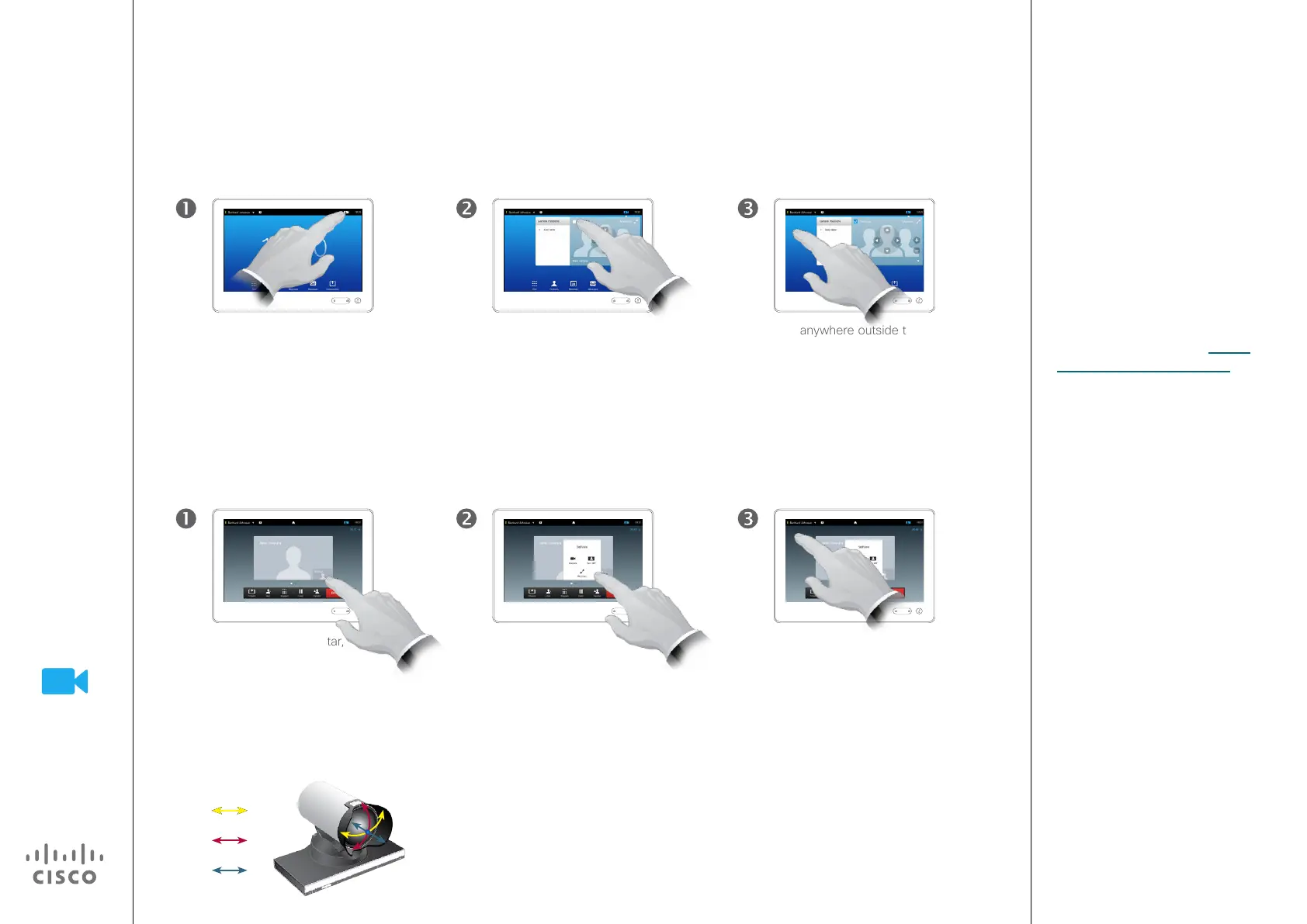47
D1507602 User Guide
Cisco TelePresence MX200 G2, MX300 G2
SX80
Produced: April 2014 for TC 7.1
All contents © 2010–2014
Cisco Systems, Inc. All rights reserved.
The Selfview shows what others see
from your video system. You will
normally use it to conrm that they
see what you want them to see.
The Selfview appears as a PiP
(Picture-in-Picture).
The position of Selfview PiP can be
changed if you wish—see “Move
the Selfview PiP” on page 49 for
details on this.
Camera
Manage Selfview
About Selfview
Tap Camera, as outlined. Tap Selfview to turn it on.
You may now resize the selfview
image (see the following page for
more), or control the camera’s
pan, tilt and zoom (see the
previous page for more).
Tap anywhere outside the
menu to exit.
Tap the selfview avatar,
as outlined.
Pan
Tilt
Zoom
In a call:
Outside a call:
You may now switch
the selfview o, maximize
or minimize it, or select
Camera to gain access to
the camera control (see the
previous page for more on
camera control).
Tap anywhere outside the
menu to exit.
