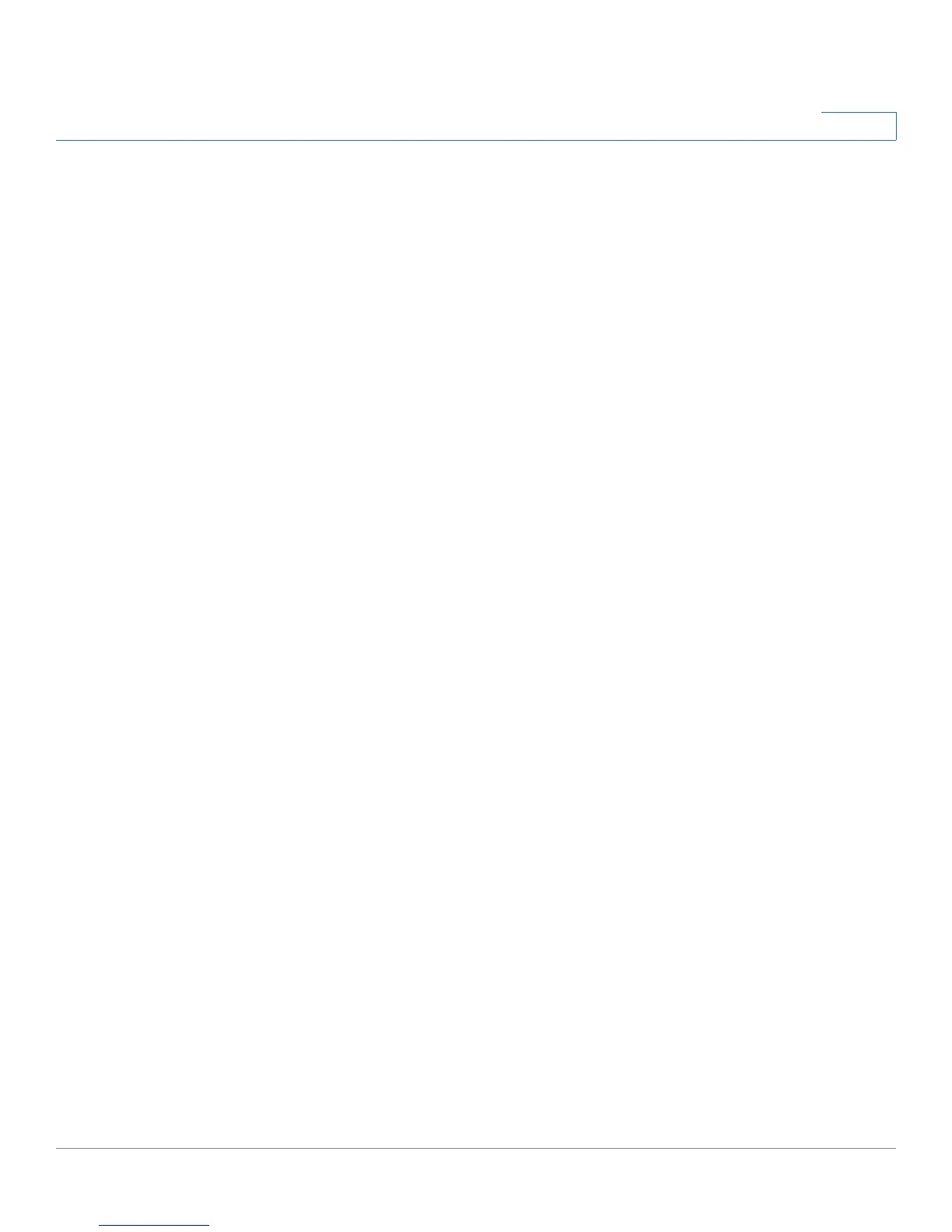Cisco ProtectLink Web
Specifying the Global Settings for Approved URLs and Clients
Cisco Small Business RV0xx Series Routers Administration Guide 116
8
Approved URLs and Approved Clients
After you click the Add button on the Cisco ProtectLink Web > Global Settings
page, the Configuration page appears.
NOTE Before navigating away from this page, click Save to save your settings, or click
Cancel to undo them. Any unsaved changes are abandoned.
Approved URL Configuration
The domains on this list are always accessible, regardless of the Web Protection
settings.
Check the Enable Approved URL list box to enable this feature. Then add up to 20
trusted URLs that are always accessible.
• To add entries: Click Add New to open the Approved URL Configuration
page. Enter the trusted URL(s) in the box. To enter multiple URLs, type a
semi-colon between entries, such as www.cisco.com;www.google.com;
www.mycompany.com. All pages in the specified domains will be
accessible. Click Save to save your changes, or click Cancel to undo them.
If you entered any invalid characters, a message appears. Click OK to close
the message, and edit your entries. Spaces, commas, and symbols are not
allowed.
• To delete an entry: Click the Delete icon.
Approved Clients Configuration
The clients on this list are always able to connect to all websites. Web Protection
will not restrict URL requests from these IP addresses.
Check the Enable Approved Client list box to enable this feature. Then add up to
20 trusted clients (local IP addresses) that will always have access to the filtered
URLs.
• To add entries: Enter IP addresses or ranges. To enter non-consecutive IP
addresses, type a semi-colon between entries, such as 10.1.1.1;10.1.1.5. To
enter a range of IP addresses, type a hyphen between the first and last
address in the range, such as 10.1.1.0-10.1.1.10.
• To delete an entry: Click the Delete icon.
