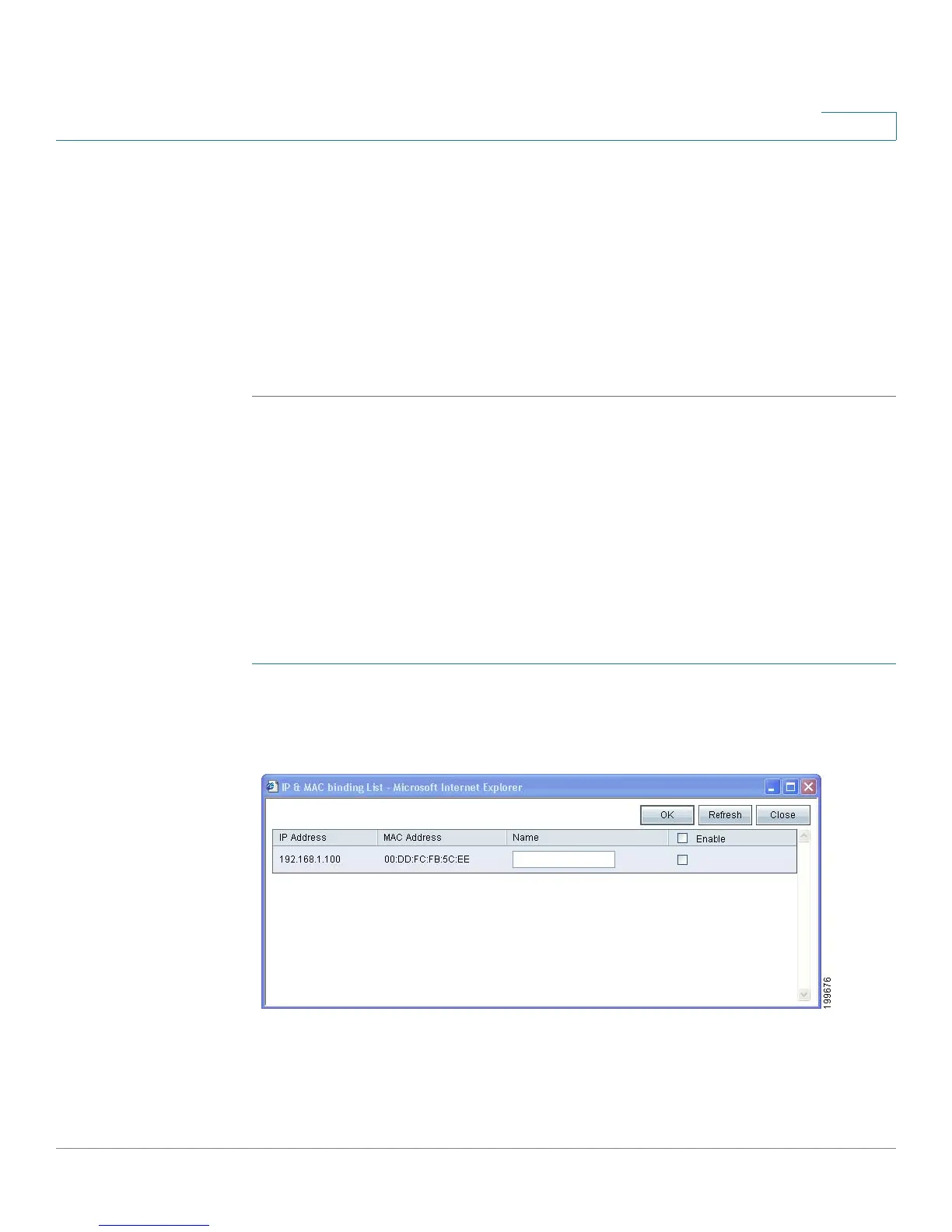DHCP
Setting Up the DHCP Server or DHCP Relay
Cisco Small Business RV0xx Series Routers Administration Guide 66
4
About Static IP Addresses (for IPv4 Only)
When DHCP is enabled, you may wish to assign static IP addresses to certain
devices, such as a web server or an FTP server. You can add up to 100 devices to
the Static IP list.
TIP Ensure that each of these devices is configured to use a static IP address. For
example, on a Windows computer, open the Local Area Connection Properties,
select Internet Protocol (TCP/IP), and then click the Properties button. Choose
Use the following IP address, and enter the IP address, subnet mask, and default
gateway (the router IP address). Optionally, enter a preferred DNS server.
Choose devices from a list or enter the device IP addresses and MAC addresses
manually.
• Assigning static IP addresses by adding devices from a list, page 66
• Assigning static IP addresses by entering devices manually, page 67
• Using the Static IP List to Block Devices, page 68
NOTE You can use this feature even if the router is not the DHCP server.
Assigning static IP addresses by adding devices from a list
STEP 1 Click Show unknown MAC addresses. The IP & MAC binding list appears. If the
web browser displays a message about the pop-up window, allow the blocked
content.
