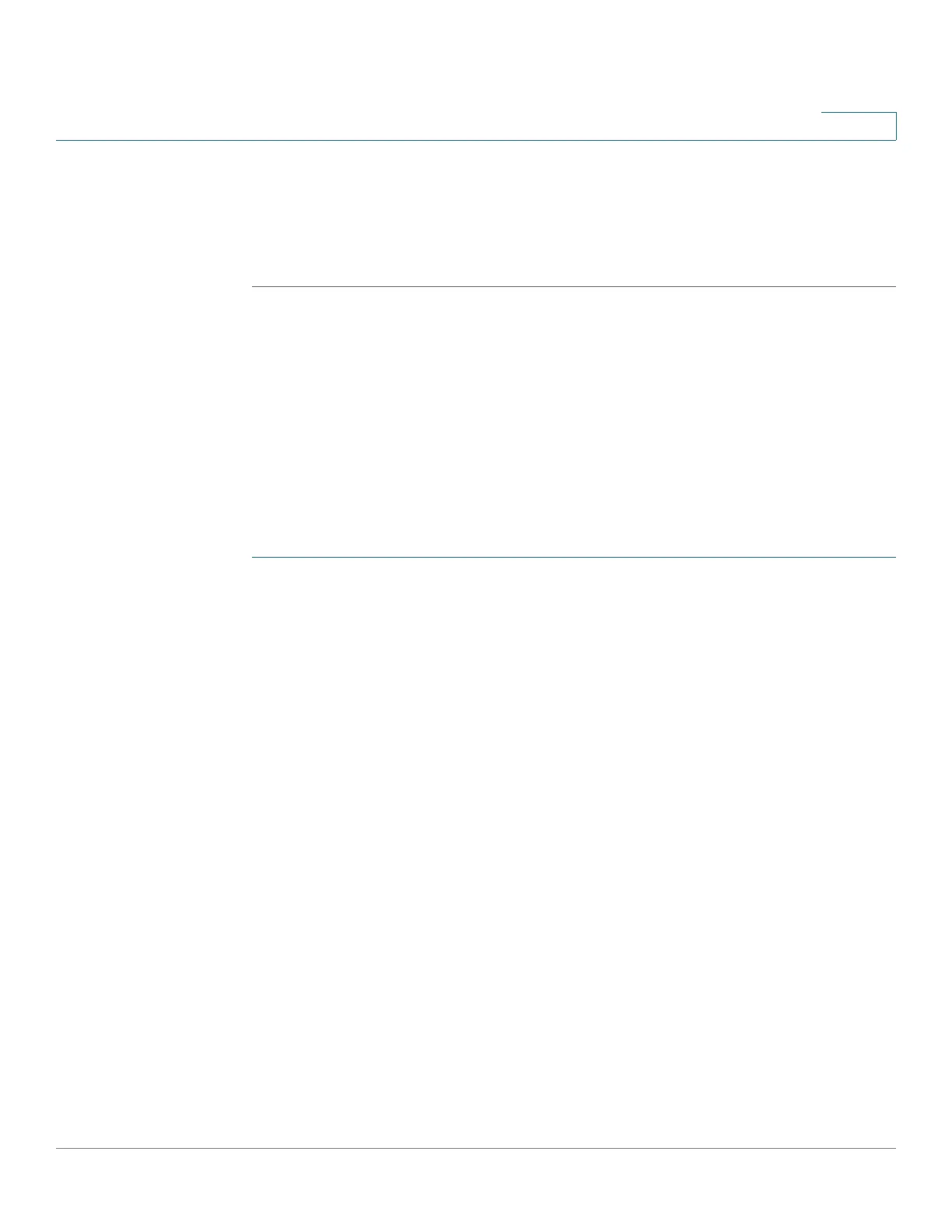Configuring Quality of Service
Managing QoS Statistics
Cisco Small Business 300 Series Managed Switch Administration Guide 272
18
STEP 3 Select an Aggregate Policer Name, one of the previously-created Aggregate
Policers for which statistics will be displayed.
STEP 4 Click Apply. An additional request for statistics is created, and the switch is
updated.
Viewing Queues Statistics
The Queues Statistics Page
displays queue statistics, including statistics of
forwarded and dropped packets, based on interface, queue, and drop
precedence.
NOTE QoS Statistics are shown only when the switch is in QoS Advanced Mode only. This
change is made in General > QoS Properties.
To view Queues Statistics:
STEP 1 Click Quality of Service > QoS Statistics > Queues Statistics. The Queues
Statistics Page opens.
This page displays the following fields:
• Counter Set—The options are:
- Set 1—Displays the statistics for Set 1 that contains all interfaces and
queues with a high DP (Drop Precedence).
- Set 2—Displays the statistics for Set 2 that contains all interfaces and
queues with a low DP.
• Interface—Queue statistics are displayed for this interface.
• Queue—Packets were forwarded or tail dropped from this queue.
• Drop Precedence—Lowest drop precedence has the lowest probability of
being dropped.
• Total p ackets—Number of packets forwarded or tail dropped.
• Tail Drop packets—Percentage of packets that were tail dropped.
STEP 2 Click Add. The Add Queues Statistics Page opens.
