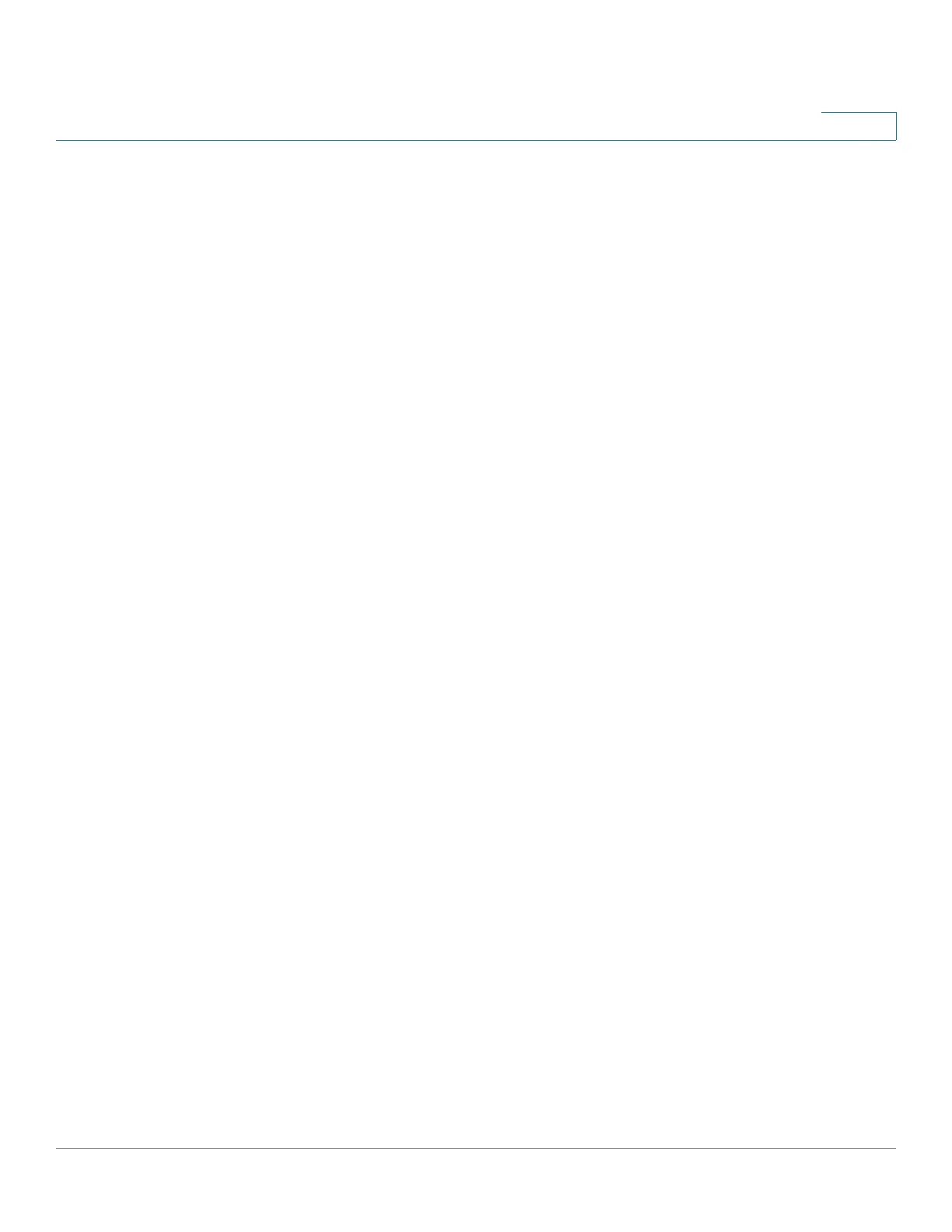Console Menu Interface
Console Interface Main Menu
Cisco Small Business 300 Series Managed Switch Administration Guide 312
20
Path: Switch Main Menu > System Configuration Menu > Reset to Factory
Defaults
To restore the switch to the factory default settings, select Reset to Factory
Defaults and press Enter. You will be asked if you want to continue. Type Y to
restore the switch default settings, or type N to cancel.
Reboot System
Path: Switch Main Menu > System Configuration Menu > Reboot System
Select Reboot System and press Enter if you want to restart the switch. You will
be asked if you want to continue. Type Y to reboot the switch, or type N to cancel.
Port Status
Path: Switch Main Menu > Port Status
'The Port Status option from the Switch Main Menu displays the status of the ports
for switches without PoE. The Port Status option from the Switch Main Menu for
switches with PoE displays the Port Status Menu that includes Port Status and PoE
Status options. Use Port Configuration and PoE Configuration to change the
configuration of the ports.
Port Status
Path: Switch Main Menu > Port Status > Port Status Menu > Port Status
Port Status displays the port numbers, enable status, link status, speed, and flow
control status (the flow of packet transmissions) of non-PoE ports. Twelve ports
are displayed at one time. Use the arrow keys to scroll up or down the list.
PoE Status
Path: Switch Main Menu > Port Status > PoE Status
PoE Status displays the status of the PoE ports.
Port Configuration
Path: Switch Main Menu > Port Configuration
Use the Port Configuration Menu to change Port Configuration and PoE
configuration.
