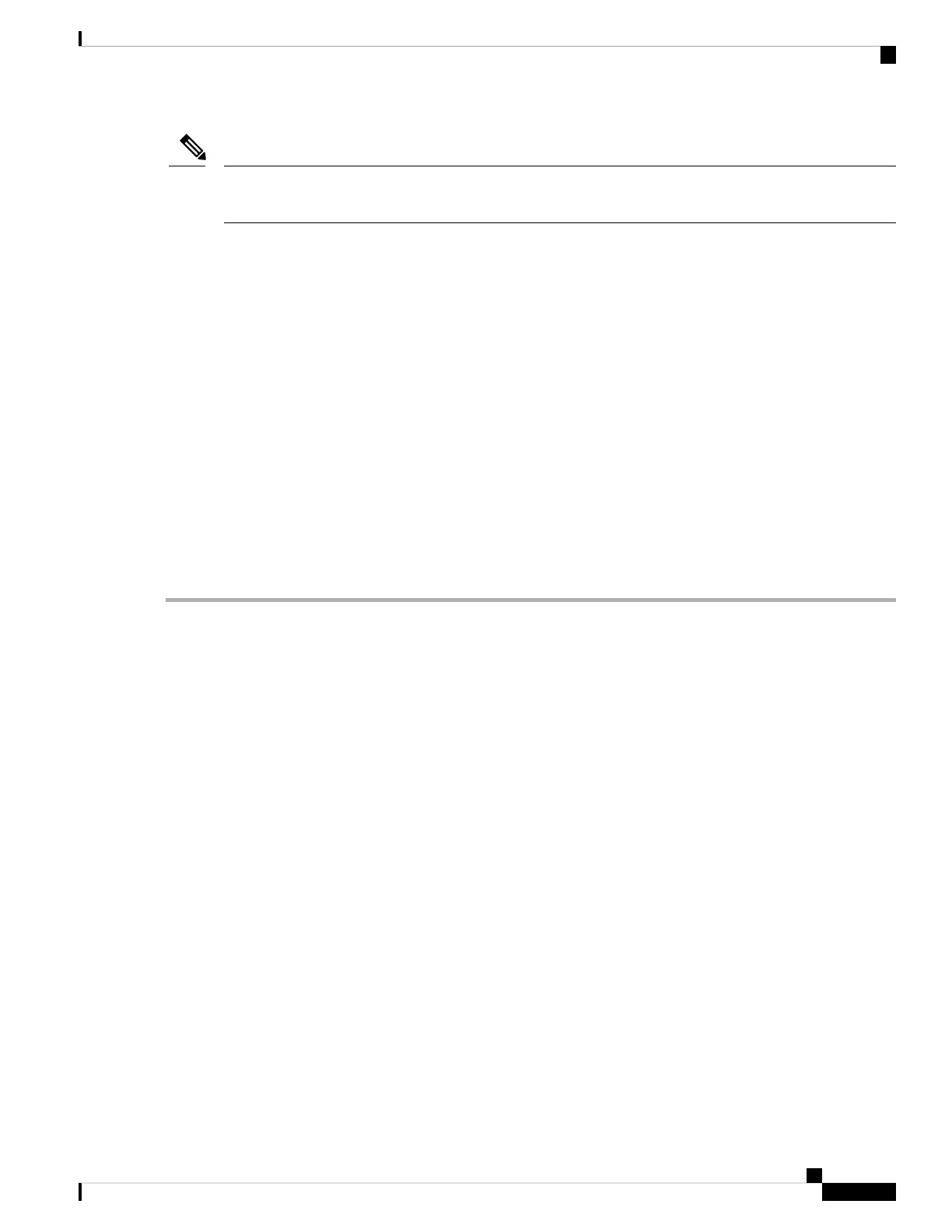If you are reimaging a 3400 series appliance with Release 2.0.1 or later software, ensure that you have the
latest BIOS and CIMC version on your appliance.
Note
• Configure the Cisco Integrated Management Interface (CIMC) and use it to install Cisco ISE remotely
via the network. See:
1. Set up the CIMC configuration utility. See Cisco Integrated Management Controller, on page 24 for
more information.
2. Install ISE 2.0.1 on the Cisco SNS 3515 or 3595 Appliance Remotely Using CIMC, on page 29
3. Run the Setup Program, on page 32
• Create a bootable USB Drive and use it to install Cisco ISE. See:
1. Create a Bootable USB Device to Install Cisco ISE, on page 31
2. Install ISE 2.0.1 on the Cisco 3500 Appliance Using the USB Drive, on page 30
3. Run the Setup Program, on page 32
Install ISE 2.0.1 on the Cisco SNS 3515 or 3595 Appliance Remotely Using CIMC
After you have configured the CIMC for your appliance, you can use it to manage your Cisco SNS-3515 or
Cisco SNS-3595 appliance. You can perform all operations including BIOS configuration on your Cisco
SNS-3515 or Cisco SNS-3595 appliance through the CIMC.
Step 1 Connect to the CIMC for server management. Connect Ethernet cables from your LAN to the server, using the ports
that you selected in NIC Mode setting. The Active-active and Active-passive NIC redundancy settings require you to
connect to two ports.
Step 2 Use a browser and the IP address of the CIMC to log in to the CIMC Setup Utility. The IP address is based upon your
CIMC config settings that you made (either a static address or the address assigned by your DHCP server).
The default user name for the server is admin. The default password is password.
Note
Step 3 Use your CIMC credentials to log in.
Step 4 Click Launch KVM Console.
Step 5 Choose Virtual Media > Activate Virtual Devices.
Step 6 Choose Virtual Media > Map CD/DVD to select the ISE ISO from the system running your client browser, and click
Map Device.
Step 7 Choose Macros > Static Macros > Ctrl-Alt-Del to boot the Cisco SNS-3515 or Cisco SNS-3595 appliance using the
ISO image.
Step 8 Press F6 to bring up the boot menu. A screen similar to the following one appears.
Install Cisco ISE Software on Cisco SNS Appliances
29
Install Cisco ISE Software on Cisco SNS Appliances
Install ISE 2.0.1 on the Cisco SNS 3515 or 3595 Appliance Remotely Using CIMC
