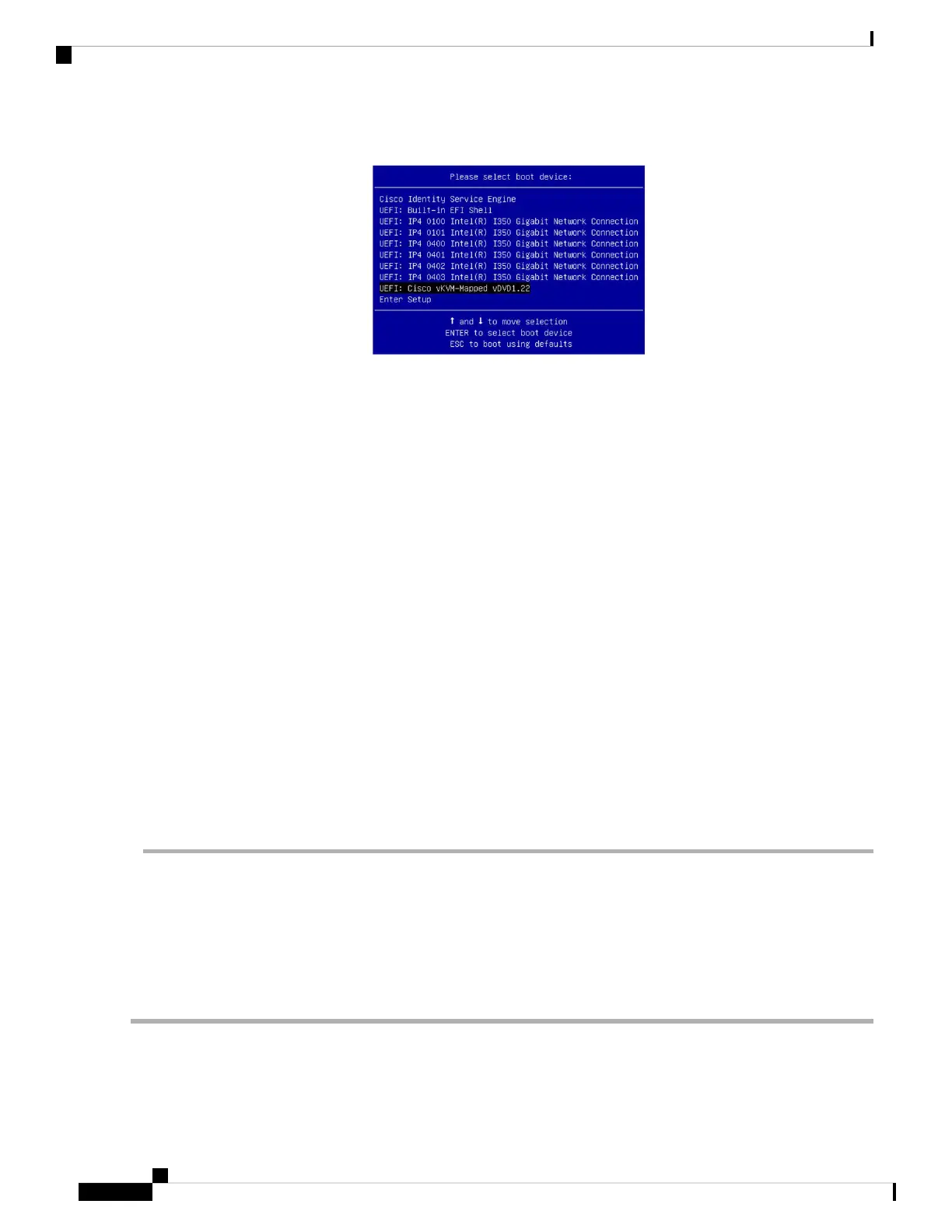Figure 11: Select Boot Device
Step 9 Select the CD/DVD that you mapped and press Enter. The following message is displayed.
Example:
Please wait, preparing to boot........................................................................
...............................................................................................................
The following options appear:
Cisco ISE Installation (Serial Console)
Cisco ISE Installation (Keyboard/Monitor)
System Utilities (Serial Console)
System Utilities (Keyboard/Monitor)
Step 10 At the boot prompt, press Enter to install Cisco ISE using a serial console.
If you want to use a keyboard and monitor, use the arrow key to select the Cisco ISE Installation (Keyboard/Monitor)
option. The following message appears.
**********************************************
Please type 'setup' to configure the appliance
**********************************************
Step 11 At the prompt, type setup to start the Setup program. See Run the Setup Program, on page 32 for details about the
Setup program parameters.
Step 12 After you enter the network configuration parameters in the Setup mode, the appliance automatically reboots, and
returns to the shell prompt mode.
Step 13 Exit from the shell prompt mode. The appliance comes up.
Step 14 Continue with Verify the Installation Process, on page 35.
Install ISE 2.0.1 on the Cisco 3500 Appliance Using the USB Drive
To install ISE on the Cisco SNS 3515 or Cisco SNS 3595 appliance using the USB drive:
Before you begin
You must create a bootable USB drive. See Create a Bootable USB Device to Install Cisco ISE, on page 31.
Step 1 Plug in your bootable USB drive that has the Cisco ISE ISO image in to the USB port.
Step 2 Restart the system through the KVM console and press F6 to go to the Boot Menu.
Install Cisco ISE Software on Cisco SNS Appliances
30
Install Cisco ISE Software on Cisco SNS Appliances
Install ISE 2.0.1 on the Cisco 3500 Appliance Using the USB Drive
