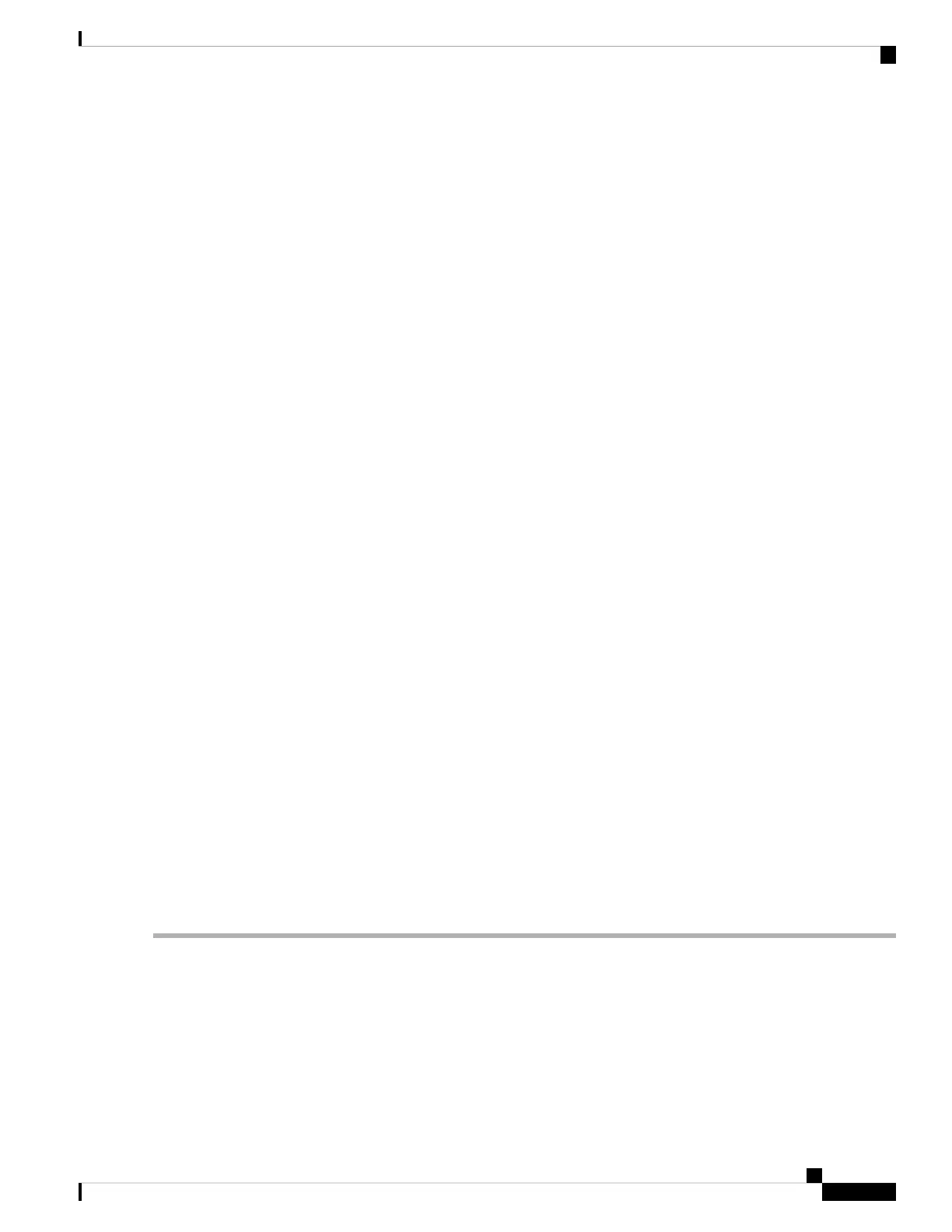Cisco ISE Installation (Serial Console)
Cisco ISE Installation (Keyboard/Monitor)
System Utilities (Serial Console)
System Utilities (Keyboard/Monitor)
Step 3 At the system prompt, use the arrow keys to select the System Utilities (Keyboard/Monitor) option if you use a keyboard
and video monitor connection to the appliance, or select the System Utilities (Serial Console) option if you use a local
serial console port connection, and press Enter.
The system displays the ISO utilities menu as shown below.
Available System Utilities:
[1] Recover Administrator Password
[2] Virtual Machine Resource Check
[3] Perform System Erase
[q] Quit and reload
Enter option [1 - 3] q to Quit:
Step 4 At the system prompt, enter 1 and press Enter.
The console displays:
------------------------------------------------------------------------------------------------
-----------------------------------------Admin Password Recovery--------------------------------
------------------------------------------------------------------------------------------------
This utility will reset the password for the specified ADE-OS administrator.
At most the first five administrators will be listed. To abort without
saving changes, enter [q] to Quit and return to utilities menu.
------------------------------------------------------------------------------------------------
Admin Usernames:
[1] admin
[2] admin2
[3] admin3
[4] admin4
Enter choice between [1 - 4] or q to Quit:
Step 5 Select the admin user whose password you want to reset.
Step 6 Enter the new password and verify it.
Step 7 Enter Y to save the changes.
Reimage ISE on the Cisco SNS 3500 Series Appliance
The Cisco SNS-3500 series appliances do not have built-in DVD drives. Therefore, to reimage a Cisco ISE
hardware appliance with Cisco ISE software, you must create a bootable USB device, as described previously.
Install Cisco ISE Software on Cisco SNS Appliances
37
Install Cisco ISE Software on Cisco SNS Appliances
Reimage ISE on the Cisco SNS 3500 Series Appliance