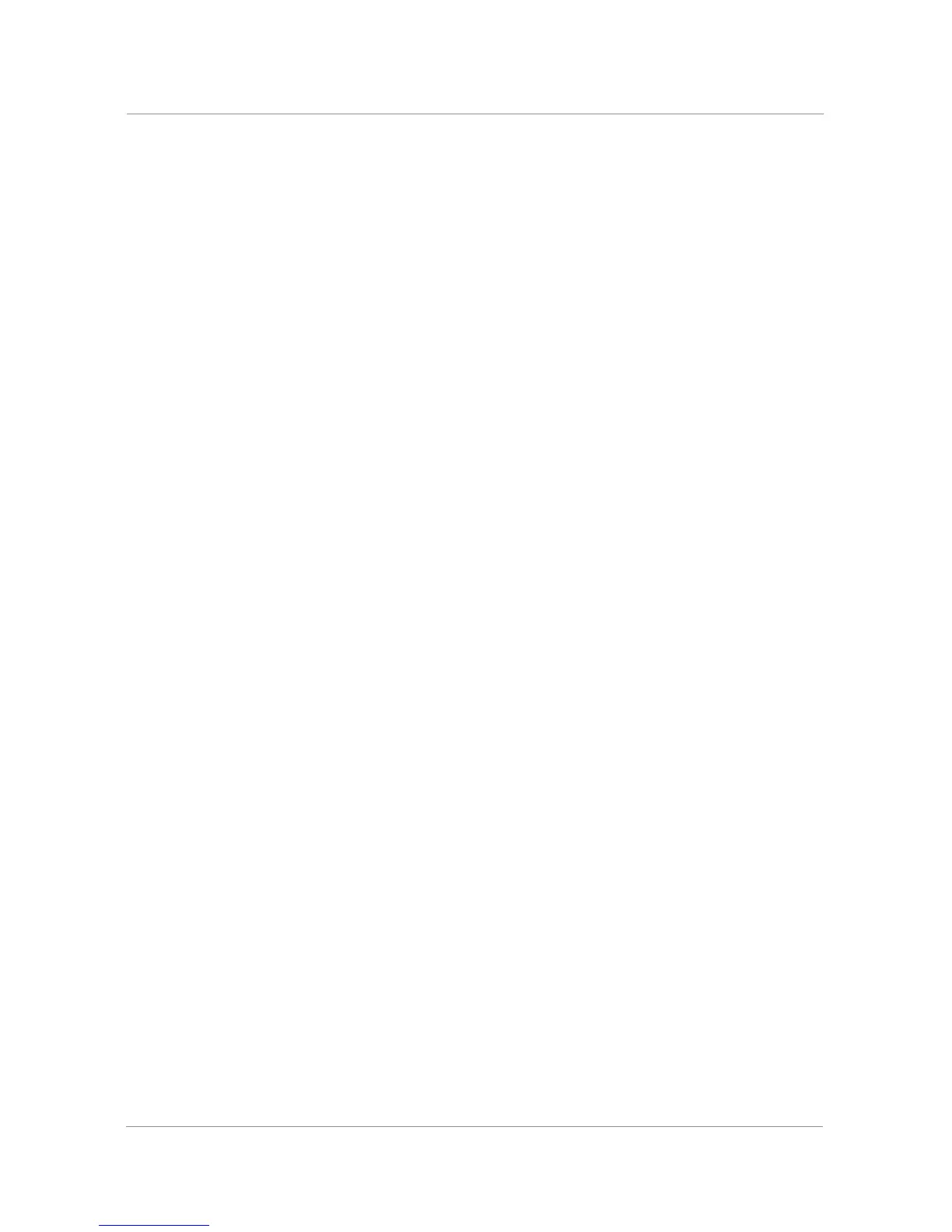46
Forwarding Calls When Your Phone is Busy
Using the Setup button:
STEP 1 Press the Setup button.
STEP 2 Scroll to
Call Forward
and press the
select
softkey.
STEP 3 Scroll to
CFWD Busy Number
and press the
edit
softkey.
STEP 4 Enter a number to which to forward all calls (for example, another extension, or an
outside line.) If forwarding calls to an outside line, be sure to use any access and area
codes required.
To enter “vm” (will connect to voice mail if this feature has been set up by your phone
administrator), press the
Right
navigation button, press the
alpha
softkey, and enter letters
using the keypad. Press the
Left
navigation button.
STEP 5 Press the
ok
softkey.
STEP 6 Press the
save
softkey.
