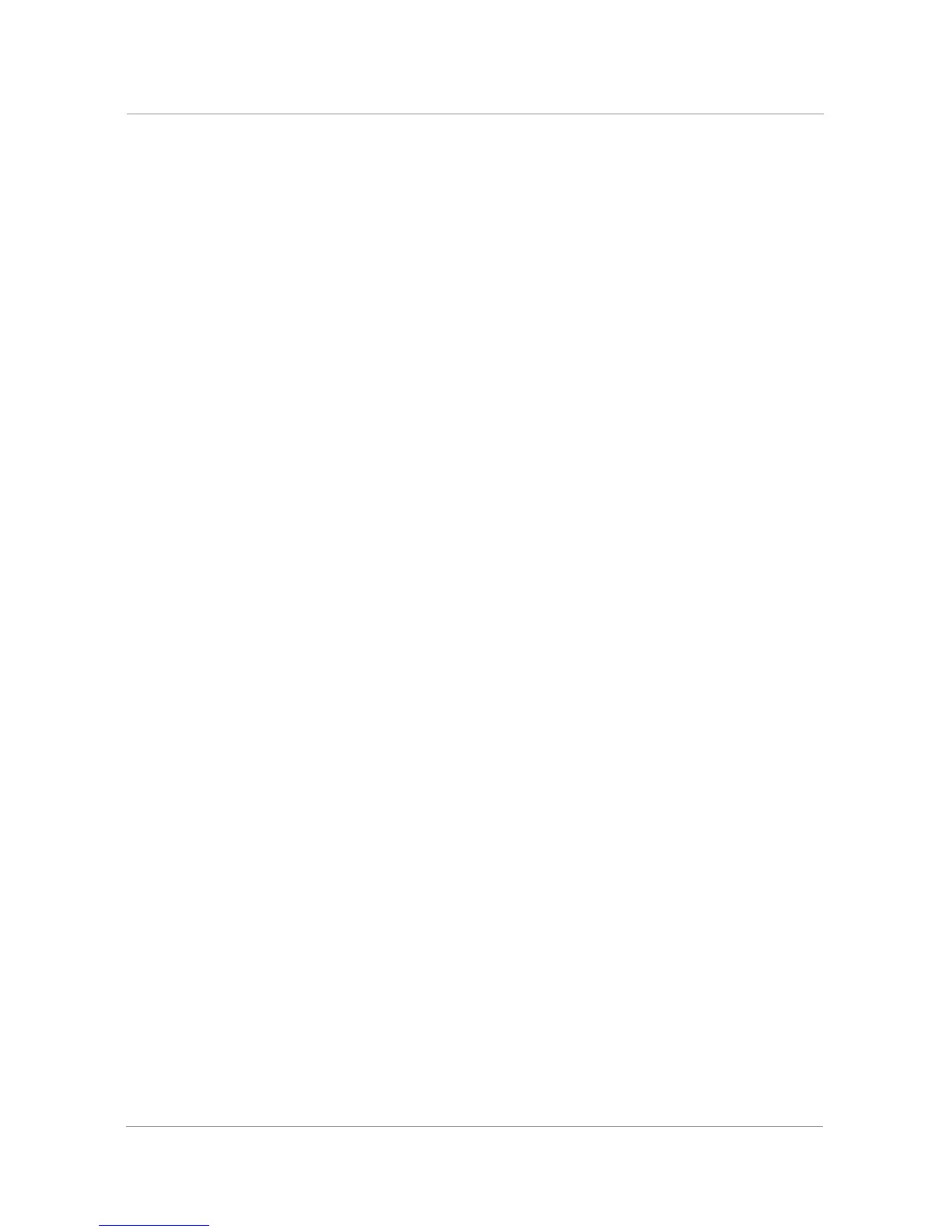65
Configuring the Phone Screen Saver
You can enable your phone’s screen saver and specify its appearance and the amount of time
for the phone to be idle before it begins. Some of these options can be configured from your PC
using the IP Phone Web Interface.
To configure your screen saver:
STEP 1 Press the Setup button.
STEP 2 Scroll to
Screen Saver Mode
and press the
select
softkey.
To enable your screen saver:
STEP 1 In the
Screen Saver Mode
screen, choose
Enable Screen Saver
and press the
edit
softkey.
STEP 2 Press the
y/n
softkey to choose
yes
.
STEP 3 Press the
ok
softkey.
STEP 4 Press the
save
softkey.
To specify the amount of time before the screen saver turns on if your phone is idle:
STEP 1 In the Screen Saver Mode screen, choose Screen Saver Wait Time and press the
edit softkey.
STEP 2 Enter the time, in minutes, to wait before the screen saver starts.
STEP 3 Press the
ok
softkey.
STEP 4 Press the
save
softkey.
