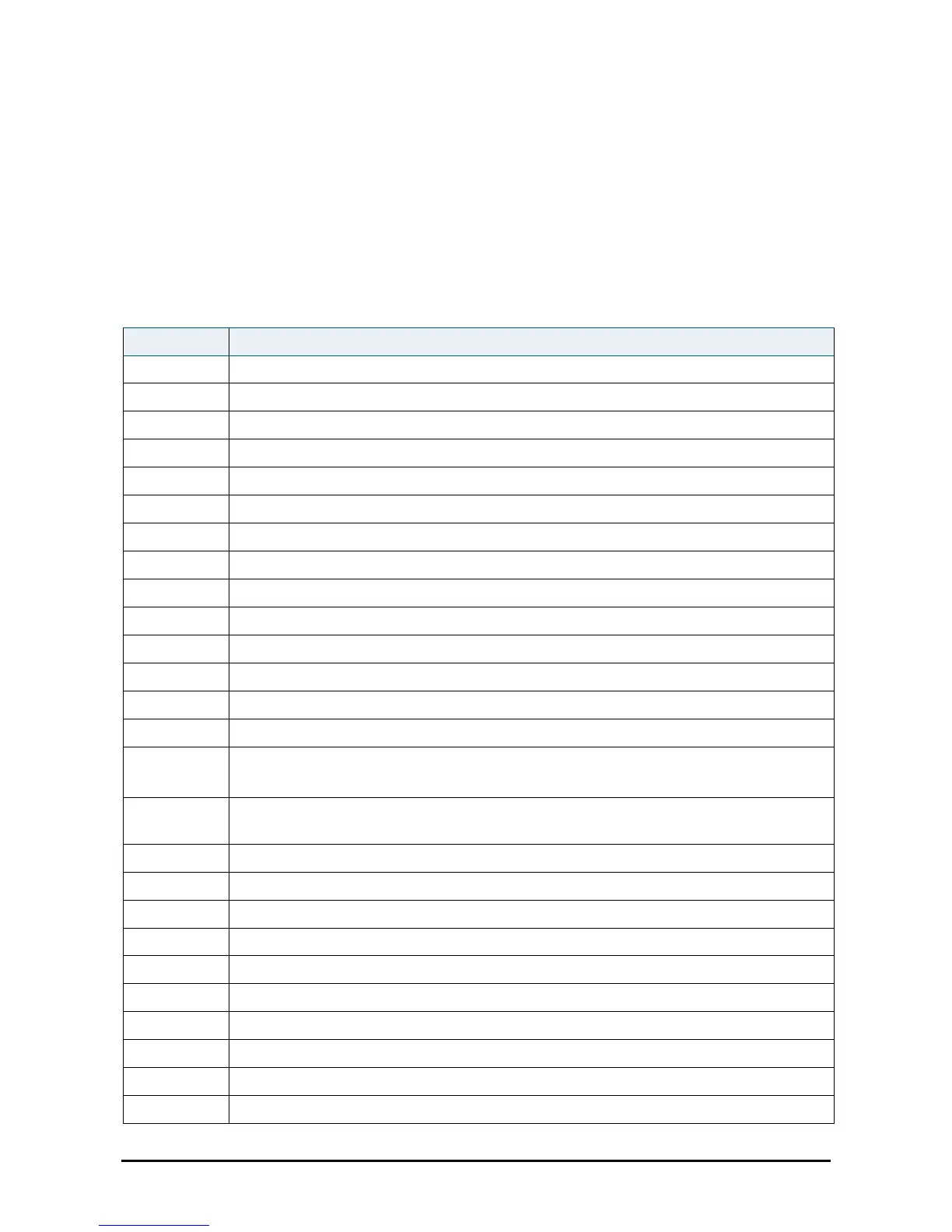Version 2.1 8 of 33
Soft key buttons
The phone displays four soft key buttons at a time on the LCD screen. Different soft key buttons will be
displayed depending on the phone screen or menu that’s shown. You can see more soft key buttons by
pressing the ‘more’ soft key when available.
The following table shows some of the typical soft key buttons available on the Cisco 514G (in
alphabetical order). You might not have all of them on your phone, and you may have more buttons that
aren’t listed here. Your phone administrator could also add custom soft key buttons to your phone - such
as speed dials to specific company numbers. Ask your Vodafone One Net administrator for more details.
Soft key button functions
Add a new item (e.g. a new directory entry)
You can enter alphabetic characters in a data entry field
Perform an unassisted call transfer. See ‘Making an unassisted (Blind) transfer’
Go to the previous screen
Forward calls when they come through to your phone. See ‘Forwarding calls’
Clear your Call forwarding settings
Delete an entire text/number field
Start a conference call. See ‘Organising a three-way conference call’
Bring two active calls on your phone into a single conference call
Copy the selected item (e.g. a contact in your address book)
Delete the last number or letter entered
Delete an entire item (e.g. a number from your call history list)
Call a list of numbers or a number you highlight in a list
Access your personal address book. See ‘Using your personal
address book’
Do Not Disturb – stops incoming calls from ringing through to your phone. See ‘Turning Do not
disturb on’
Clear your Do not disturb settings
Open an item so that you can edit numbers or letters, or enable and disable features
Place a call on hold. See ‘Putting a call on hold’
See all your missed calls
Move to the next item in a list
You can enter numeric characters in a data entry field
In some menus, pressing ‘option’ will show a list of pre-set items
Paste the item you copied into a list or field