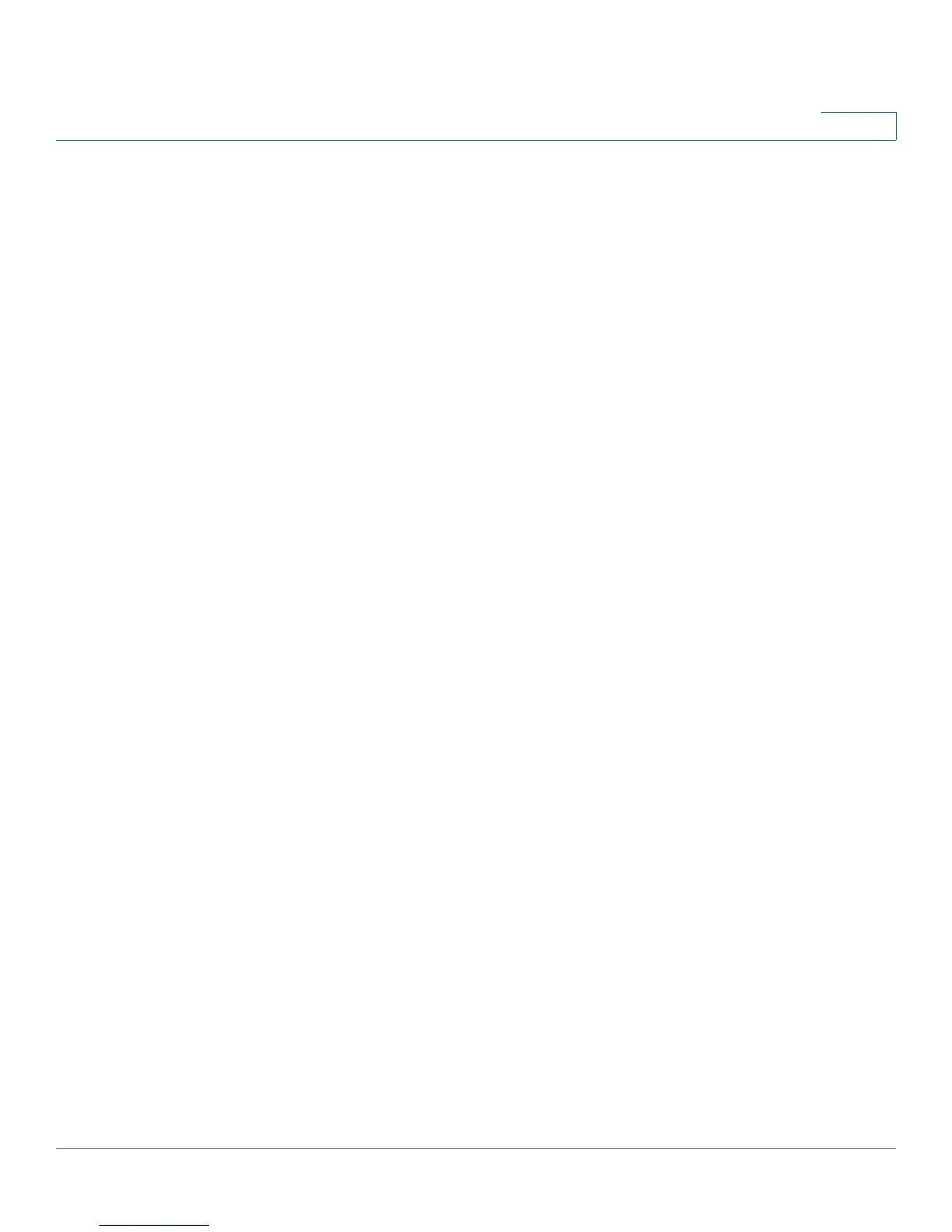Provisioning Examples
Basic Resync
Provisioning Guide for Cisco SPA100 and SPA200 Series Analog Telephone Adapters 47
4
STEP 3 On the PC, install and activate a TFTP server.
STEP 4 Using a text editor, create a configuration profile that sets the value for GPP_A to
12345678 as shown in the example.
<flat-profile>
<GPP_A> 12345678
</GPP_A>
</flat-profile>
STEP 5 Save the profile with the name basic.txt in the root directory of the TFTP
server.
You can verify that the TFTP server is properly configured by requesting the
basic.txt file by using a TFTP client other than the ATA. Preferably, use a TFTP
client that is running on a separate host from the provisioning server.
STEP 6 Using an analog phone, obtain the IP address of the ATA (IVR menu **** 110 #).
If the configuration has been modified since it was manufactured, perform factory
reset on the phone by using the IVR RESET option (**** 73738#).
STEP 7 Open the PC web browser on the admin/advanced configuration page. For
example, if the IP address of the phone is 192.168.1.100:
http://192.168.1.100/admin/advanced
STEP 8 Select the Provisioning tab, and inspect the values of the general purpose
parameters GPP_A through GPP_P. These should be empty.
STEP 9 Resync the test ATA to the basic.txt configuration profile by opening the resync
URL in a web browser window.
Assuming the IP address of the TFTP server is 192.168.1.200 the command should
be similar to this example:
http://192.168.1.100/admin/resync?tftp://192.168.1.200/basic.txt
When ATA receives this command, the device at address 192.168.1.100 requests
the file basic.txt from the TFTP server at IP address 192.168.1.200. It then
parses the downloaded file and updates the GPP_A parameter with the value
12345678.
STEP 10 Verify that the parameter was correctly updated by refreshing the admin/
advanced page on the PC web browser and selecting the Provisioning tab on that
page.
