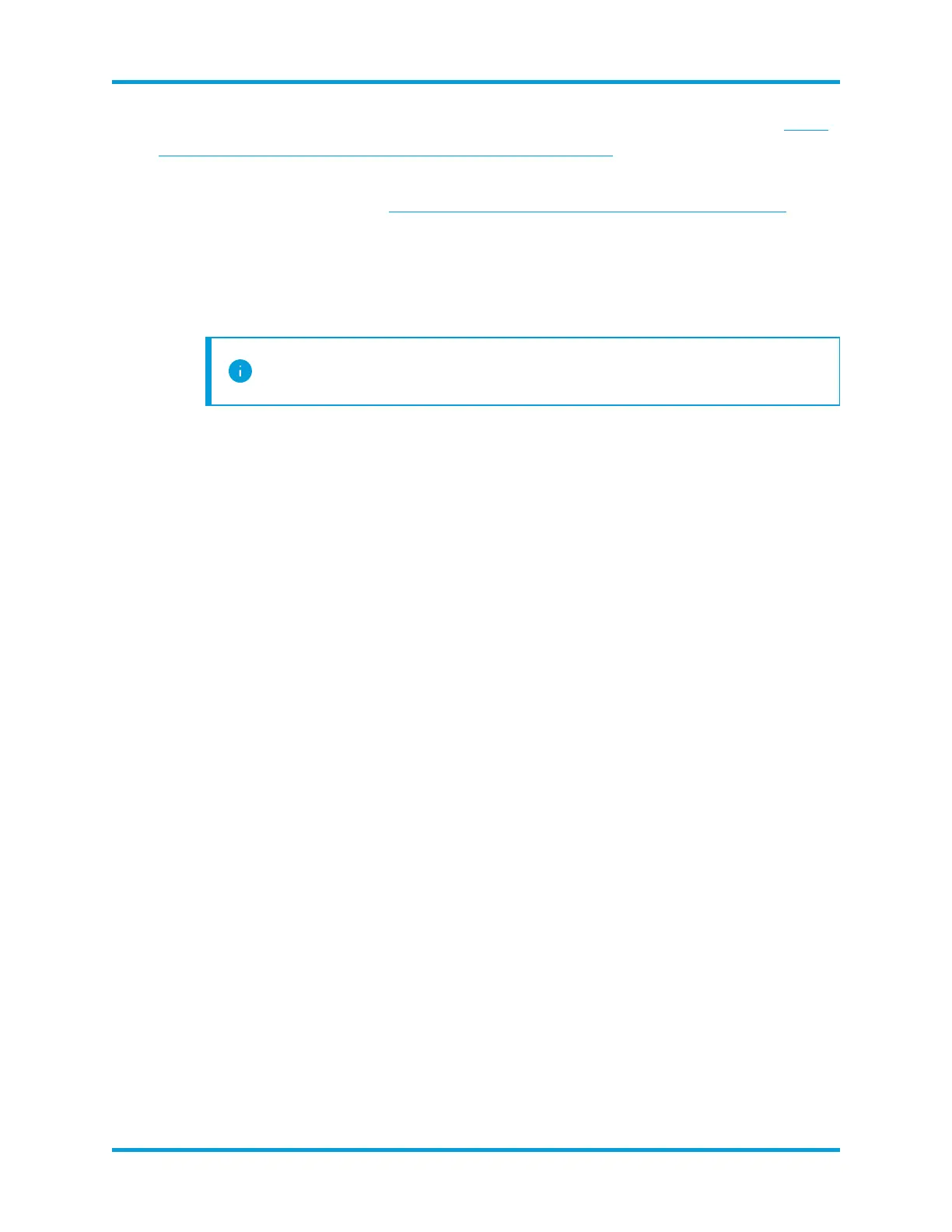l
If you are configuring a Data Store-compatible SMCor Flow Collector, go to Data
Store-Compatible Appliances (SMC 2210, FC 4210).
l If you are configuring any other Stealthwatch appliance besides Data Store-
compatible appliances, see General Stealthwatch Appliance Configuration.
Procedure
1.
Log in to the System Configuration program:
l
Type root, and then press Enter.
root permissions are required to properly configure Data Store
compatibility.
l
When the password prompt appears, type lan1cope, and then press Enter.
l
At the next prompt, type SystemConfig, and then press Enter.
2.
If this is the first time you entered System Configuration on this appliance, First
Time Setup starts and displays Port Order configuration. Skip to step 5.
Otherwise, the System Configuration menu opens. Select Management, and
then press Enter.
3. From the System Configuration menu, select Network, and then press Enter.
4. Select Port Order, then press Enter.
5.
You have the following options:
l
Select SFP+ to configure your appliance to use an SFP+fiber port for eth0.
l
Select LOM to configure your appliance for use a BASE-Tcopper port for
eth0.
6. Select OK to confirm your selection.
What to Do Next
l Configure the eth0 management port's IPaddress and management information.
See the next procedure.
Configure the appliance's IPaddress and management
information:
You configure your appliance's eth0 management IPaddress and related information in
First Time Setup.
Before You Begin
© 2021 Cisco Systems, Inc. and/or its affiliates. All rights reserved. - 79 -
Appendix B.Stealthwatch Hardware Installation