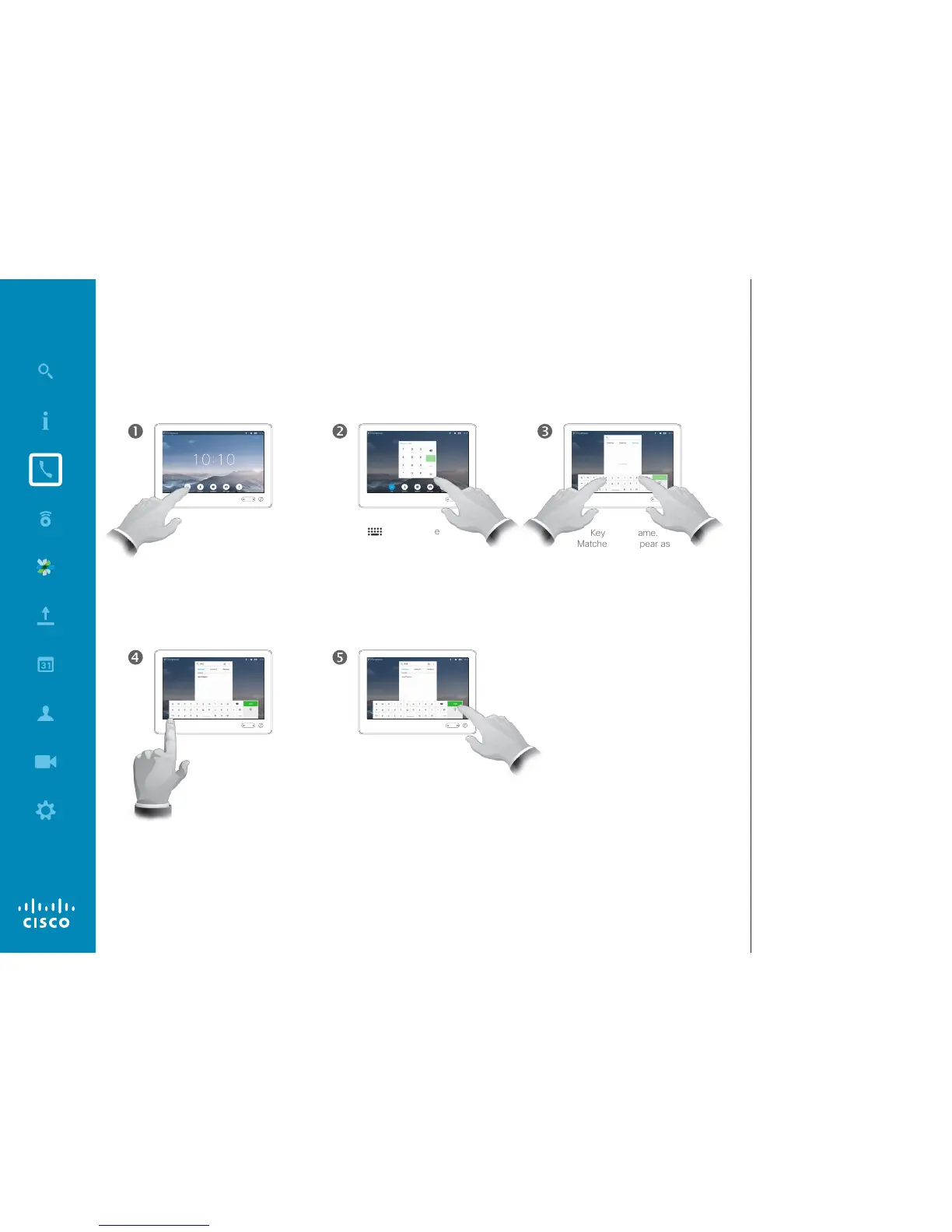D1534504 User Guide
Cisco TelePresence
Produced: November 2016 for CE 8.2
All contents © 2010–2016
Cisco Systems, Inc. All rights reserved.
Tap Dial to invoke the
numerical dialpad.
Tap Keyboard
(
) to invoke the
virtual keyboard.
Key in the name.
Matches will appear as
you type.
There is an extended
numerical mode available,
which also contains
special characters.
To toggle between the
alphanumerical mode and
the extended numerical
mode tap the key in the
lower left corner of the keyboard.
When you are ready to
place the call, tap the
green Call button.
Place Call Using Name
About Placing Calls
You may call someone who is not
listed in your list of contacts by
keying in their name, address or
number using the virtual keyboard of
the Touch pad.
Anyone you have previously called
will appear in the Recents list (until
you clear that list) and you may then
transfer any of them to your list of
Favorites. This is described in the
section Contacts.
Calling extensions. Sometimes
you may be urged to enter numbers
during a call, typically to reach
extensions or to provide a pin code.
Tap Keypad (this button appears as
soon as the call is placed) to invoke
the keypad needed for this.
Place Call
