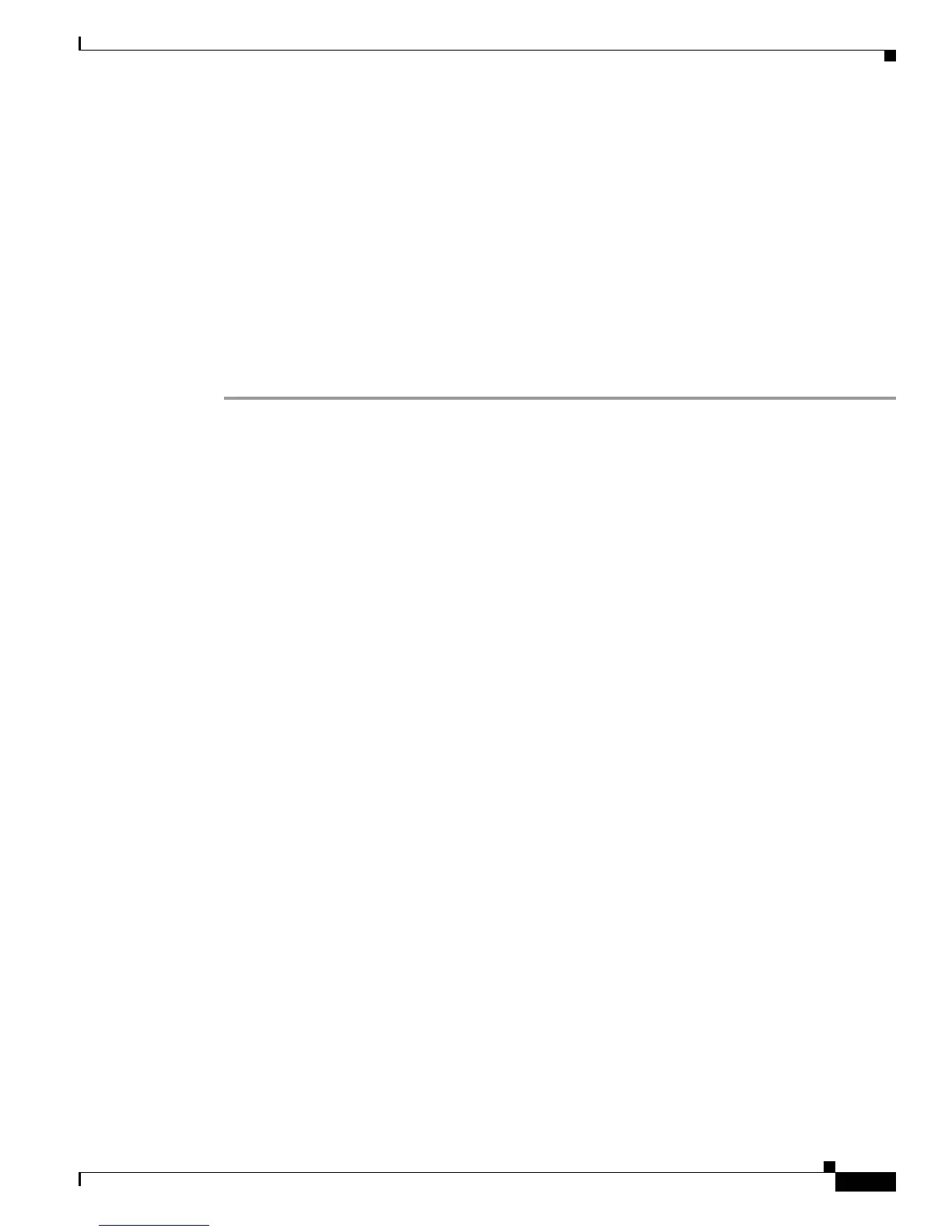D-5
Catalyst 3560 Switch Hardware Installation Guide
OL-6337-07
Appendix D Configuring the Switch with the CLI-Based Setup Program
Completing the Setup Program
!
end
Step 10 These choices appear:
[0] Go to the IOS command prompt without saving this config.
[1] Return back to the setup without saving this config.
[2] Save this configuration to nvram and exit.
If you want to save the configuration and use it the next time the switch reboots, save it
in NVRAM by selecting option 2.
Enter your selection [2]:2
Make your selection, and press Return.
After you complete the setup program, the switch can run the default configuration that you created. If
you want to change this configuration or want to perform other management tasks, use one of these tools:
• Command-line interface (CLI)
• CMS from your browser
• Network Assistant from your browser
To use the CLI, enter commands at the Switch> prompt through the console port by using a terminal
emulation program or through the network by using Telnet. For configuration information, see the
switch software configuration guide or the switch command reference.
To use CMS, see the CMS online help. To use Network Assistant, see the Getting Started with Cisco
Network Assistant guide.
For installation procedures for mounting your switch, connecting to the switch ports, or connecting to
the small form-factor pluggable (SFP) modules, see Chapter 2, “Switch Installation (24- and 48-Port
Switches)” and Chapter 3, “Switch Installation (8- and 12-Port Switches).”
