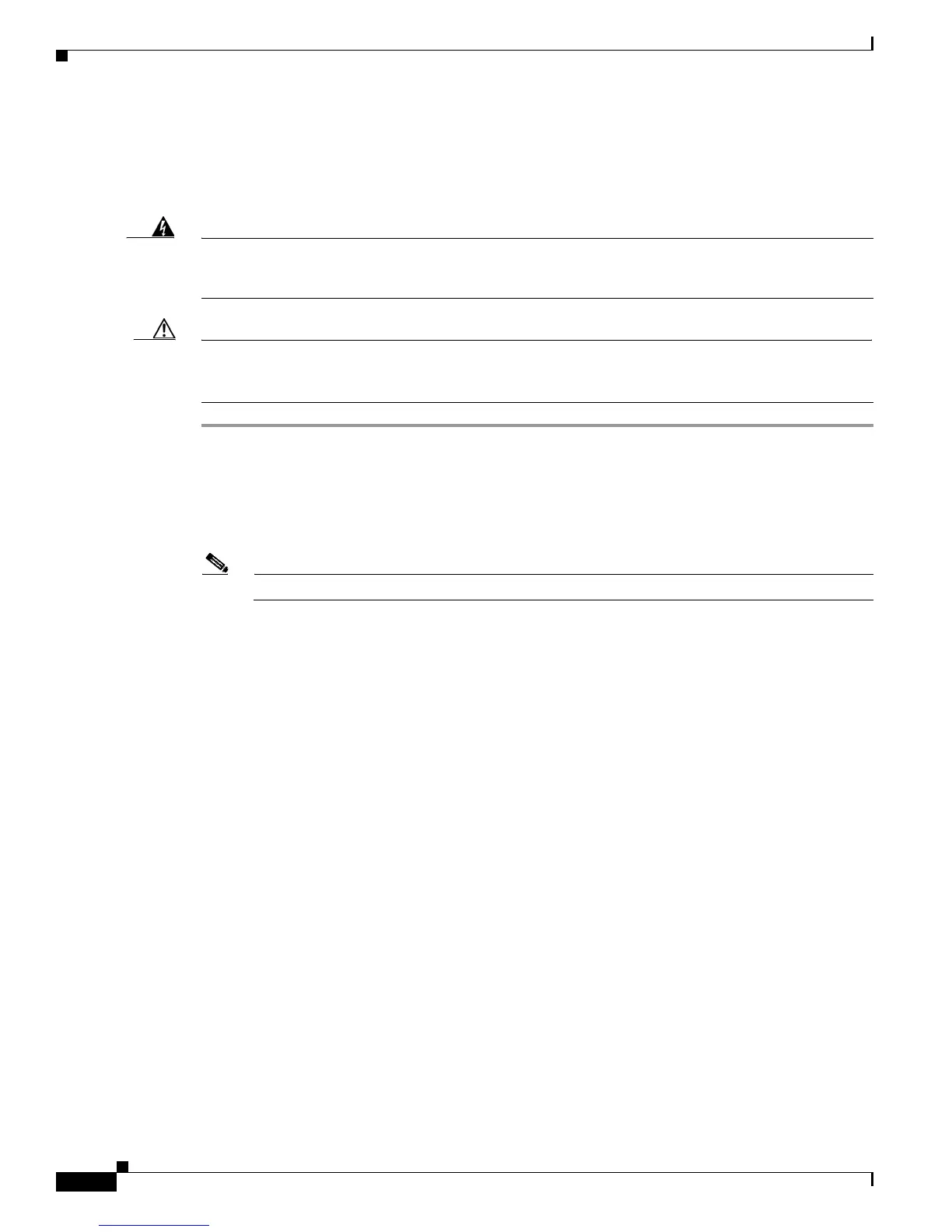3-12
Catalyst 3560 Switch Hardware Installation Guide
OL-6337-07
Chapter 3 Switch Installation (8- and 12-Port Switches)
Installing the Switch
Wall-Mounting (with Mounting Screws)
Mount the switch with the front panel facing down (as shown in Figure 3-5 on page 3-13 and Figure 3-6
on page 3-14.)
Warning
Read the wall-mounting instructions carefully before beginning installation. Failure to use the
correct hardware or to follow the correct procedures could result in a hazardous situation to people
and damage to the system.
Statement 378
Caution Do not wall-mount the switch with its front panel facing up or sideways. According to safety regulations,
wall-mount the switch with its front panel facing down to improve airflow and to provide easier access
to the cables.
Step 1 Locate the screw template. The template is used to align the mounting screw holes.
Step 2 Position the screw template so that the two side-by-side slots face toward the floor, as shown in
Figure 3-5.
For the best support of the switch and cables, make sure the switch is attached securely to a wall stud or
to a firmly attached plywood mounting backboard.
Note Wait before you attach the screw template to the wall.
