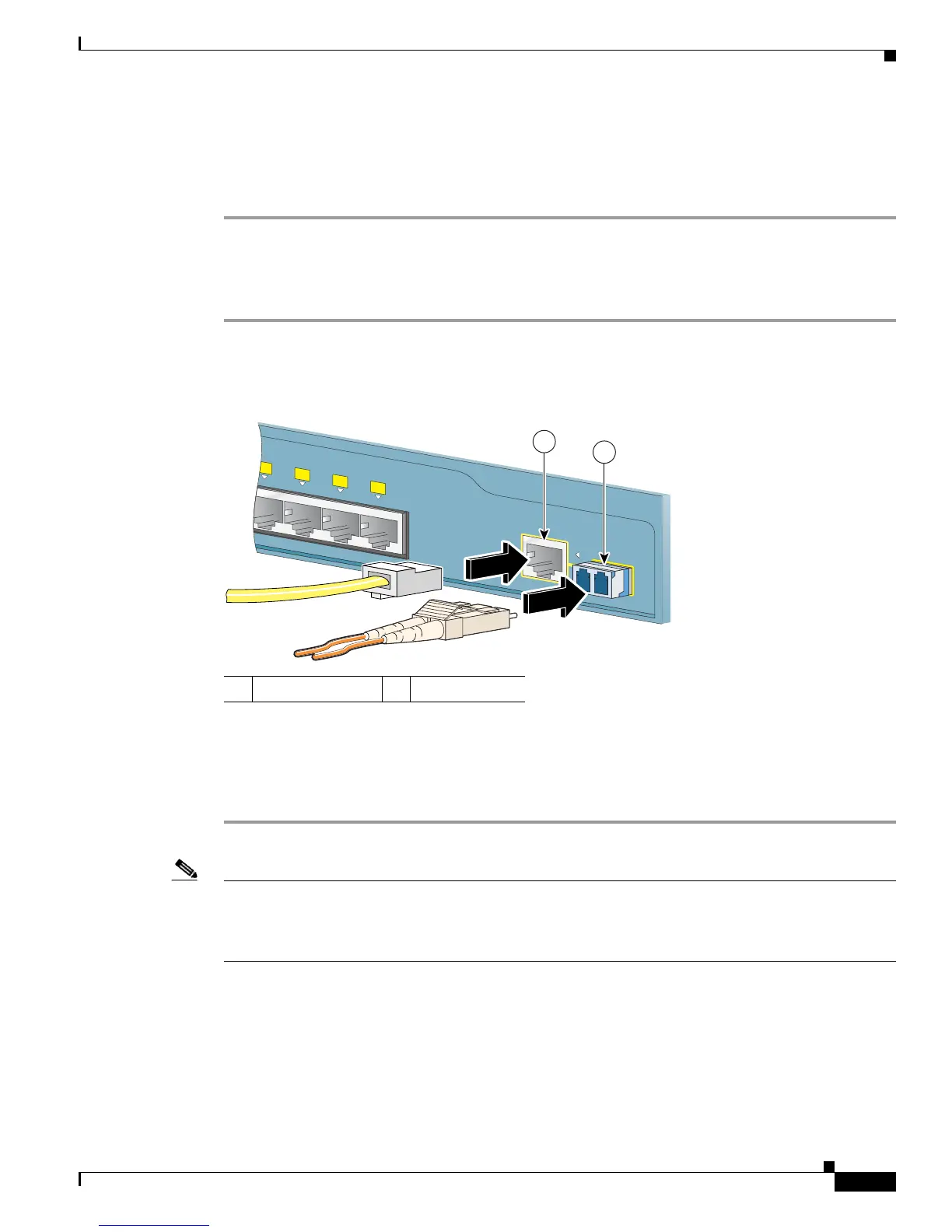2-23
Catalyst 3560 Switch Hardware Installation Guide
OL-6337-07
Chapter 2 Switch Installation (24- and 48-Port Switches)
Connecting the Switch to Compatible Devices
• If the LED is off, the target device might not be turned on, there might be a cable problem, or there
might be problem with the adapter installed in the target device. See Chapter 4, “Troubleshooting,”
for solutions to cabling problems.
Step 4 If necessary, reconfigure and restart the switch or target device.
Connecting to a Dual-Purpose Port
Step 1 Connect an RJ-45 connector to the 10/100/1000 port, or install an SFP module into the SFP module slot,
and connect a cable to the SFP module port, as shown in Figure 2-21.
Figure 2-21 Connecting to a Dual-Purpose Port
Only one port can be active at a time. If both ports are connected, the SFP module port has priority. You
cannot configure the priority setting.
Step 2 Connect the other end of the cable to the other device. The switch automatically detects the connection
and configures the port.
Note By default, the switch detects whether an RJ-45 connector or SFP module is connected to a dual-purpose
port and configures the port accordingly. You can change this setting and configure the port to recognize
only an RJ-45 connector or only an SFP module by using the media type interface configuration
command. For more information, see the command reference.
1 RJ-45 connector 2 LC connector
210093
5x
6x
7x
8x
1
Catalyst 3560
SERIES
PoE-8
1
2
