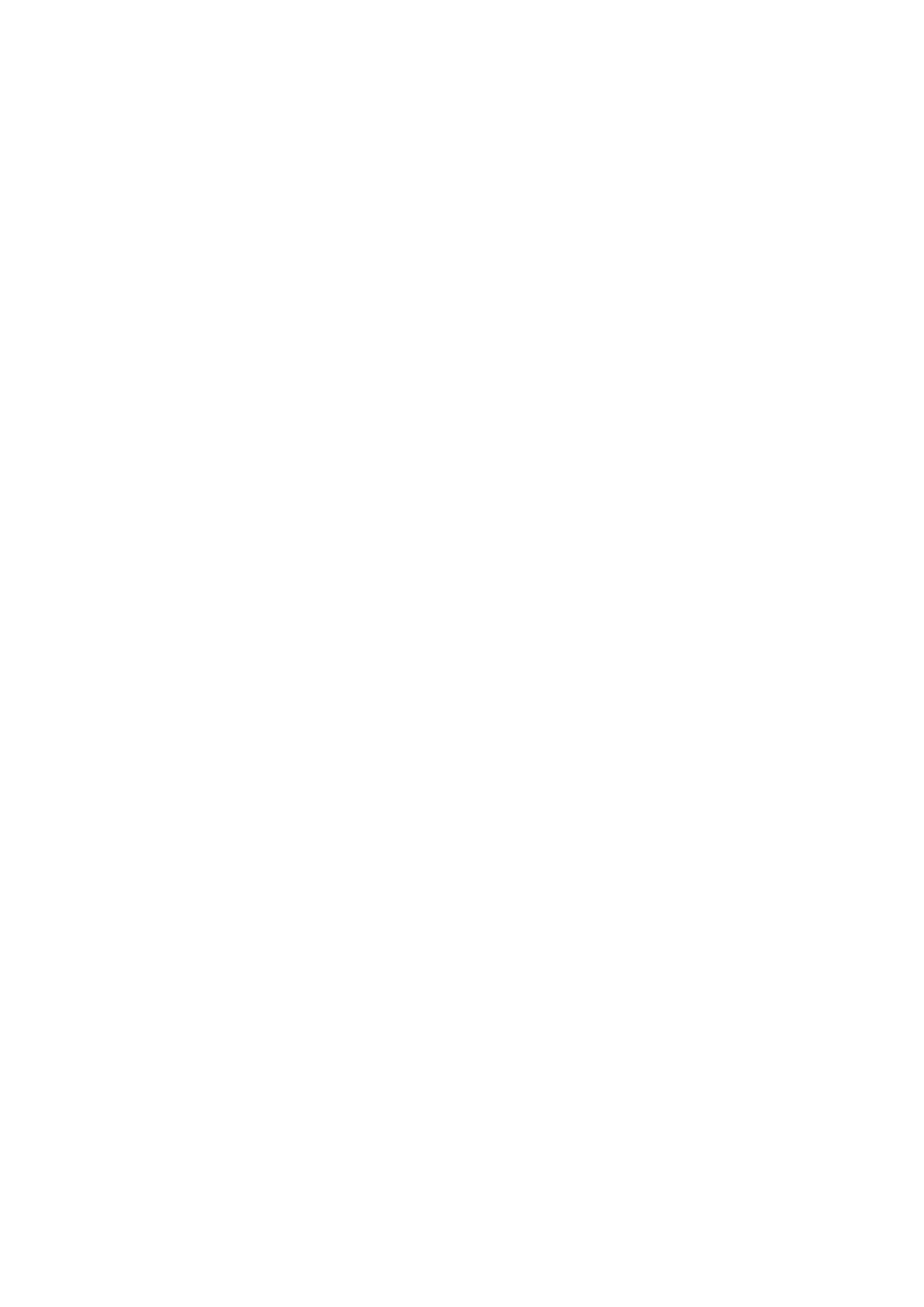9
2.11 Programming the Valves in case of memory loss.
Should the programming have been lost in transit the following instructions in
conjunction with the relevant setting sheet will allow you to re set them.
When the power has been connected the valve will display the software number and initialise
itself and then display TIME; you can then start to program the valve.
Selections are made using the UP and DOWN buttons until
the required setting is displayed: after each setting press
NEXT to continue.
Set Time of Day.
Press SET CLOCK.
Adjust the hours and press NEXT to adjust the minutes, press NEXT to return to the normal
TIME display.
Step 1: Cycle Sequence.
Press NEXT and DOWN simultaneously for 3 seconds and release.
The screen will display SOFTENING flashing!
Press NEXT and DOWN simultaneously for 3 seconds.
The screen should display SET 25, adjust as necessary (see setting sheet page?) Press
NEXT after each setting and set each setting accordingly until the display returns to TIME.
(See notes if fitting a untreated Water Bypass valve)
Step 2: System Setup.
Press NEXT and DOWN simultaneously for 3 seconds and release.
The screen will display SOFTENING flashing. Press NEXT.
The screen should display CYCLE 1, adjust as necessary (see setting sheet that corresponds
to your system!) Press NEXT and set each setting accordingly until the display returns to
TIME.
Step 3: Display Settings.
Press NEXT and UP simultaneously for 3 seconds and release.
HARDNESS with 340 should appear on screen. Adjust as necessary (see quick start section.
Press NEXT and set each setting accordingly. The Regen Time settings, have a factory
default of 02:00 am this can be adjusted if required the display will return to the time of day
after setting the regen time.
