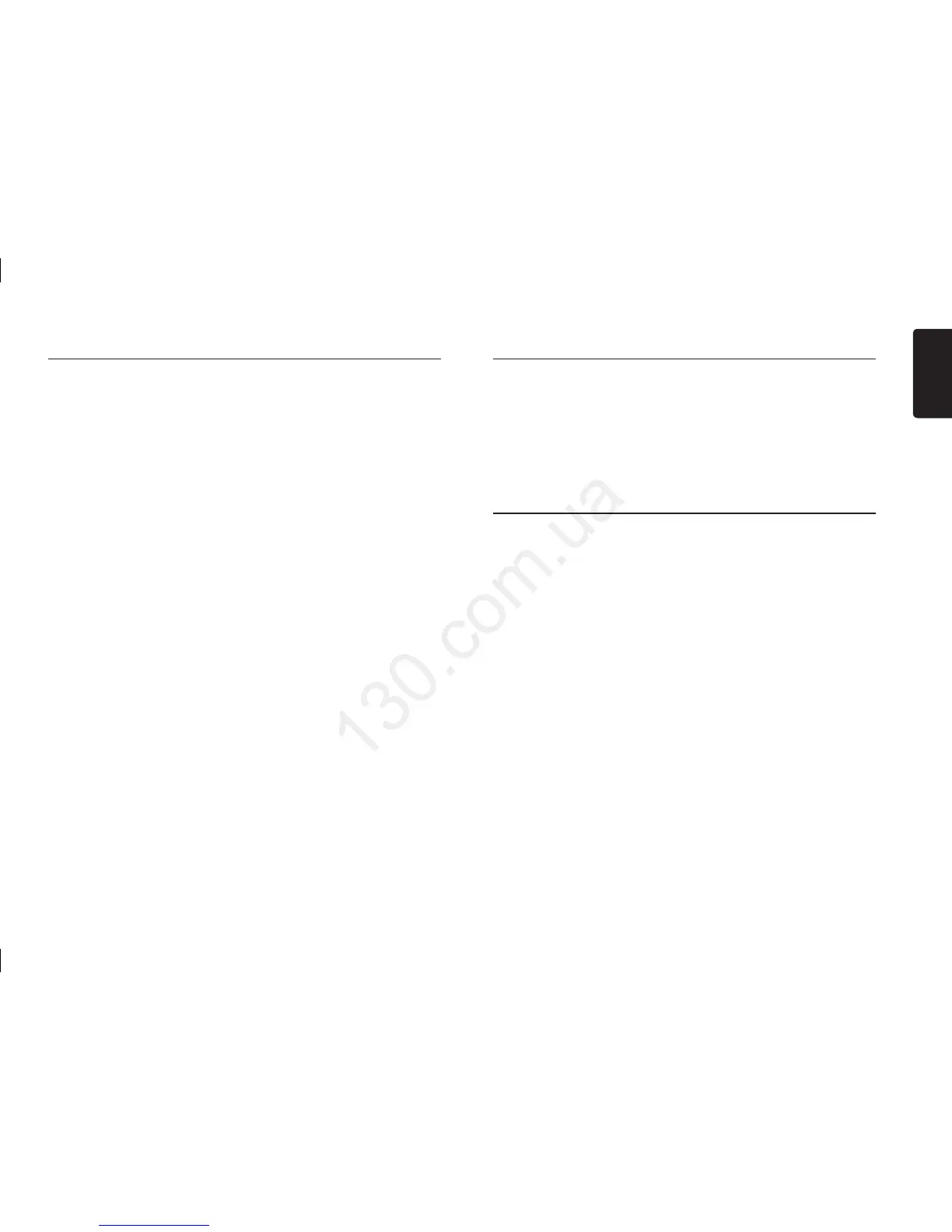8
English
FZ502E
Notes:
• When performing iPod operations using
simple control mode, make the operations
slowly. If repetitive operations are
performed too quickly, unforeseen errors
may occur.
• When performing iPod operations using
simple control mode, please do not
operate the iPod and the unit at the same
time, otherwise there may be unexpected
event happened.
• Some iPod models do not support this
function. Consult your nearest Clarion
dealer or website to conrm which models
do not support this function.
iPod menu alphabet search
This function searches the subfolders for
desired alphabetical letters.
1. Press the [CONTROL] knob (up), and
rotate [CONTROL] knob to select the
iPod menu mode.
2. Rotate the [CONTROL] knob to switch
between categories.
MUSIC: PLAYLISTS, ARTISTS, ALBUMS,
GENRES, SONGS, COMPOSERS
VIDEO: MOVIES, MUSIC VIDEOS, TV
SHOWS VIDEO PODCASTS, RENTALS
3. Press the [CONTROL] knob. (The
contents of the category are displayed.)
4. Press and hold the [CONTROL] knob
(down).
5. Rotate the [CONTROL] knob to select the
desired letter to search.
6. Press the [CONTROL] knob (down) to
perform search.
7. Roted the [CONTROL] knob to select and
press the [CONTROL] knob to conrm.
Press the [CONTROL] knob on the panel or
[SRC] button on the remote control once or
more to select “AUX”.
AUX is just for audio content with 3.5mm Jack
connector plugged into audio-in socket on the
front panel on the right of USB slot.
AUX Input sensitivity setting
1. Press and hold the [CONTROL] knob .
AUX Operations
2. Turn the [CONTROL] knob to select “AUX
SENS”.
3. If the output level of connected external
audio player is “HIGH”, rotate the
[CONTROL] knob and choose “LOW”.
And if the output level is “LOW”, choose
“HIGH”.
iPod & iPhone Operations
Notes:
• In case of VIDEO Playback, CCA-748 cable
and monitor (sold separately) are required.
• VIDEO MENU item is different by the model
of connected iPod and language setting.
Repeat play
This function allows you to play the current
track repeatedly or play all tracks in your iPod/
iPhone repeatedly.
1. Press the [RPT] button on the remote
control once or more until “RPT ON”
appears on the LCD to perform repeat play.
2. Press [RPT] button on the remote control
repeatedly until “RPT OFF” appears on the
LCD to cancel repeat playback.
Random play
This function allows you to play all tracks in a
random order.
1. Press the [RDM] button on the remote
control once or more until “RDM ALBUM”
appears on the LCD for album random play.
2. Press the [RDM] button on the remote
control once or more until “RDM SONG”
appears on the LCD to perform random
play.
3. Press the [RDM] button on the remote
control once or more until “RDM OFF”
appears on the LCD to cancel random
playback.
Setting iPod simple control mode
Use this function if you wish to operate
through your iPod connected to this unit via
the USB cable.
* The factory default setting is “ OFF “.
1. Press and hold [CONTROL] knob (center),
and rotate the [CONTROL] knob choose
ADJUST, then press the [CONTROL] knob
(center) to enter system setup.
2 Press the [CONTROL] knob (left / right) to
select “ S-CTRL“.
3. Rotate the [CONTROL] knob to select “
ON “ or “ OFF “ .
• ON: Operations are made through your
iPod.
• OFF: Operations cannot be made through
your iPod.
Bluetooth Operations
The Bluetooth allows you to utilize your car’s
built-in audio system for wireless mobile
phone or music handsfree communication.
Some Bluetooth mobile phones have the
audio features, and some portable audio
players support Bluetooth feature. This
system can play audio data stored in a
Bluetooth audio device. The car stereo with
Bluetooth will be able to retrieve phonebook
contacts, received call, dialed call, missed
call, incoming calls, outgoing call and listen
to music.
Notes:
• Leaving it exposed to high temperatures
or direct sunlight can cause distortion
or discoloration which may result in a
malfunction.
• This system will not operate or may
operate improperly with some Bluetooth
audio players.
• Clarion cannot guarantee the compatibility
of all mobile phones together with unit.
• Audio playback will be set to the same
volume level as set during telephone call.
This might cause problems, if extreme
volume level is set during telephone call.
Handsfree Operations
Pairing
1. Turn on Bluetooth function of your mobile
phone.
2. Enter mobile phone’s Bluetooth setup
menu.
3. Search for new Bluetooth devices.
4. Select FZ502E from the pairing list on the
mobile phone.
5. Enter “0000” as the password (The
password default setting is “ 0000 ”).
6. After pairing successfully, the unit will
enter Bluetooth mode automatically, and
“BLUETOOTH CONNECTED” will appear
on the LCD.
Making a call
Operation from Bluetooth menu
Press the [CONTROL] knob or [SRC] button
on the remote control to switch the source to
“BLUETOOTH”.
Press and hold the [CONTROL] knob
(center) choose ”ADJUST”, then rotate the
[CONTROL] knob select ”CALL LIST”.
1. Press the [CONTROL] knob.
2. Rotate the [CONTROL] knob on the front
panel to switch:
DIAL NUMBER / DIALLED CALL /
MISSED CALL / RECEIVED CALL /
USER PHONEBOOK
• DIALl NUMBER
1. Rotate the [CONTROL] knob to choose
”D IA L NU MBE R” and pr es s th e
[CONTROL] knob (push) to conrm.
2. Rotate the [CONTROL] knob to select
a number, press the [CONTROL] knob
(right) to confirm and ready to input the
next digit. Repeat the above until all
numbers inputted.
