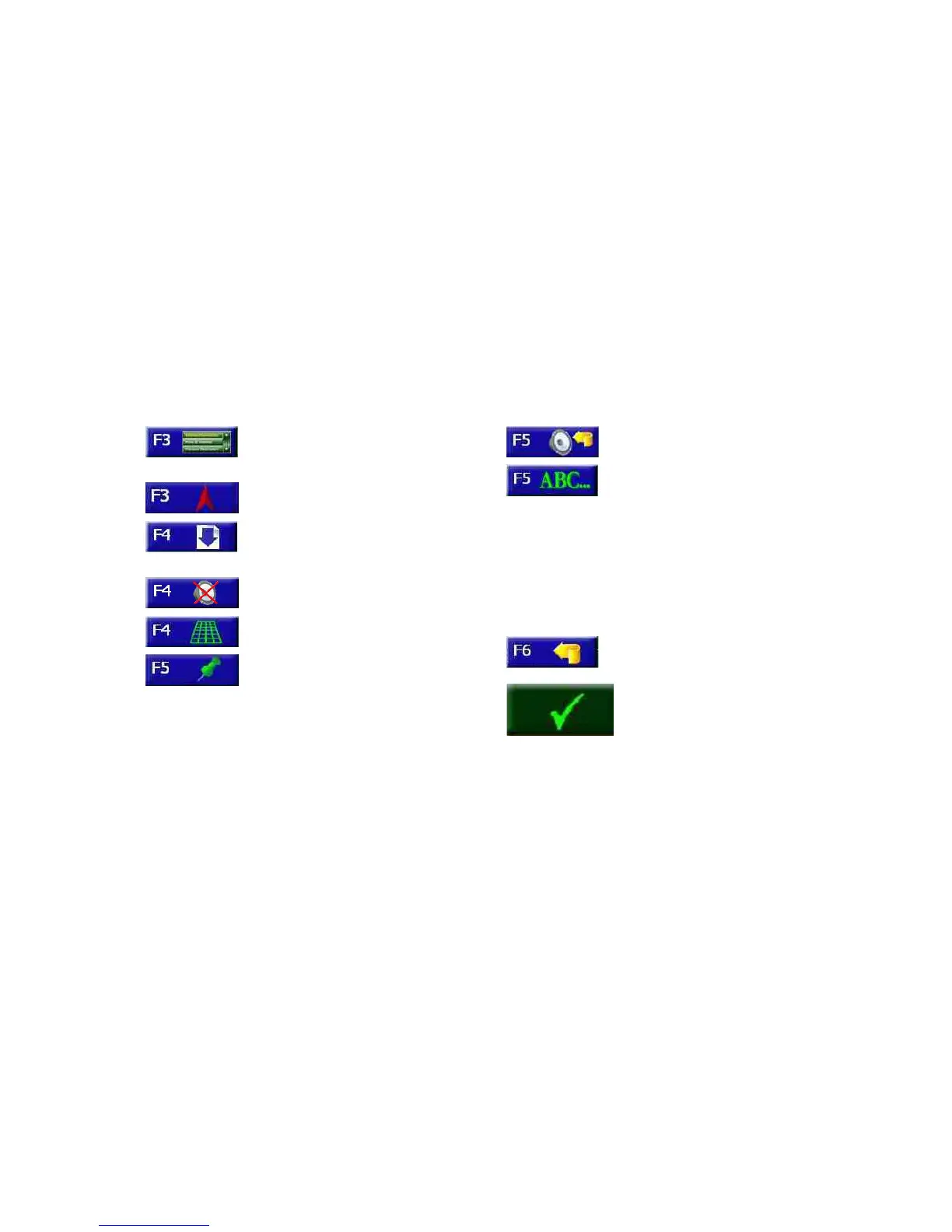N.I.C.E.
119
Navigation button (F3), starts
navigation and accesses
navigation setup options.
Pointer button (F3) centers the
map at the current location.
Scroll down (forward) button
(F4), displays next options four at
a time.
Mute button (F4), turns all sound
off.
Map button (F4), changes map
perspective.
Push pin button (F5), selects the
point on the map marked by the
crosshairs when defining a
location with your finger. This
location can become your new
destination, vehicle position,
home or address to include in the
address book.
Speaker button (F5), repeats the
verbal instruction.
Keyboard button (F5), accesses
the onscreen keyboard. Start
typing the first one or two letters
on the onscreen keyboard, then
press the accept button (check
mark) to view potential names
from the map database.
To avoid typing mistakes, the unit
grays out keys you don’t need.
Back button (F6), returns to the
previous screen.
Accept button, accepts
characters typed on the onscreen
keyboard and returns to the map
or displays a short list of items.