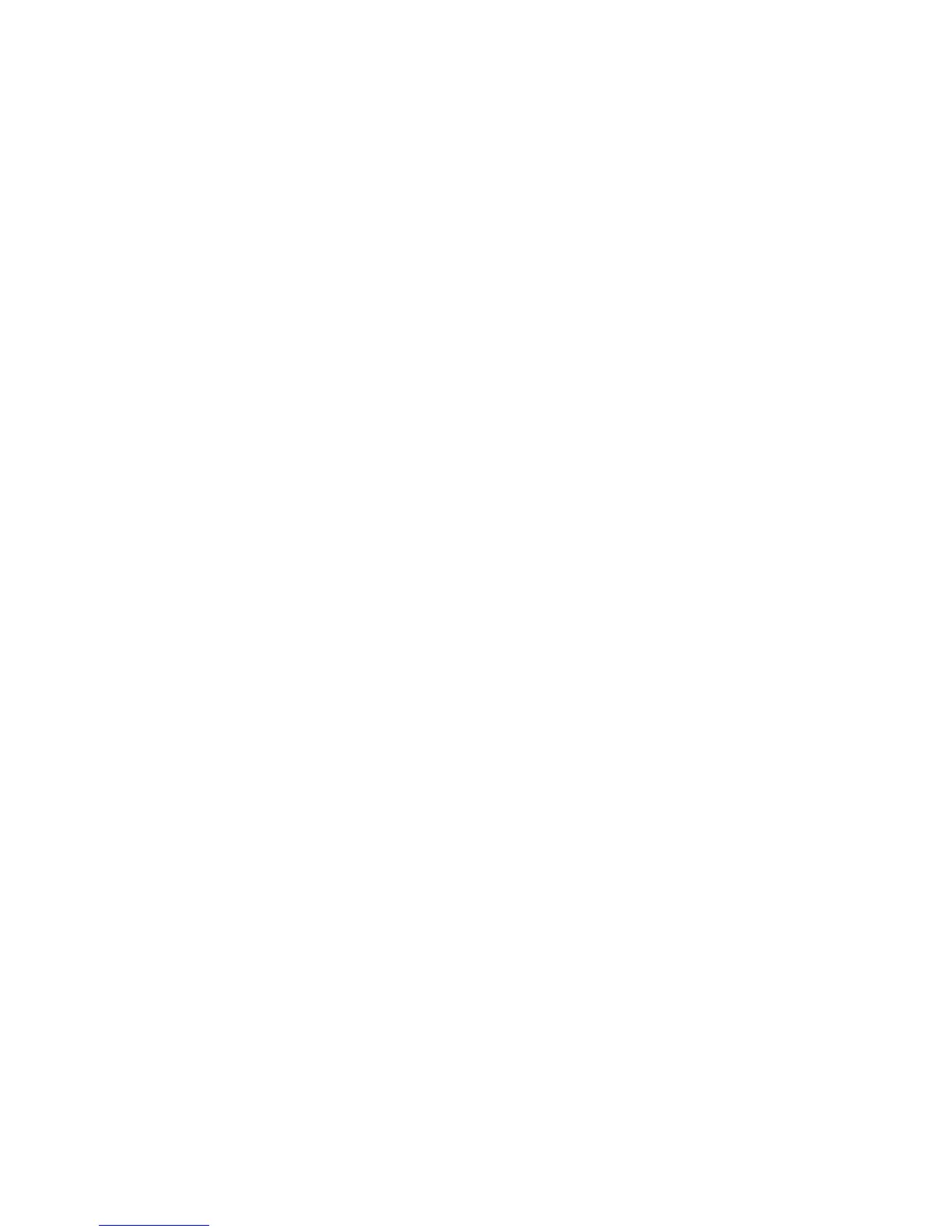Chapter 1: Quick Start
24
Can I get rid of all the information icons and boxes
so I can see more of the map?
• Yes. In Setup, Display Options, press GPS
Icon Display, Status Bar Display, etc. to turn
them off.
Can I hear the voice announcing the next maneuver
again?
• Yes. While traveling in the direction of the next
maneuver, press the speaker button (F5).
Can I find out what road I am currently on?
• The unit displays your current location in a
status box at the bottom of the screen.
Can I tell how far it is to the next maneuver?
• The voice guidance announces the distance
to the next maneuver well before you get
there, if voice guidance is on. A box in the
upper right of the screen constantly updates
this distance.
Does the unit show me how many miles are left to
the destination?
• Yes. The unit displays miles (or kilometers)
remaining in the box at the lower right of the
screen.
What is the yellow arrow in the upper left of the
screen?
• This arrow indicates the next maneuver.
Why does the map always display north at the top? I
want the top of the map to show the direction I’m
traveling.
• In Setup, Navigation Preferences, press North
Up to change it to Heading Up. This changes
the map orientation so that the direction you
are heading is at the top of the map.