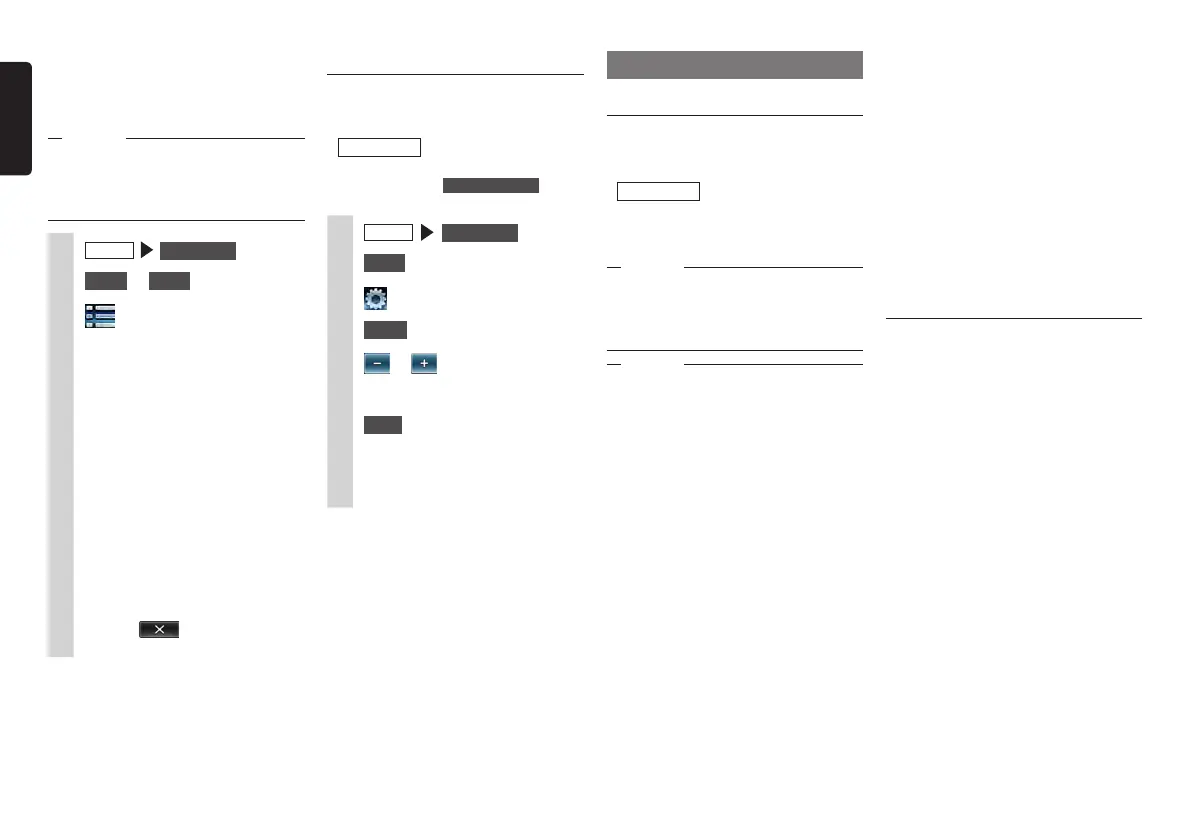24 NX605
English
Listening to Bluetooth audio
To listen to Bluetooth audio
Register audio devices compatible with
Bluetooth to the unit so that music can be
played.
Preparations
●
When using Bluetooth audio for the first
time, the audio device must be registered
(paired) with the unit.
P.29
Attention
•Donotleaveportabledevicesinsidethe
vehicle.Theinsideofthevehiclegetshot
undertheblazingsun,forexample,and
mightcausethemtomalfunction.
Notice
•Useaudiodevicesthatarecompatiblewith
theBluetoothprotocol.Note,however,
thatwithsometypesofBluetoothaudio
devicetheunitsometimescannotbe
usedoravailablefunctionsaresometimes
limited.Whenafunctionisnotsupported,
itsbuttonorkeycannotbepressed.Or,a
messagetotheeffectthatoperationisnot
possiblewillbedisplayed.Note,however,
thatamessagetotheeffectthatoperation
isnotpossiblesometimesisnotdisplayed
dependingontheaudiodevice.
•Theunitsometimescannotbeconnected
orskippingsometimeshappens
dependingondistanceandwhere
theBluetoothaudioisinstalled.We
recommendsituatingaudiodeviceswhere
thereceptionisasgoodaspossible.
•Pairingcannotbeexecutedwhileyouare
driving.
•Therewillbenoaudiooutputwhile
telephonerelatedfunctionsoronline
functionsarebeingexecutedusinga
Bluetoothaudiocompatiblecellphone.
•Skippingsometimesoccurswhilean
iPhoneisplayingasBluetoothaudioand
theBluetoothscreenisdisplayedonthe
iPhone.Ifthishappens,audioisplayed
normallybyclosingtheBluetoothscreen
display.
•WithBluetoothaudio,anautomatic
connectionfromtheunitisnotperformed.
Operatetheaudiodeviceyouwantto
connecttoestablishtheconnectiontothe
unit.
MEMO:
•FordetailsonBluetoothaudiodevices,
refertotherespectiveUser’sManual.
•UptofiveBluetoothaudiodevices
includinghandsfreedevicescanbe
paired.Whenfivedevicesarealready
paired,onedevicemustbedeletedfrom
thepairinginformationandanewdevice
mustberegistered.
•SomeBluetoothaudiocompatible
cellphonesautomaticallyconnectaudio
profilesfromthecellphonewhileatthe
sametimeconnectinghandsfreeprofiles.
•Ifthereisnoaudiooutputevenwhenthe
audiodeviceisconnected,disconnectthe
profilefromthedeviceandreconnectit.
❏
Playing under specified
conditions
You can search for tracks that match
specific conditions and play these.
Notice
•Whentheplaylistisarrangedinamulti-
layerhierarchy,unclearitemsmightbe
displayeddependingonthedepthofthe
hierarchy.
1
MENU
USB / iPod
2
Audio
or
Video
3
4
Select the desired item.
MEMO:
•Selectableitems(examples)
(Audio)
Tracks/Playlists/Artists/Albums/
Others(Genres/Composers/
Audiobooks/Podcasts)
(Video)
VideoPlaylist/Others(TVprograms/
Rentals,etc.)
Similar operations are repeated until
the track list is displayed.
5
Select the track.
The selected track starts playing.
Touching
returns the screen to
the screen in step 3.
Setting iPod (video only)
❏
Adjusting the image quality of
iPod video
Preparations
●
Before adjusting the display, select
night or day with Day/Night Mode on the
Settings menu.
P.44
1
MENU
USB / iPod
2
Video
3
4
Setup
at [Display Adjustment]
5
or of item to adjust
Adjust the image quality while viewing
the video image on screen.
6
Back
This sets the newly adjusted image
setting. Image quality adjustments
can be set for both the day and night
screens.
