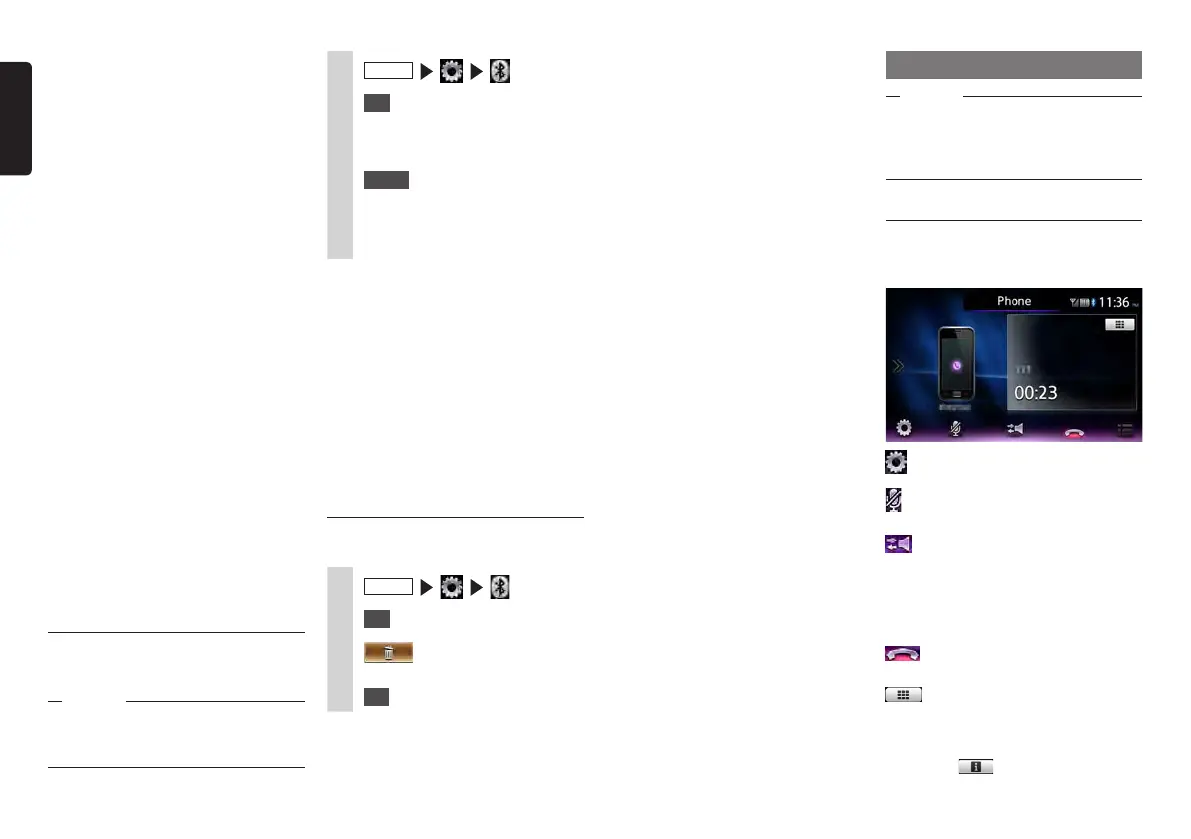30 NX605
English
MEMO:
•Whentheregistrationinformationof
acellphoneisdeleted,theincoming/
outgoingcalllogandphonebook
informationofthecorresponding
cellphonealsoaredeleted.
•Iftheunitisturnedoffwhiledeleting
informationregisteredforaBluetooth-
compatibledevice,theinformation
sometimescannotbedeleted.Ifthis
happens,turntheunitonandtrydeleting
theinformationagain.
Using cellphones
Attention
•Donotleavecellphonesinsidethevehicle.
Theinsideofthevehiclegetshotunder
theblazingsun,forexample,andmight
causethemtomalfunction.
Screen during a telephone call
The following screen is displayed during a
telephone call:
Screen during a telephone call
:
This displays the option screen.
:
This mutes the phone outgoing volume.
:
This switches to telephone calls on the
cellphone unit.
Private call operation is sometimes not
switched to depending on the cellphone
you are using.
:
This ends the telephone call.
:
When the number entry screen is
displayed, enter the numbers for the
password, etc. during the telephone call.
Touching
returns the screen to the
previous screen.
•FordetailsonhowtoregisterBluetooth-
compatibledevicestocellphones,referto
theUser’sManualforthecellphone.
•ThenameofthedeviceandthePINcan
bechanged.
•Connectionssometimesarenot
madeautomaticallyiftheBluetooth-
compatibledeviceisnotsetas“Waiting
forconnection”orthedeviceisnotin
astandbystate.Fordetails,refertothe
User’sManualforthedevice.
•Reconnectionisautomaticallyretriedif
theconnectionisbroken,suchasifthe
Bluetooth-compatibledeviceistoofar
away.
•ProblemsonsomeBluetooth-compatible
devicesmaycausecommunication
errorsorpreventoperationsfrombeing
performedordisplayedproperly.Ifthis
happens,switchtheBluetoothfunctions
offthenbackonagain.(Default:Off)
•WhenswitchingtheBluetoothfunctions
ontheBluetooth-compatibledeviceoff
thenbackonagain,dothesameforthe
Bluetoothfunctionsontheunit.
•WhenBluetoothfunctionsareturnedoff,
Bluetoothfunctionsontheunitcannot
beoperated.Also,connectiontoand
operationsoftheunitfromBluetooth-
compatibledevicesarenolongerpossible.
Switching the connected
Bluetooth-compatible device
When two or more Bluetooth-compatible
devices are registered to the unit, the device
to be connected can be switched.
Notice
•ThoughuptofiveBluetooth-compatible
devicescanbepaired,onlyonecanbe
connectedtoatanyonetime.
1
MENU
2
Set
at [BT Devices Connection]
3
Confirm that [Connect with
Bluetooth] is turned “ON”.
4
Select
for the device to be
switched.
5
Select the Bluetooth connection
mode.
MEMO:
•SwitchingtheBluetooth-compatible
devicethatiscurrentlyinusealso
switchesthedeviceinformation,such
asincoming/outgoingcalllogs,tothe
selecteddevice.
•WhenaBluetooth-compatibledeviceis
restarted,itmaynotconnectautomatically,
dependingonthetypeofdevice.Usethis
proceduretoconnecttheselecteddevice
ifitisnotdoneautomatically.
Deleting registered Bluetooth-
compatible devices
You can delete the information of paired
Bluetooth-compatible devices.
1
MENU
2
Set
at [BT Devices Connection]
3
for the device you want
to delete.
4
OK
