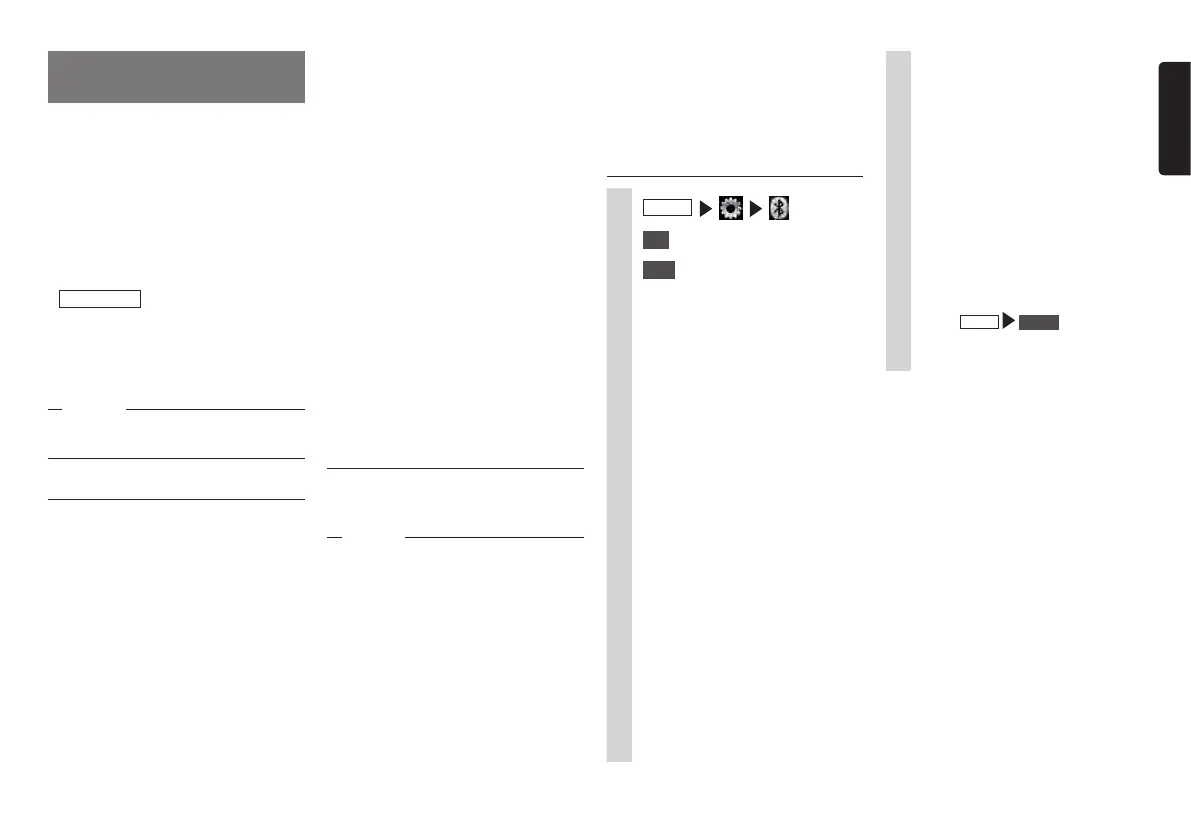NX605 29
English
Registering Bluetooth-
compatible devices
Bluetooth-compatible devices such as
cellphones can be registered so that
incoming and outgoing telephone calls and
audio can be played from the unit.
If you use a Bluetooth-compatible
cellphone, you can use hands free functions
using Bluetooth without connecting a cable.
For more information about connectable
cellphones, visit Clarion’s website.
www.clarion.com
Preparations
●
To use Bluetooth, the Bluetooth functions
of the unit must be turned on.
P.42
When using a Bluetooth-compatible
device, the device must be registered
(paired) with the unit.
P.29
Notice
•Whileyouaredriving,selectableitemsare
limited.
What is “Bluetooth”?
Bluetooth is a short-range wireless
communications technology for portable
information devices advocated by
the Bluetooth SIG trade association.
Communications between Bluetooth-
compatible devices is performed using radio
waves in the 2.4 GHz band.
Cellphones and audio devices that support
Bluetooth can be connected for use on the
unit.
To use each of the Bluetooth functions,
you will need a cellphone that supports the
following profiles:
Hands free calling
HFP (Hands-Free Profile)
Phonebook forwarding
OPP (Object Push Profile)
Phonebook forwarding and telephone
call log, etc. synchronization
PBAP (Phone Book Access Profile)
Audio
A2DP (Advanced Audio Distribution
Profile), AVRCP (Audio/Video Remote
Control Profile)
Even if devices support Bluetooth profiles,
phenomena sometimes occur where
devices cannot connect to each other or
display and operation are different because
of their characteristics or specifications.
Registering Bluetooth-
compatible devices (pairing)
When using a Bluetooth-compatible device
for the first time, the device must be
registered (paired) with the unit.
Notice
•Pairingcannotbeexecutedwhileyouare
driving.
•Also,pairingsometimescannotbe
executediftheBluetoothfunctionisnot
enabledontheBluetooth-compatible
device,too.Fordetails,refertotheUser’s
ManualfortheBluetooth-compatible
device.
5
Select “CAR-BT” (default)
from the Bluetooth-compatible
device, and enter the PIN “1234”
(default).
After the unit is in a standby state,
the Bluetooth-compatible device
searches for the unit to complete
pairing.
MEMO:
•The[ConnectwithBluetooth]
settingontheSettingsscreenof
theportabledevicechangestoon.
Confirmthatthissettingisontouse
Bluetoothfunctions.
When
MENU
Phone is next
touched, the screen changes to the
telephone number entry screen.
MEMO:
•EntryofthePINisnotrequiredonsome
Bluetooth-compatibledevices.Also,on
somemodels,theconfirmationscreenis
displayedwhetherornotthePINentered
ontheunitisthesameasthePINonthe
device.Whenregisteringadevice,follow
theon-screeninstructions.
•Afterpairingiscomplete,theconnection
mayneedtobeconfirmedonthe
Bluetooth-compatibledevice.
•FordetailsonBluetoothoperationonthe
Bluetooth-compatibledevice,refertothe
User’sManualforthedevice.
•TheBluetooth-compatibledevice’s
receptionsensitivityandremainingbattery
powerasdisplayedontheunitmaynot
matchtheactualvaluesofthedevice.
•UptofiveBluetooth-compatibledevices
canbepaired.Topairasixthdevice,an
alreadyregisteredBluetooth-compatible
devicemustbedeleted.
P.30
•Duringhandsfreeoperations(making
outgoingcalls,takingincomingcalls,
telephonecalls),connection(telephone
calls,communications)withother
Bluetooth-compatibledevicesandpairing
arenotpossible.Also,duringhandsfree
operation,thereisnoaudiooutput.
1
MENU
2
Set
at [BT Devices Connection]
3
Add
for the device you want to
add
4
Select the Bluetooth connection
mode.
MEMO:
•Functionsthatyoucanusevary
dependingontheBluetooth
connectionmethod.Fordetails,
refertoP.55.
Handsfree + Smartphone Linking:
Select this when using the
cellphone as a hands free phone
and for Smartphone linking.
Handsfree + Music:
Select this when using the
cellphone as a hands free phone
and for Bluetooth audio.
Handsfree Only:
Select this when using the
cellphone only as a hands free
phone.
Music Only:
Select this when using the
cellphone only for Bluetooth audio.
Smartphone Linking Only:
Select this when using the
cellphone for Smartphone linking.
