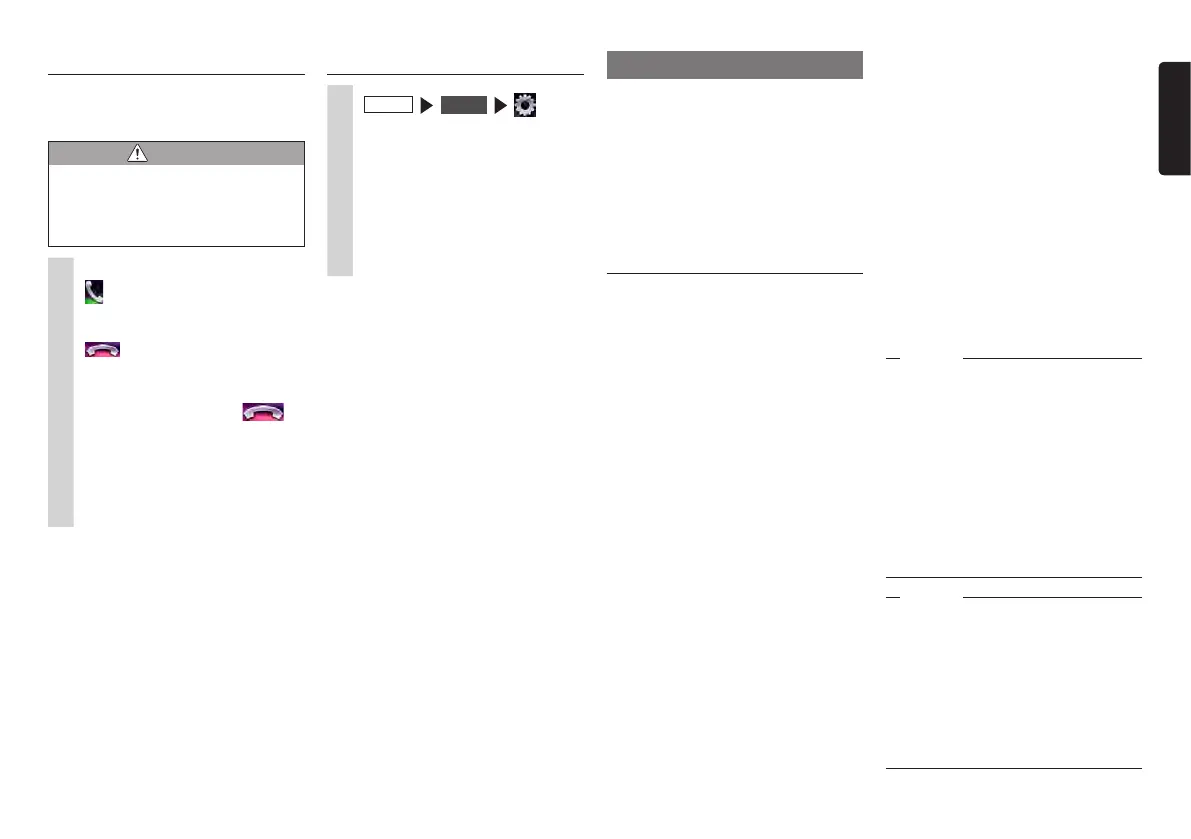NX605 33
English
Receiving telephone calls
When a cellphone connected to the unit
receives an incoming call, the incoming call
screen is displayed.
CAUTION
• When you receive a call while you
are driving, be sure to check the
safety around you before taking the
call.
1
When you have an incoming call
The screen switches to the telephone
call screen.
:
Touching this during an incoming
call, rejects the call.
2
To end a telephone call
This disconnects the call and returns
you to the previous screen.
The telephone number of the
incoming call and name (when
registered to the phonebook) are
saved as the incoming call log.
Setting the call volume
1
MENU
Phone
2
Set the Phone Ringer Volume,
Phone Incoming Volume and
Phone Outgoing Volume.
Phone Ringer Volume and Phone
Incoming Volume can be set at the
level 1-16. (Default: Level 4)
Phone Outgoing Volume can be set at
the level 1-5. (Default: Level 3)
MEMO:
•Thevolumecanbeadjustedbytherotary
volumeknobduringaincomingcallanda
call.
•Whenthevolumeisadjustedwhileyou
aremakingatelephonecall,callscanbe
madeattheoriginalvolumewhenthenext
telephonecallisreceivedormadeeven
thoughotheraudiosourcesareswitched
toandthevolumeischanged.
MEMO:
•CompatibleBluetoothprofile
(Androiddevicesonly):
SPP(serialportprofile)
HID(humaninterfacedeviceprofile)
•HDMIoutputresolution
(Androiddevicesonly):
480p(720X480/640X480)
576p(720X576)
•WithsomeAndroiddevices,theHDMI
outputsettingonthesmartphonemustbe
enabled.
Also, with this function, only applications
compatible with Smartphone linking can be
used. This User’s Manual refers to these as
“linking-compatible applications”.
Attention
•UseofSmartphonelinkingfunctionis
chargedtosmartphonecommunications
fees.Chargesarebornebytheperson
contractedtothesmartphonebeing
used.Chargesbilledfromthecellphone
carriermaybeexpensivedependingon
themethodofuse.Beforeuse,checkthe
priceplansandmethodsofusewiththe
cellphonecarrieryouarecontractedto.
Werecommendusingtheoptimumprice
plan,suchasaflat-ratedataplanbased
onthefrequencyofuse.
Notice
•Whileyouaredriving,someapplications
cannotbeoperatedsoastoprevent
obstructiontodriving.
•Informationcontentthatisdistributedin
realtimebelongstothirdpartieshaving
therightsconcerned.Thecontentof
servicesmightbechangedorsuspended
forreasonsofthirdpartieshavingthe
rightsconcerned.
Using Smart Access
Smart Access is a cloud information
network service provided by Clarion so that
all automobile users can enjoy comfortable,
safe and convenient driving.
By “linking” vehicles to Smart Access by
smartphone, etc., Smart Access provides
customers in vehicles with various
conveniences such as entertainment, driving
related information and Internet information.
What is Smartphone linking?
You can connect the unit to your
smartphone and operate the various
applications that run on your smartphone
from the unit.
For example, you can output audio that
is played from the speakers connected
to the unit or display images displayed
in applications on the unit. This is called
“Smartphone linking.”
●
Covered OS: iOS 6 or later,
Android OS 4.0 or later
For information about compatible
smartphones, refer to the following website:
www.clarion.com
