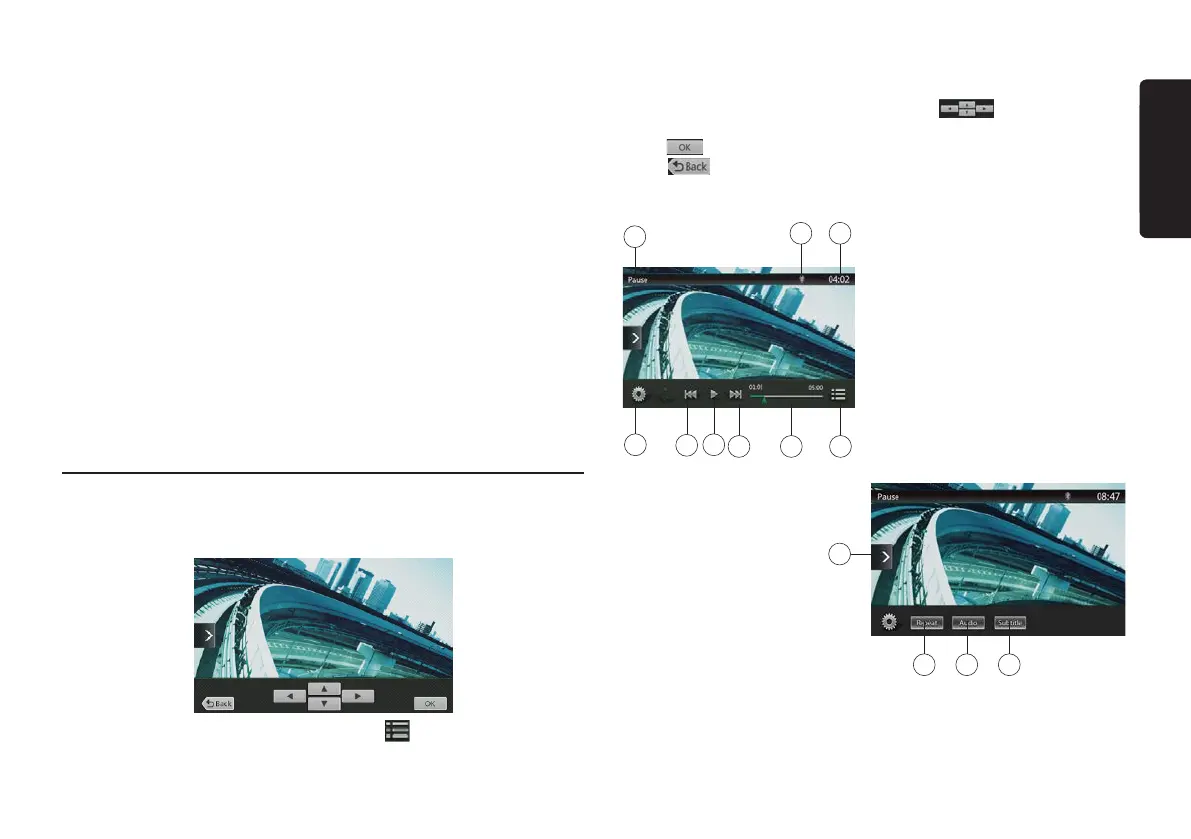9
VX404
English
1 - Option button
2 - Show Cursor keys button
3 - Previous Chapter /Fast Backward button
4 - Play/Pause button
5 - Next Chapter /Fast Forward button
6 - Elapsed playing time
7 - Seek bar
8 - Total time
9 - Menu List button
10 - System time
11 - Bluetooth status indicator
12 - DVD playback information
13 - Shortcut button
14 - Repeat Switching button
15 - Audio Channel switching button
16 - Subtitle switching button
17 - Information button
18 - Direct chapter or title searching button
Operate the DVD Player Menu
Using the Title Menu
On DVD discs containing two or more titles, you can select from the title menu for
playback.
1. Showing the root menu of the DVD Video, touch [ ] button during playback.
Touch and hold it during playback to show the title menu.
* Depending on the disc, the title or root menu may not be called.
2. Touch the title or root menu screen. And touch the Show Cursor button.
3. Select the items in the title or root menu screen by
directional buttons.
* Depending on the disc, items may not be selected with the directional buttons.
4. Touch [ ] button to x on the selected item.
5. Touch [
] button.
Showing Video Files Player Mode Screen
10 - Shortcut button
11 - Repeat button
12 - Audio button
13 - Subtitle button
1
2
3
4 5 6
78
9
11 12 13
10
1 - Option button
2 - Previous Track /Fast Backward
button
3 - Play/Pause button
4 - Next Track/Fast Forward button
5 - Elapsed playing time /Seek bar
6 - List Mode button
7 - System time
8 - Bluetooth status indicator
9 - Playback information
VX404_quick start guide_EN_InDesign.indd 9 2014-4-4 13:58:38
