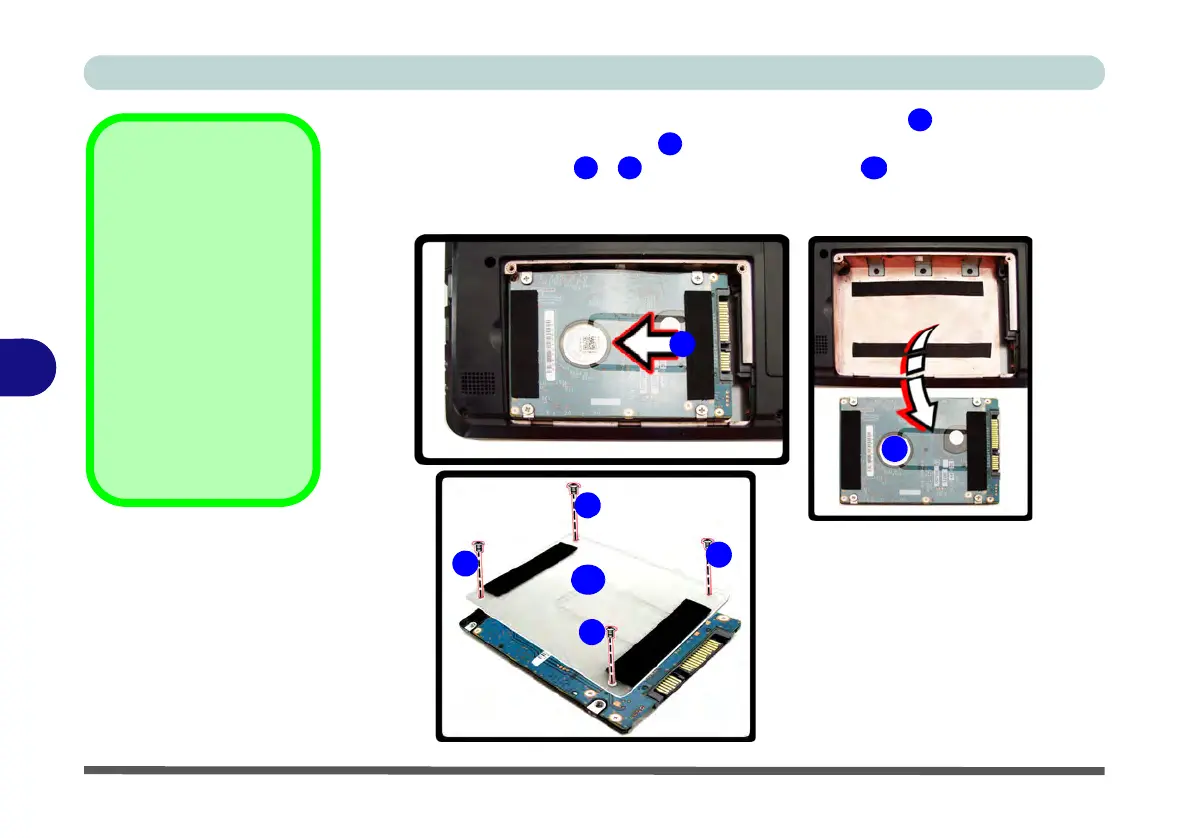Upgrading The Computer
6 - 6 Upgrading the Hard Disk Drive
6
4. Grip the tab and slide the hard disk in the direction of arrow .
5. Lift the hard disk out of the bay .
6. Remove the screw(s) - and the adhesive cover .
7. Reverse the process to install a new hard disk drive (do not forget to replace all the
screws and covers)
.
Hard Disk Screws &
Cover
The hard disks and cov-
ers pictured here may
appear slightly different
from your model design
(these designs are sub-
ject to change and up-
grade without notice).
Pay careful attention to
the screws (if included)
and cover orientation.
Figure 6 - 3
Hard Disk Removal