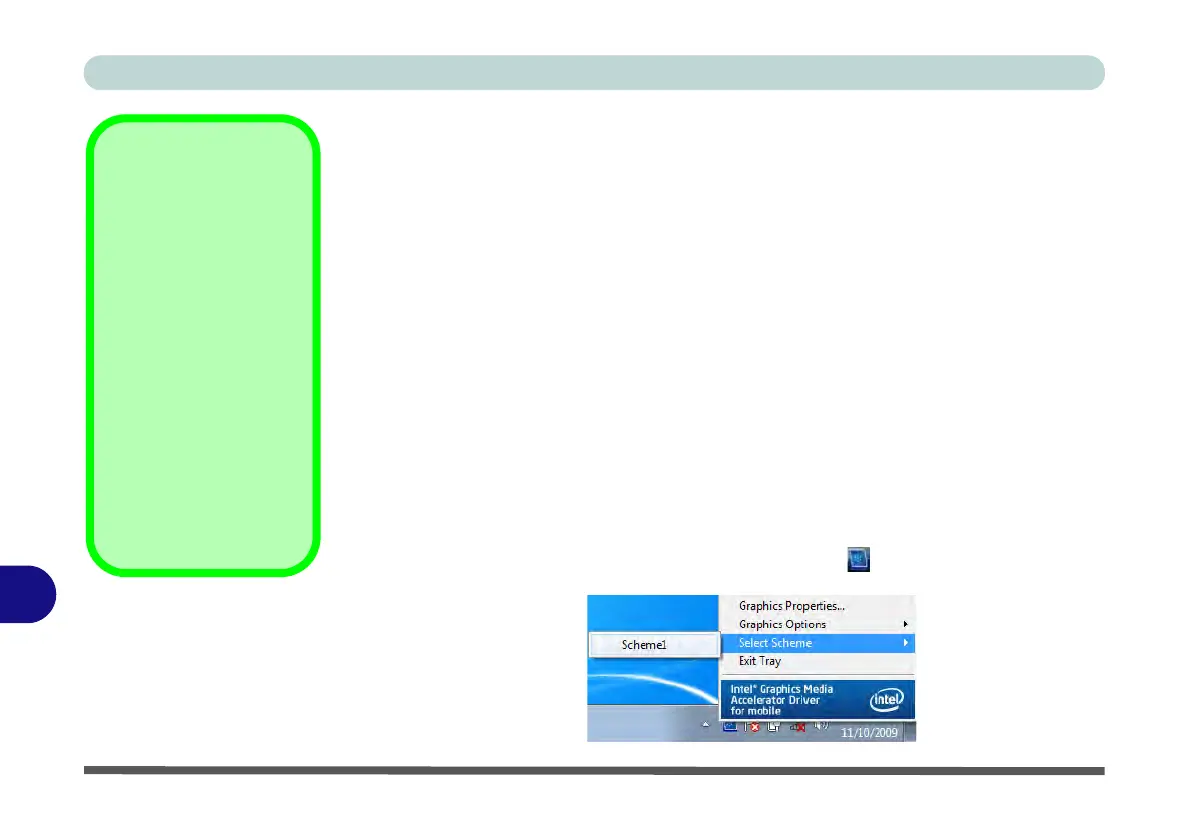Intel Video Driver Controls
B - 4 Intel GMA Driver for Mobile
B
Scheme Options
Use Scheme Options to configure quick settings for applications which require spe-
cific resolution and color settings in order to run properly e.g. games, multimedia
programs. To set the scheme options:
1. Go to the GMA for mobile control panel (see page B - 2).
2. Configure your display configuration, resolution etc. as per your requirements,
from Display Devices (tab).
3. Click on Scheme Options (button).
4. Type a name for the scheme then click Save.
5. If you want to automatically launch an application when running the scheme click
on Browse (button).
6. Browse to the executable file for the application you want to set the scheme for
(see sidebar), and click Open to select it.
7. Click Save to save the settings (you can click in the “Restore the display settings
after exiting this application” box to return to your original settings when you exit
the program).
8. Click OK to exit the program.
9. You can run the scheme by clicking the taskbar icon and selecting the scheme
from Select Scheme.
Application.exe
You will need to locate
the actual application
executable (.exe) file,
not just the shortcut. To
find the application right-
click its shortcut on the
desktop click Proper-
ties. Click the Shortcut
(tab) and see where the
executable file is located
by clicking the Find Tar-
get (button). Note the lo-
cation and you will then
be able to browse to this
file.
Figure B - 3
Select Scheme