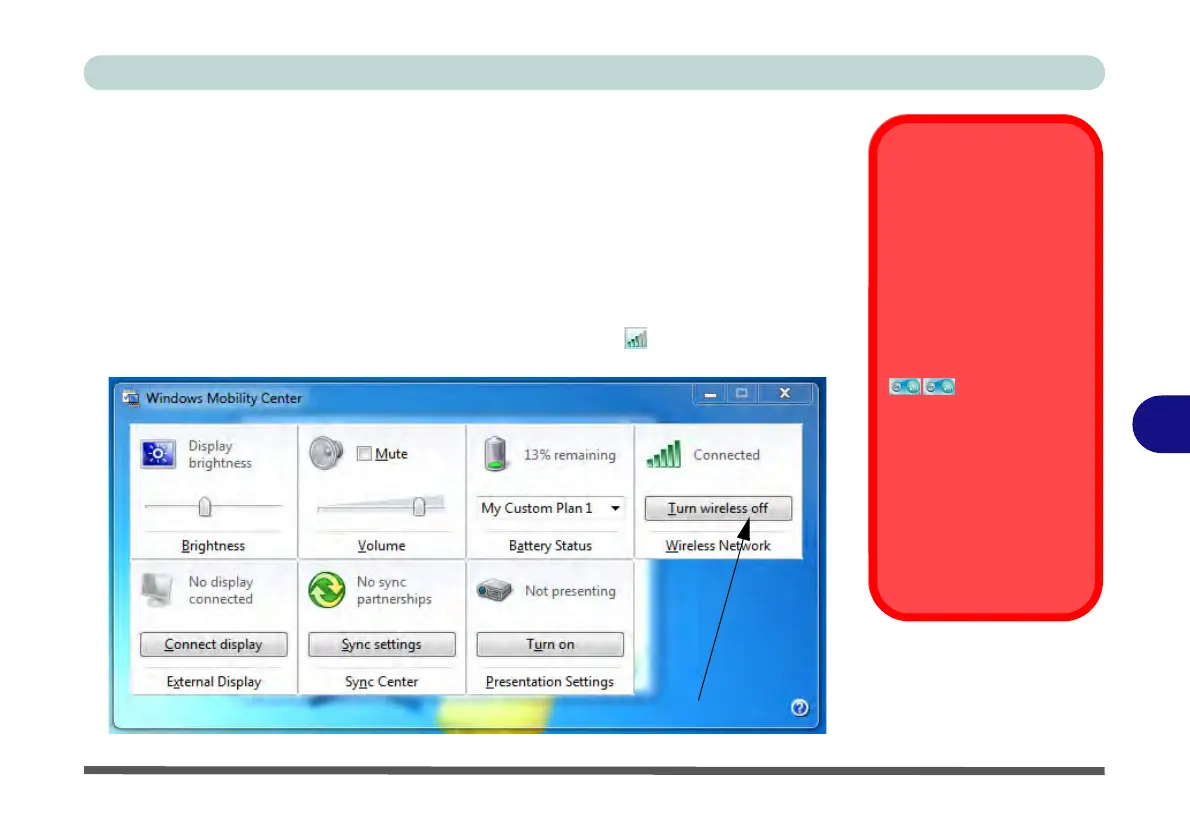Modules & Options
Wireless LAN Module 7 - 19
7
Windows Mobility Center
The Windows Mobility Center control panel provides an easy point of access for
information on battery status, power plans used and wireless device status etc.
To access the Windows Mobility Center:
1. Click Start, and click Control Panel (or point to Settings and click Control
Panel).
2. Double-click Windows Mobility Center (Mobile PC).
3. Click the button to Turn wireless off/on, or click the icon to access the network
menu.
Wireless Hot Keys
The computer’s wireless
function keys will not func-
tion properly if Wireless is
turned OFF in the Win-
dows Mobility Center
control panel.
The wireless indicators
may show that
the WLAN module is pow-
ered on, however if wire-
less is OFF in the Mobility
Center, the module will not
be powered on.
Make sure that Wireless is
ON in the Mobility Center to
ensure proper function key
behavior.
Figure 7 - 16
Windows Mobility
Center
Make sure Wireless is ON to ensure proper function key behavior.