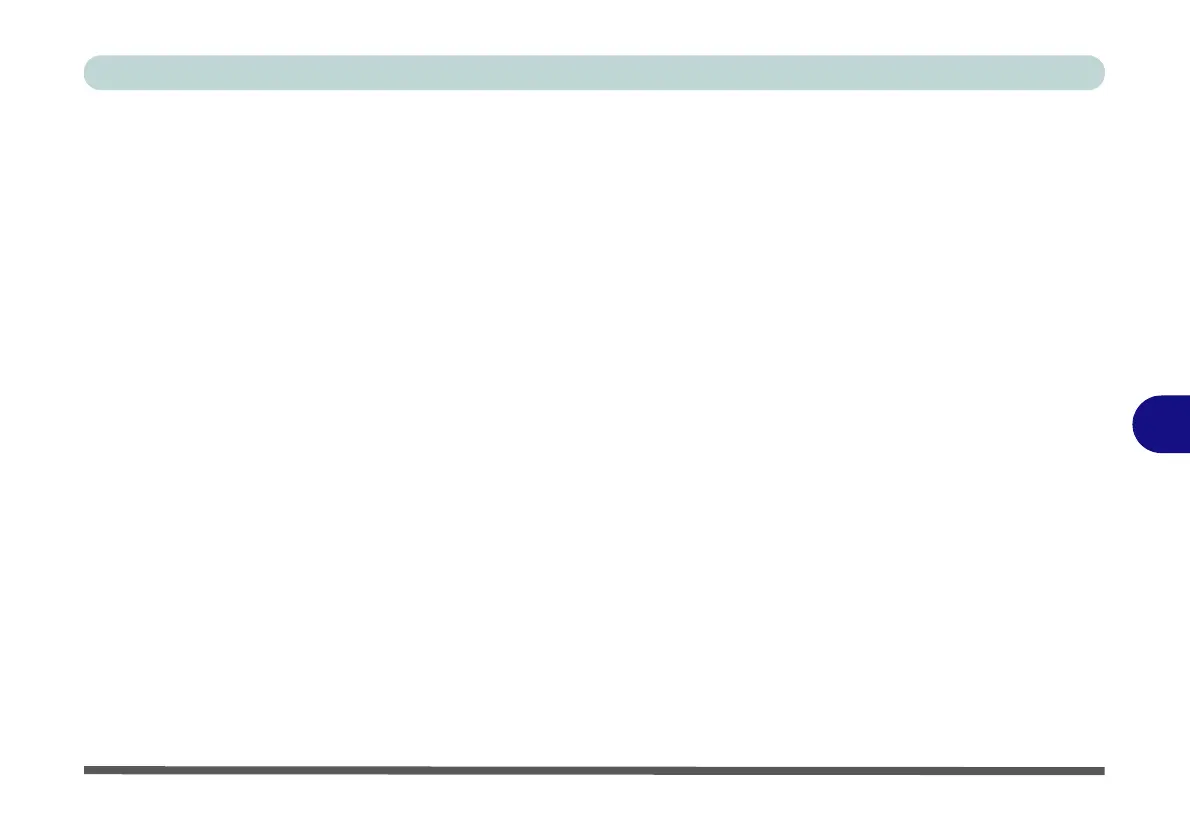Modules & Options
Wireless LAN Module 7 - 3
7
802.11b/g/n Driver Installation
1. Make sure the module is powered on, then insert the Device Drivers & Util-
ities + User’s Manual disc into the CD/DVD drive.
2. Click Option Drivers (button).
3. Click 1.Install WLAN Driver > Yes.
4. Choose the language you prefer and click Next.
5. Click Next > Install.
6. Click Finish to restart the computer.
Intel® Wi-Fi Link Series Driver Installation
If you see the message “Found New Hardware” click Cancel to close the window.
1. Make sure the module is powered on, then insert the Device Drivers & Util-
ities + User’s Manual disc into the CD/DVD drive.
2. Click Option Drivers (button).
3. Click 1.Install WLAN Driver > Yes.
4. Click Next > Next.
5. Click the button to accept the license and click Next.
6. Click Next > Next > Finish.
Note: The operating system is the default setting for Wireless LAN control in Win-
dows (see overleaf).
