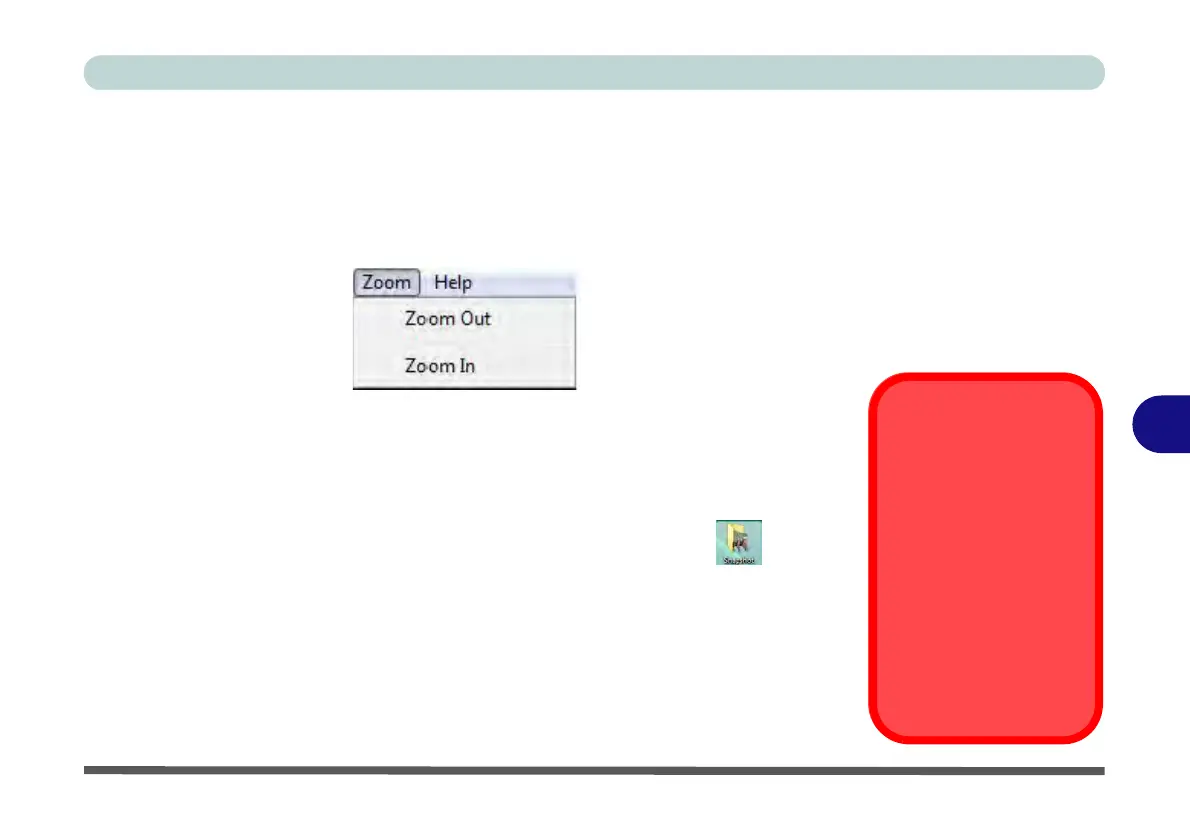Modules & Options
PC Camera Module 7 - 57
7
Zoom
The camera application allows you to zoom the camera in and out (note the zoom
function is not available in all camera model applications).
1. Run the camera application from the desktop shortcut.
2. Go to Zoom and select Zoom Out/Zoom In.
Taking Still Pictures
The camera application allows you to take still pictures.
1. Run the camera application from the desktop shortcut.
2. Go to Options and select Take Picture.
3. The picture (in JPEG format) will be placed in the Snapshot folder on the
desktop (see sidebar).
Figure 7 - 49
Zoom/Setting
Snapshot Folder
The Snapshot folder’s de-
fault location is on the desk-
top. Do not move this folder
or an error may appear
when you try to take a still
picture.
If you accidentally delete or
move the folder, you can
create a new Snapshot
folder on the desktop in or-
der to capture the files.
