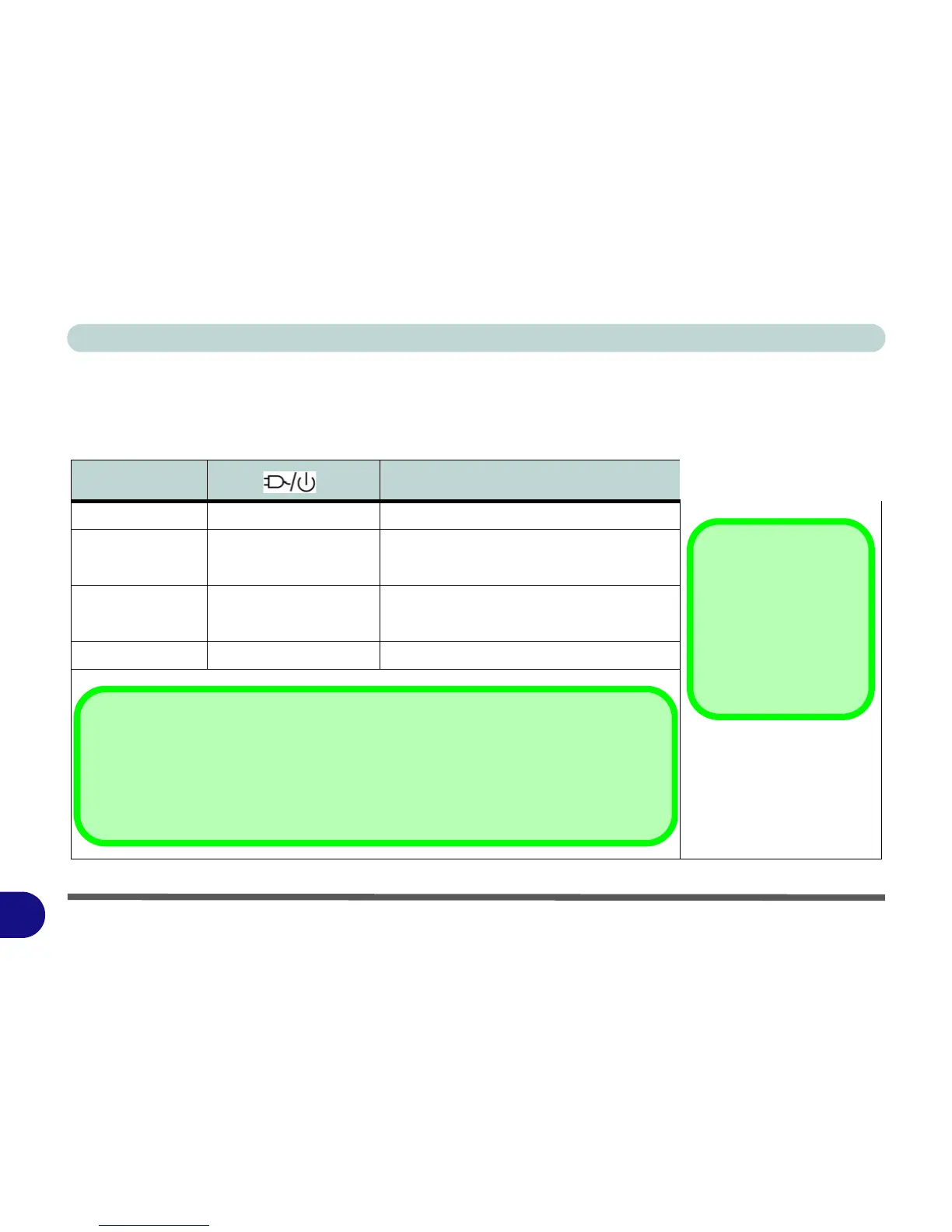Windows 7 Information
F - 20 Configuring the Power Buttons
F
Resuming Operation
You can resume operation from power-saving states by pressing the power button, or in some cases pressing the
sleep button (Fn + F4 key combo).
Power Status
Icon Color
To Resume
Power Off Off Press the Power Button
Sleep Blinking Green
Press the Power Button
Press the Sleep Button (Fn + F4 Key Combo)
Hibernate
Off (battery)
Press the Power Button
Orange (AC/DC adapter)
Display Turned Off Green Press a Key or Move the Mouse/Touchpad
Closing the Lid
If you have chosen to
send the computer to
Sleep when the lid is
closed, raising the lid
will wake the system up.
Table F - 4
Resuming
Operation
Power Button
When the computer is on, you can use the power button as a Sleep/Hibernate/Shut Down
hot key button when it is pressed for less than 4 seconds (pressing and holding the power
button for longer than this will force the computer to shut down).