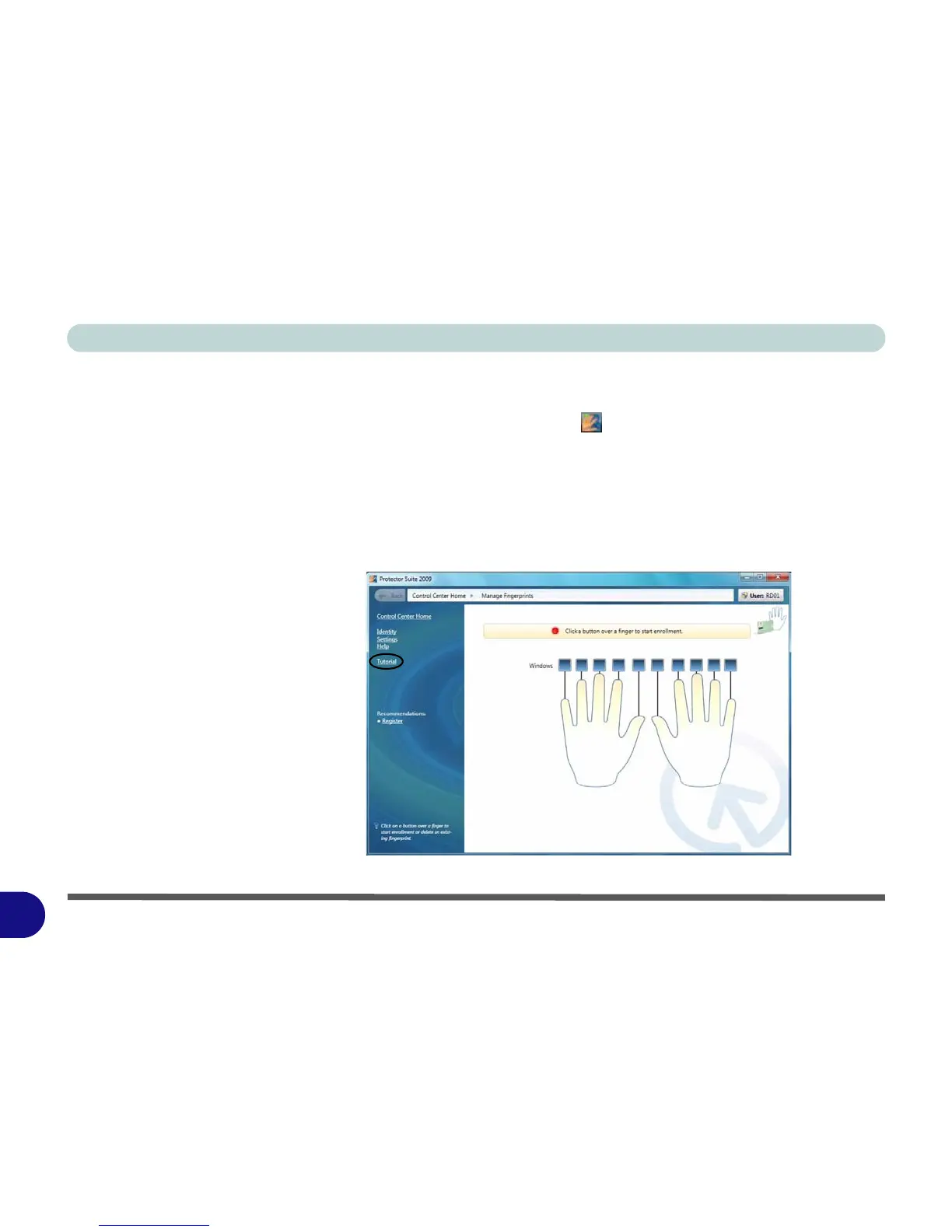Windows 7 Information
F - 60 Fingerprint Reader Module (Win 7)
F
User Enrollment
1. Click Start > Control Center (Start > All Programs > Protector Suite > Control
Center), or double click the taskbar icon .
2. On the first run of the program you will be asked to click the Accept button to accept
the license.
3. If you have not set a Windows password you will be prompted to do so (note: If you
have not set a password Protector Suite cannot secure access to your computer).
4. Click Submit when you have entered password.
5. You will then be prompted to enroll your fingerprints (you can click Tutorial to get
help with fingerprint enrollment at any time).
Figure F - 34
Fingerprint
Enrollment
Tutorial