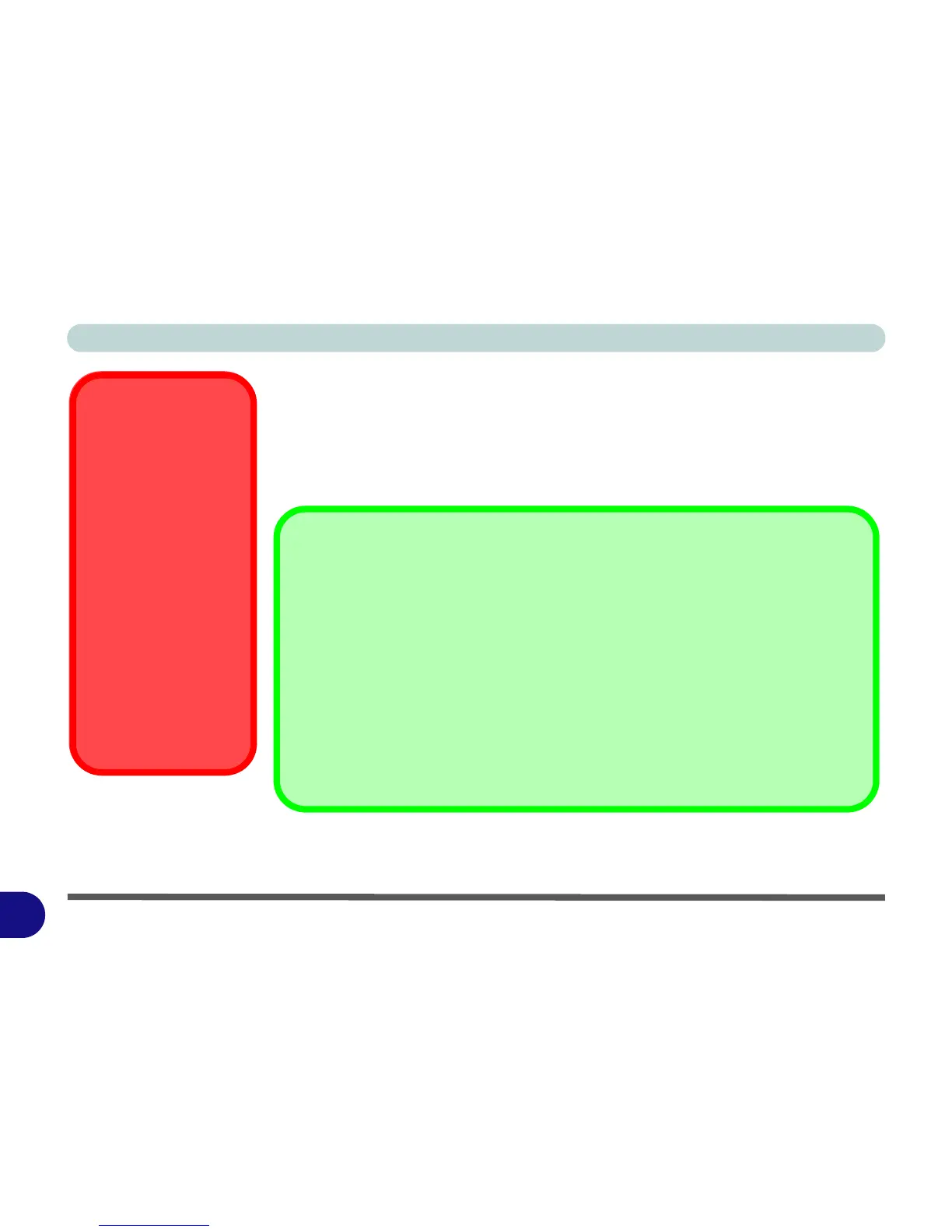Windows 7 Information
F - 34 Bluetooth Module (Win 7)
F
Bluetooth Module (Win 7)
The operating system’s Bluetooth Devices control panel is used to configure the
Bluetooth settings in Windows 7, and therefore does not require a driver. Use the Fn
+ F12 key combination (see Table F - 3, on page F - 6) to toggle power to the
Bluetooth module.
Wireless Device
Operation Aboard
Aircraft
The use of any portable
electronic transmission de-
vices aboard aircraft is usu-
ally prohibited. Make sure
the module(s) are OFF if
you are using the computer
aboard aircraft.
Use the Fn + F12 key com-
bination to toggle power to
the Bluetooth module, and
check the LED indicator to
see if the module is pow-
ered on or not (see Table F
- 3, on page F - 6/ Table F
- 2, on page F - 5).
Bluetooth Data Transfer
Note that the transfer of data between the computer and a Bluetooth enabled device is sup-
ported in one direction only (simultaneous data transfer is not supported). Therefore
if you are copying a file from your computer to a Bluetooth enabled device, you will not be
able to copy a file from the Bluetooth enabled device to your computer until the file transfer
process from the computer has been completed.
Bluetooth Module & Resuming From Sleep Mode
The Bluetooth module’s default state will be off after resuming from the Sleep power-saving
state. Use the key combination (Fn + F12) to power on the Bluetooth module after the com-
puter resumes from Sleep.
