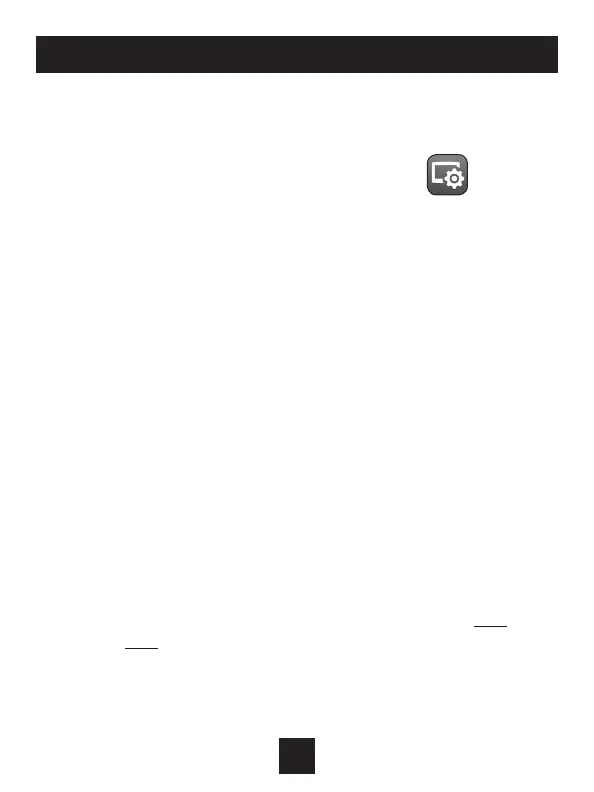10
Connect to Wi-Fi Overview
ICON
Wi-Fi Setup
The ClimateMaster Configurator App is needed to configure the Wi-Fi
Settings of this thermostat
• Download the ClimateMaster Configurator App
from your mobile device’s App Store.
• Open the ClimateMaster Configurator App
- Choose the Explorer Mini thermostat by sliding the
thermostat pictures at the top of the apps’ display
to the left until you see a picture of the Explorer Mini.
- Press and hold the OVERRIDE button of the thermostat for
approximately 5 seconds to enter Wi-Fi setup screens.
- Press the cooler button to setup Wi-Fi.
- Follow the instructions that appear on the ClimateMaster
Configurator App.
Connect to Skyport
Although there is more than one way to create a Skyport account, the
steps below illustrate account creation from a browser. To create a
Skyport account a thermostat must be joined to the account.
If the thermostat is connected to the local Wi-Fi Access Point, but you
do not have a Skyport account, you may create an account and join the
thermostat to the account by doing the following:
1. Open your browser to: http://CLM.skyportcloud.com
2. Locate “If you do not have an account, create an account here”.
Click on “here”
3. Follow on screen instructions to create an account and add a
thermostat to the Skyport account.
