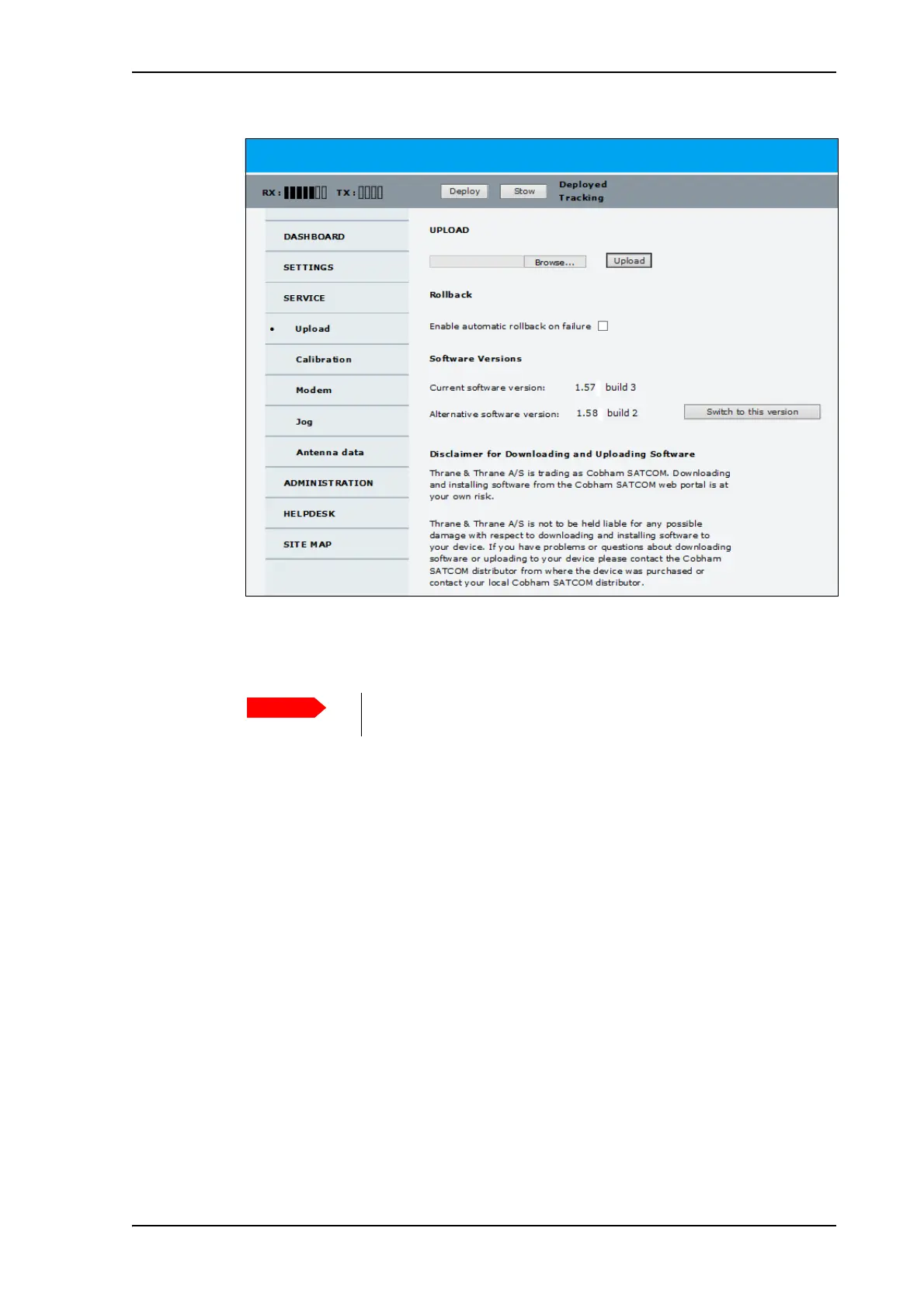Software update
98-145510-E Chapter 7: Service and maintenance 7-5
7. Click Browse... and locate the new software file.
8. Click Upload.
9. You can select Enable automatic rollback on failure, then the system returns to the
previous software if the installed software fails.
10.Click Switch to this version if you want to force the system to use the alternative
software version stated under Software versions.
Note that the upload procedure takes a couple of minutes. When done, the ACU
automatically restarts with the new software version.
The start-up procedure after a software upload takes longer than the usual start-up time, as
the software in the antenna must also be updated. The ACU display shows: ANTENNA SW
UPLOAD.
To verify the software update
1. The software version can be viewed in the DASHBOARD window of the web interface.
2. After completing the software update procedure, the VSAT system will perform a POST
(Power On Self Test).
3. When the POST has finished, the green Pass/Fail LED on the keypad must become
steadily green. Verify that the Pass/Fail LED is not red nor flashing orange once every 2
seconds. Wait until the Pass/Fail LED is green.
Figure 2: Software update with the web interface
Do not browse away from the upload page. This will terminate the
upload process. Wait for the browser to reload automatically.
