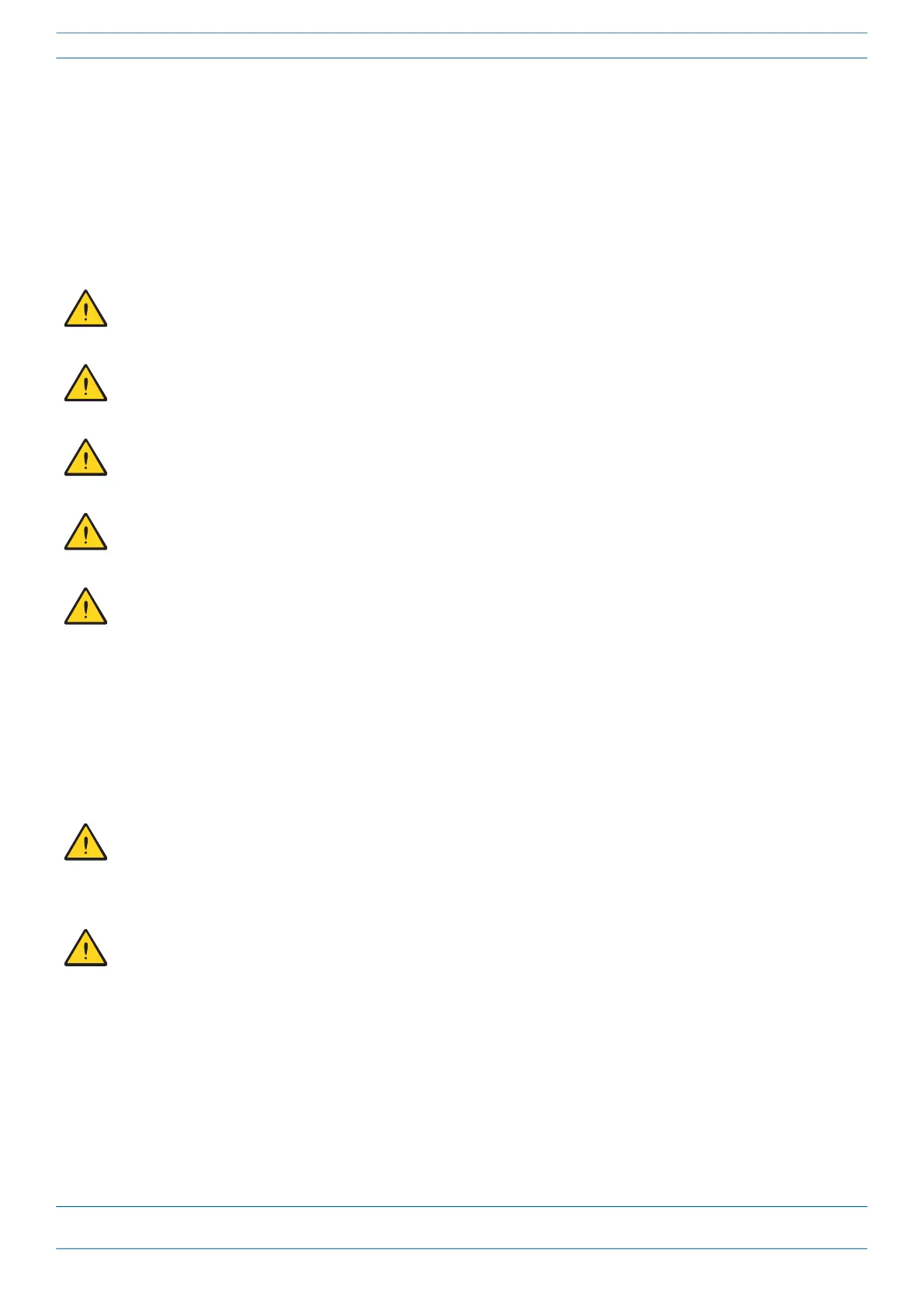CommScope ERA
®
CAP MX Medium Power Carrier Access Point Installation Guide M0203A5A_uc
Page 30 © November 2020 CommScope, Inc.
Installing CAP MXs
Mount the CAP MX
The CAP MX is suitable for indoor and outdoor installations.
General Mounting Cautions
The following cautions apply to all CAP MX installations; there may be other mounting cautions applicable to
a specific mounting option, which will be defined in the applicable mounting procedure.
Attach all CAP MXs securely to a stationary object as described in this installation guide.
To maintain proper ventilation, keep at least 76 mm (3-inch) clearance around the CAP MX.
The installation site must be able to bear the weight of the CAP MX; see Table 8 on page 23.
Risk of injury by the weight of the unit falling. Ensure there is adequate manpower to handle the weight
of the system.
The CAP MX must be mounted using the appropriate fastening system for the planned substrate and
application location and be implemented according to all local codes and rules. The chosen fastening
system must be corrosion resistant. The fastening system and substrate must provide maximal strength
and provide resistance to failure due to tension, pull out/thru or shear. Substrate and total performance
of the selected fastening system must provide no less than 5300 N (1200 lbs) resistance to tensile, pull
out and shear forces.
Examples of fasteners for common substrates include the following:
Structural Wood - Lag Bolts (blind) / Machine Bolts, Nuts and Washers (thru)
Brick or Concrete - Masonry Screw Anchors / Lag Shield Anchors and Lag Bolts
Structural Steel - Machine Screws (blind threaded) / Machine Bolts, Nuts and Washers (thru)
Risk of serious personal injury by equipment falling due to improper installation. Installers must verify
that the supporting surface will safely support the combined load of the electronic equipment and all
attached hardware and components. For wall mounts, the screws and dowels (wall anchors) used should
also be appropriate for the structure of the supporting wall.
If any different or additional mounting material is used, ensure that the mounting remains as safe as the
mounting designed by the manufacturer. The specifications for stationary use of the CAP MX must not be
exceeded. Ensure that the static and dynamic strengths are adequate for the environmental conditions
of the site. The mounting itself must not vibrate, swing or move in any way that might cause damage to
the CAP MX.
