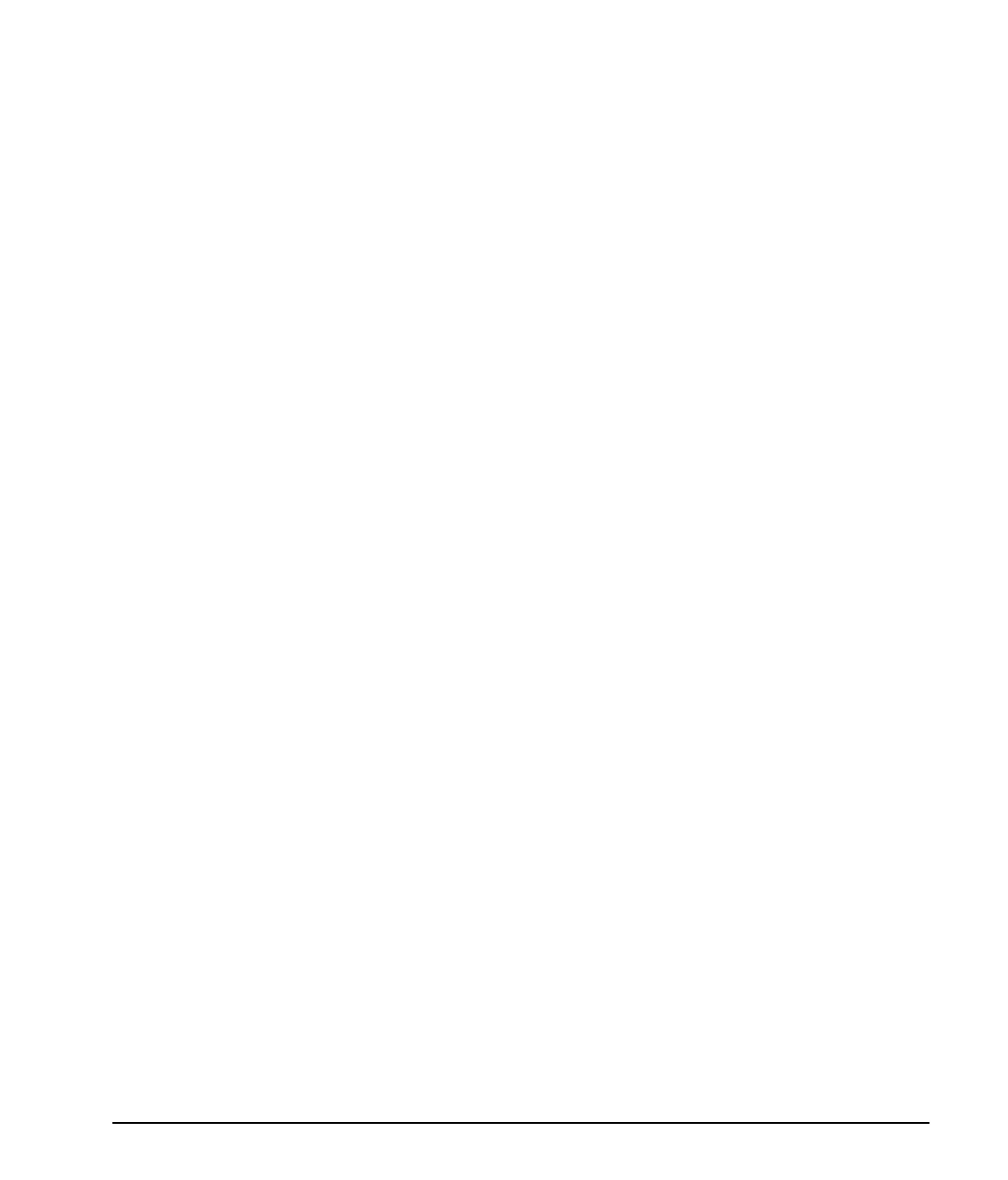2-20
Upgrading the Computer
Writer: Lydia Sanchez Saved by: Lydia Sanchez Saved date: 12/15/98 2:00 PM
Pages: 31 Words: 3829 Template: c:\msoffice\templates\comm.dot
File Name d_Ch2.doc Part Number 166811-002
Installing Additional
Drives
The computer supports up to five drives which may be installed
in various configurations.
When installing additional drives, follow these guidelines:
■
For optimal performance, connect hard drives to the primary
controller. Connect expansion devices, such as CD-ROM,
IDE tape, and diskette drives to the secondary controller.
■
You may install either a third-height or a half-height drive
into a half-height bay.
■
You must install guide screws to ensure the drive will line
up correctly in the drive cage. Compaq has provided extra
guide screws, installed in the front of the computer chassis,
behind the front bezel. Some options use metric hardware.
The Compaq-supplied metric screws are black.
Using the Cable-Select Feature with Ultra ATA Devices
Optional drives are available from Compaq in kits that include a
special drive cable. The configuration of the drives employs a
cable-select feature that identifies the drives as device 0
(primary drive) or device 1 (secondary drive). The system board
determines which drive is device 0 or device 1, based on the
way the drives are connected to the special drive cable. The
device 0 drive is the drive connected to the short segment of the
drive cable (or that connector closest to the system board); the
device 1 drive is the drive connected to the long segment of the
drive cable.
Drive installation requires no jumper setting changes on the
existing or optional drives. All Compaq drives have the jumpers
preset for cable-select installation.
✎
If installing a second device on the primary controller,
you must use an 80-conductor Ultra ATA cable for
optimal performance. This cable is available as a Compaq
option.
